Showing loops from a specific jam pack or folder, Searching by scale type, Limiting searches to nearby keys – Apple GarageBand '08 User Manual
Page 34
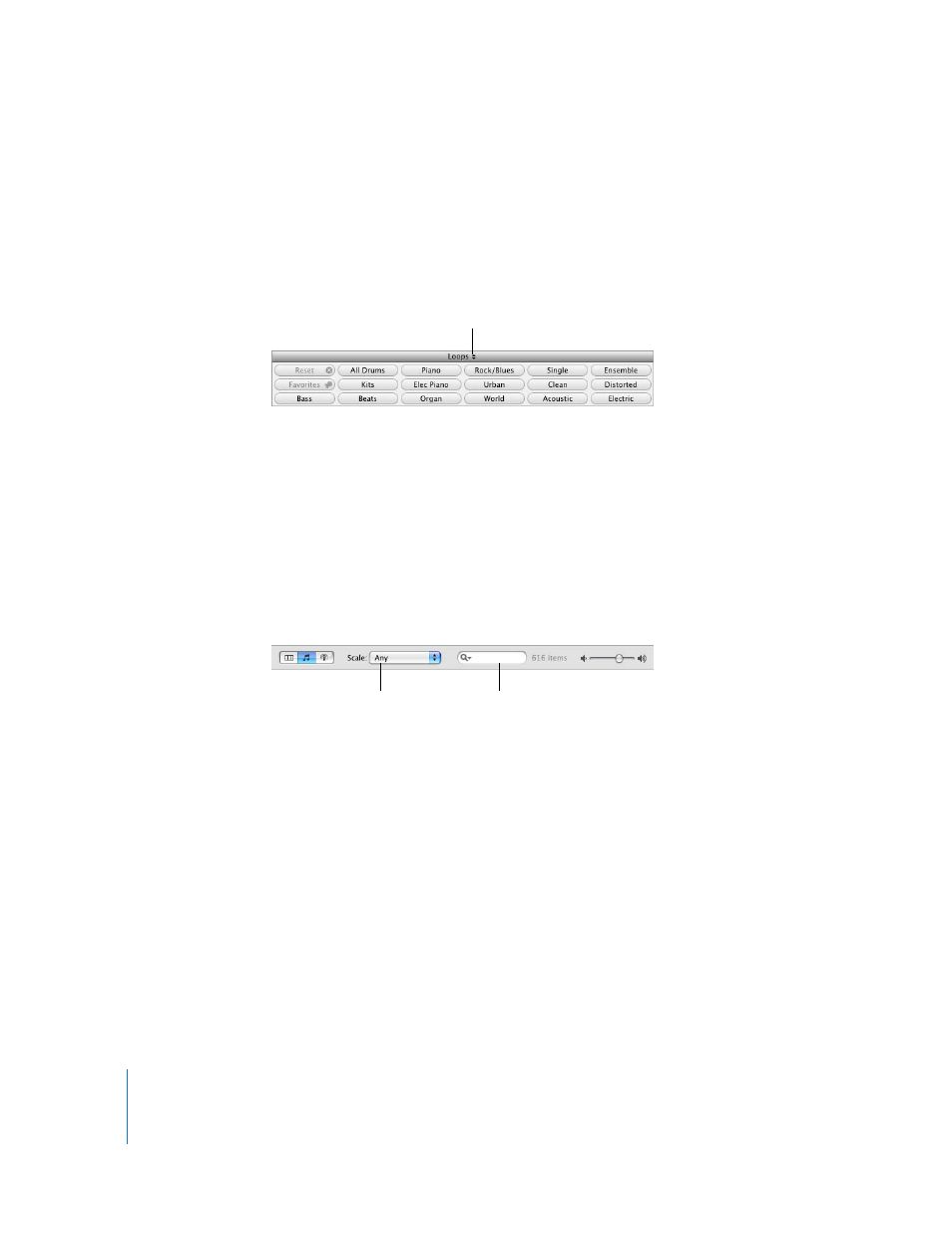
34
Chapter 4
Tutorial 2: Adding Apple Loops
Showing Loops from a Specific Jam Pack or Folder
If you have installed one or more of the GarageBand Jam Packs on your computer, your
loop library can contain many thousands of loops. To make searching for loops easier,
you can choose to display only loops from a specific Jam Pack, or only the loops
included with GarageBand. If you have created your own loops or added loops from
another source, you can also choose to display only those loops.
To view loops from a specific Jam Pack or folder:
m
Choose the Jam Pack or folder with the loops you want to see from the loop library
pop-up menu, located next to the word “Loops” at the top of the loop browser.
Searching by Scale Type
Most loops other than drum loops are recorded using a particular musical scale. In
most cases, when you arrange several loops so that they play together, you’ll want to
use loops with the same scale type. You can narrow the loops shown in the results list
to those using either the major or minor scale, those using neither scale, or those that
are good for both.
To display only loops with a particular scale type:
m
Choose the scale type from the Scale pop-up menu.
Try refining the bass loops you found earlier to show only those using the major scale.
Limiting Searches to Nearby Keys
Loops with melody and harmony instruments are recorded in a specific musical key.
When you add a loop to a project, GarageBand matches the loop’s key with the key of
the project. The closer the loop’s original key is to the key of the project, the more
natural the loop will sound when transposed to the project key. When a loop is
transposed by a large number of semitones, the result can sometimes sound unnatural
or distorted.
Click here to show the
loop library pop-up menu.
Choose a scale
type here.
Enter search
text here.
