Arranging basics – Apple GarageBand '08 User Manual
Page 62
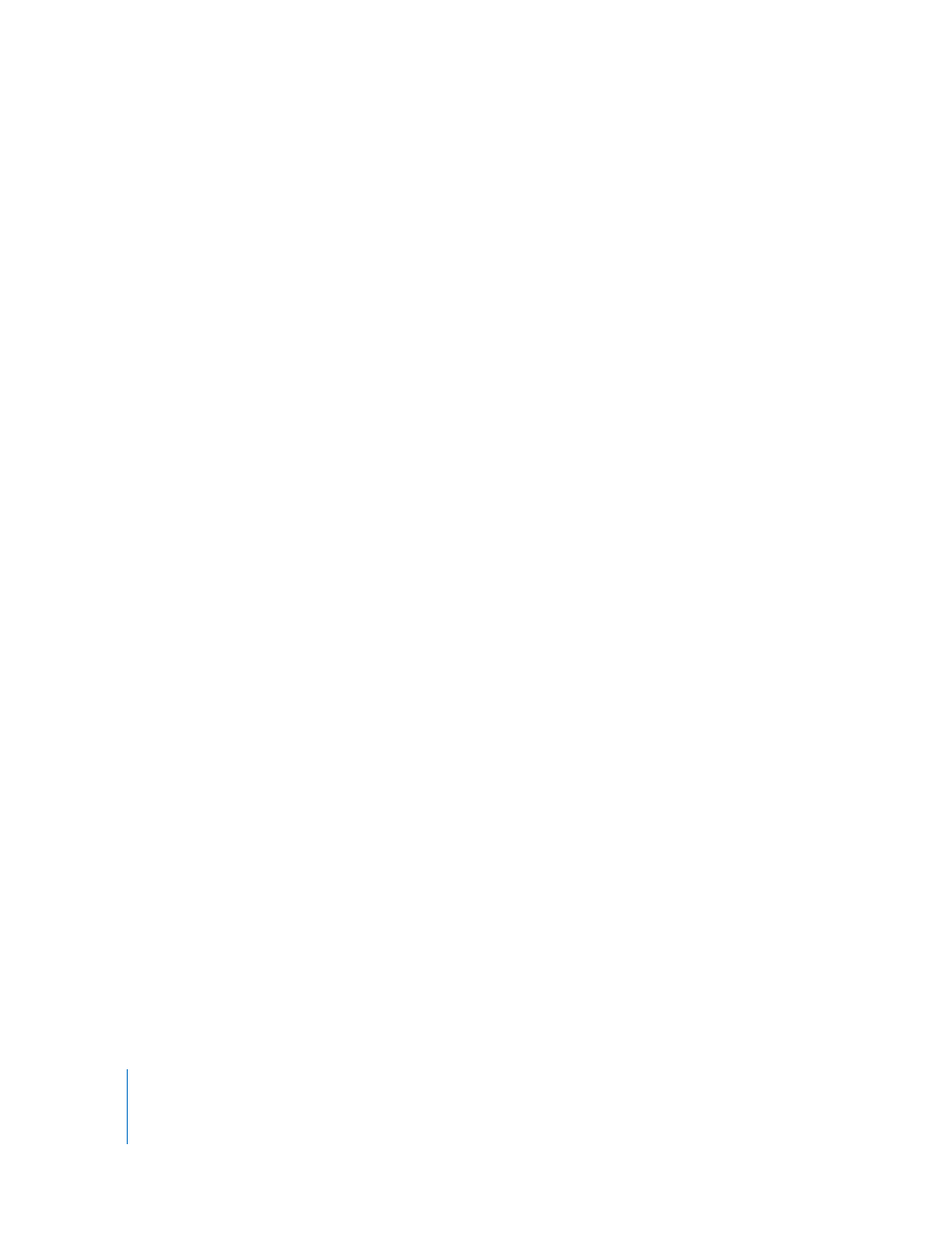
62
Chapter 8
Tutorial 6: Arranging and Editing Your Music
Arranging Basics
Each time you record music in a Real or Software Instrument track, you create a region
in the instrument’s track containing the music you record. When you drag a loop to the
timeline, you create a region from the loop. Any changes you make to the region, such
as splitting or transposing it, do not change the original recording or loop.
Each type of region appears as a different color in the timeline:
 Purple–Real Instrument regions you record
 Blue–Real Instrument regions created from loops
 Orange–Regions from imported audio files
 Green–Software Instrument regions from both recordings and loops
Regions are the building blocks of a project. You create the flow and build the form of a
project by arranging regions in the timeline. Ways you can work with regions in the
timeline include copying and pasting, moving and resizing, looping, transposing, and
splitting and joining them. In most cases, you can edit different types of regions in
exactly the same way. In a few situations you must edit them differently; these
exceptions are explained in the following sections.
To make changes to a region, you first select it in the timeline.
To select a region, do one of the following:
 Select a single region by clicking it.
 Select multiple regions by Shift-clicking.
 Drag from a point before the first region to a point after the last one to select the
regions in between.
The selected regions appear highlighted in the timeline.
Note: To select regions and perform other actions such as looping and resizing, you
may need to zoom in on the region so that it is large enough to select.
You can cut, copy, and paste regions using the standard Mac OS menu commands and
keyboard shortcuts.
To cut a region:
m
Select the region, then choose Edit > Cut.
To copy a region, do one of the following:
 Select the region, then choose Edit > Copy.
 Option-drag the region.
