Tutorial 2: adding apple loops, Chapter 4, Tutorial 2: adding apple loops – Apple GarageBand '08 User Manual
Page 30
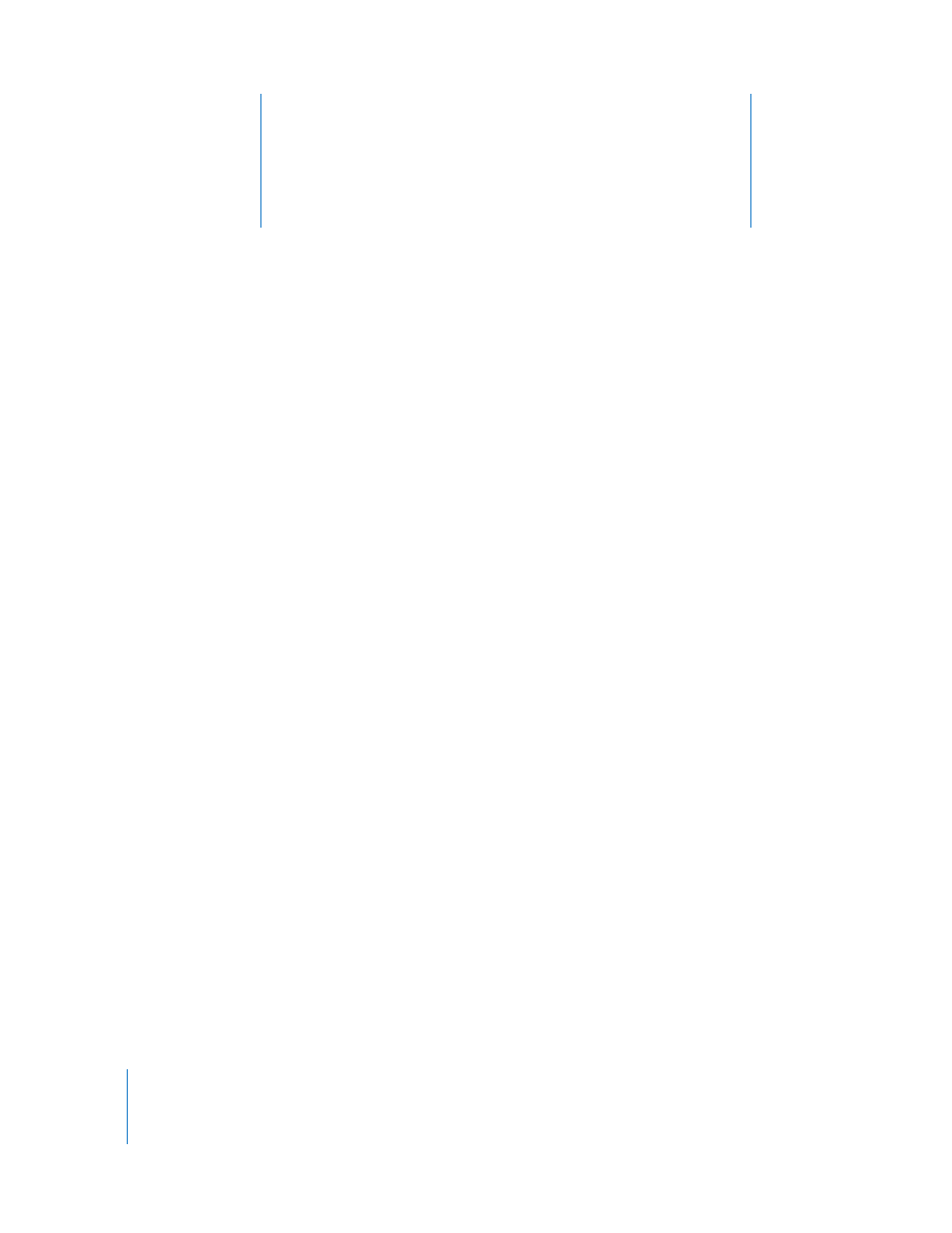
4
30
4
Tutorial 2: Adding Apple Loops
You can use Apple Loops to add backing and rhythm
tracks to your projects. You can also add Apple Loops to
your loop library and create your own Apple Loops.
GarageBand comes with a large collection of Apple Loops. Apple Loops are
prerecorded musical phrases in a variety of genres, instruments, and moods that you
can add to your projects. Loops are recorded to create seamlessly repeating patterns
that you can extend (or “loop”) to fill any amount of time. What’s great about using
Apple Loops in your GarageBand project is that you can freely mix loops that were
recorded in different keys and at different tempos, but they all play back in the project
key and at the project tempo.
Most popular music today is based on repeating rhythmic patterns (sometimes called
“grooves” or “riffs”), especially in the drum and bass parts. To create music in a groove-
based style, an effective way of working is to add loops for the drums, and then add
loops for bass and other rhythm parts. Working this way, you can define the rhythmic
feel of the project and also build the basic shape of the project by blocking out
sections with different grooves. After the rhythm parts are in place, you can record
voices and instruments to add lead, solo, and harmony parts.
You can quickly set the feel of a project by adding a few Apple Loops. GarageBand
makes it easy to search for loops that fit the criteria you want, preview them, and add
them to the timeline.
In this tutorial, you’ll learn how to:
 Find and preview loops in the loop browser
 Add loops to the timeline
 Create your own Apple Loops
 Add loops to the loop library
