Tutorial 6: arranging andeditingyour music, Chapter 8, Tutorial 6: arranging and editing your music – Apple GarageBand '08 User Manual
Page 61
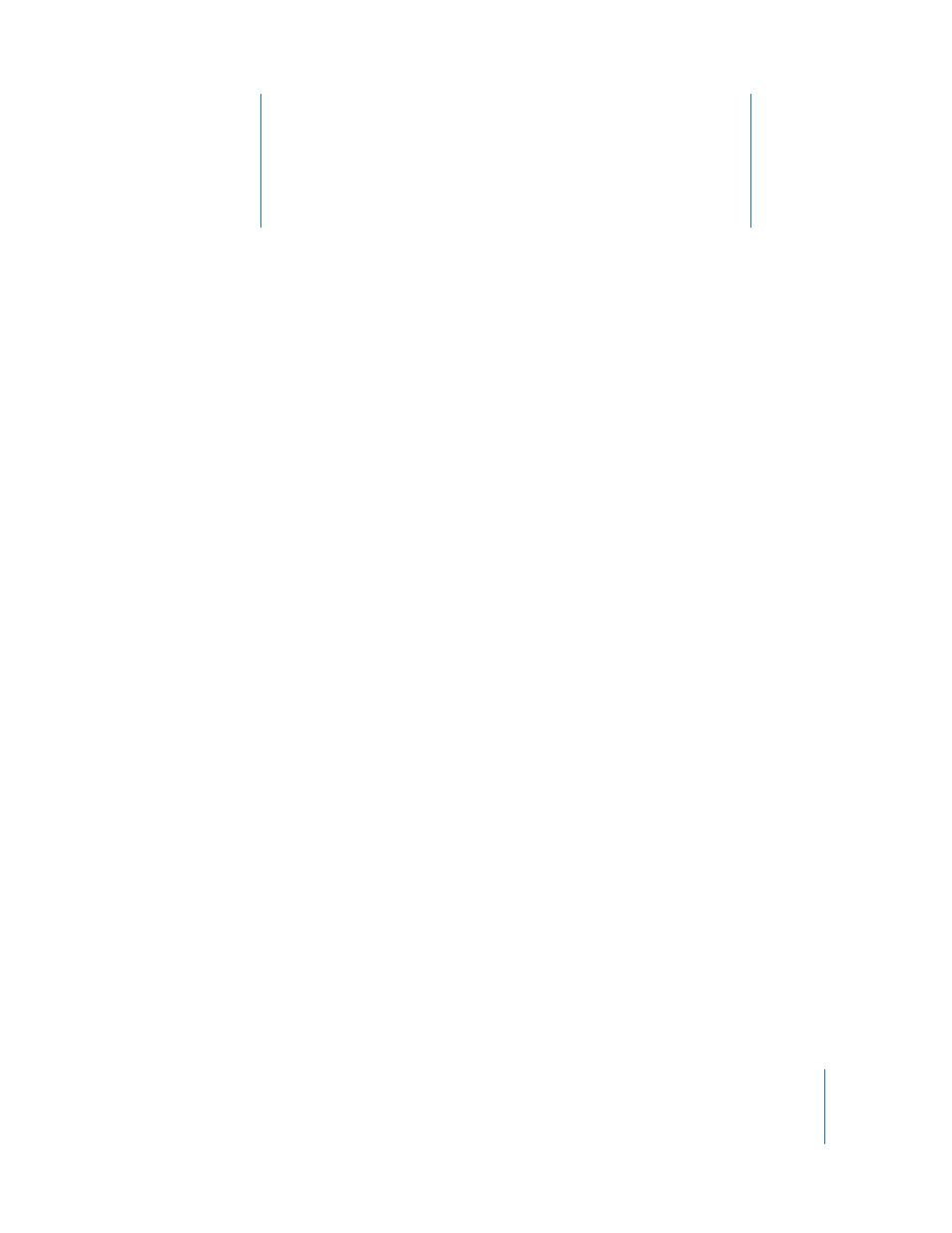
8
61
8
Tutorial 6: Arranging
and Editing Your Music
You build your projects by arranging and editing regions
in the timeline and the editor.
After you’ve added some loops and recordings to your project, you can make changes
to the regions in the timeline to start building the arrangement of the project. You can
arrange regions in the timeline by cutting, copying, and pasting them; by moving,
resizing, and looping them; and by splitting and joining them. You can define and
rearrange sections of a project using the arrange track. You can also edit regions in the
editor in a variety of ways.
In this tutorial, you’ll learn how to:
 Select a single region or multiple regions
 Copy and paste regions
 Loop, resize, and move regions
 Split and join regions
 Use the arrange track to define different sections and rearrange a project
 Rename regions
 Transpose regions
 Enhance the timing of regions
 Speed regions up or slow them down
 Enhance the tuning of Real Instrument regions
 Set Real Instrument regions to keep their original tempo
 Use the timeline grid to snap regions to measures, beats, and other units of time
 Use Undo and Redo in GarageBand
