Importing media files – Apple GarageBand '08 User Manual
Page 84
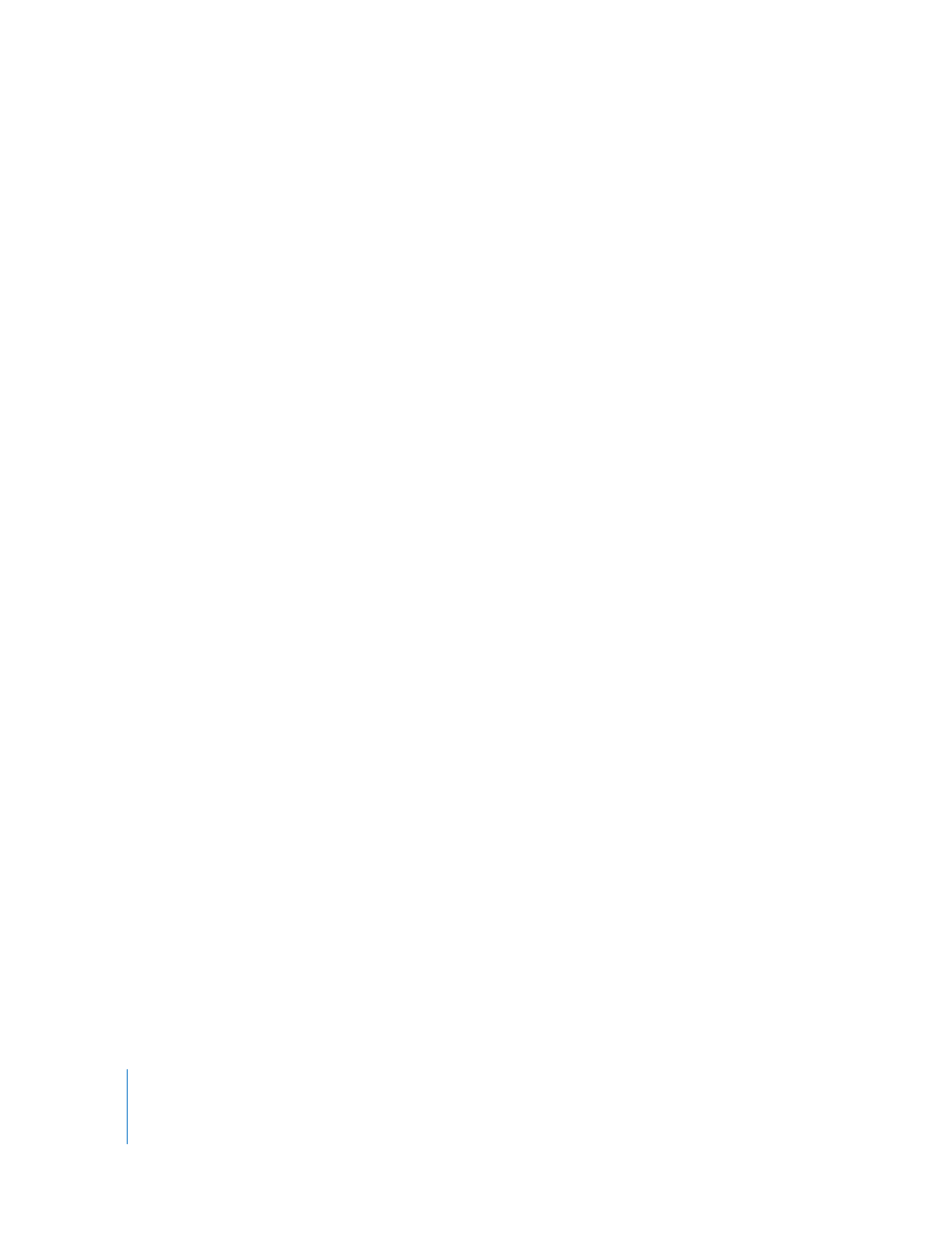
84
Chapter 10
Tutorial 8: Creating Podcasts
Importing Media Files
You can import media files from other iLife applications, including iTunes and iPhoto,
into a podcast project. You can also import other GarageBand projects that have been
saved with an iLife preview. You can find and preview media files in the Media Browser.
You can also add other folders to the Media Browser, so you can add media files in the
folders to your projects.
To find and preview media files in the Media Browser:
1
Click the Media Browser button (the icon shows different types of media), or choose
Control > Show Media Browser.
The Media Browser opens to the right of the timeline.
2
Do one of the following:
a
Click the Audio button to view files in the iTunes library, as well as other GarageBand
projects.
b
Click the Photos button to view files in the iPhoto library.
c
Click the Movies button to view files in the Movie folder on your hard drive.
3
In the Media Browser, navigate to the folder containing the files you want to use. You
can also search for files by name by typing in the search field.
To preview audio files and movies in the Media Browser, do one of the following:
 Select the file in the media list, then click the Play button at the bottom of the Media
Browser.
 Double-click the file in the media list.
