Setting the overall (master) volume, Adding a fade-out – Apple GarageBand '08 User Manual
Page 74
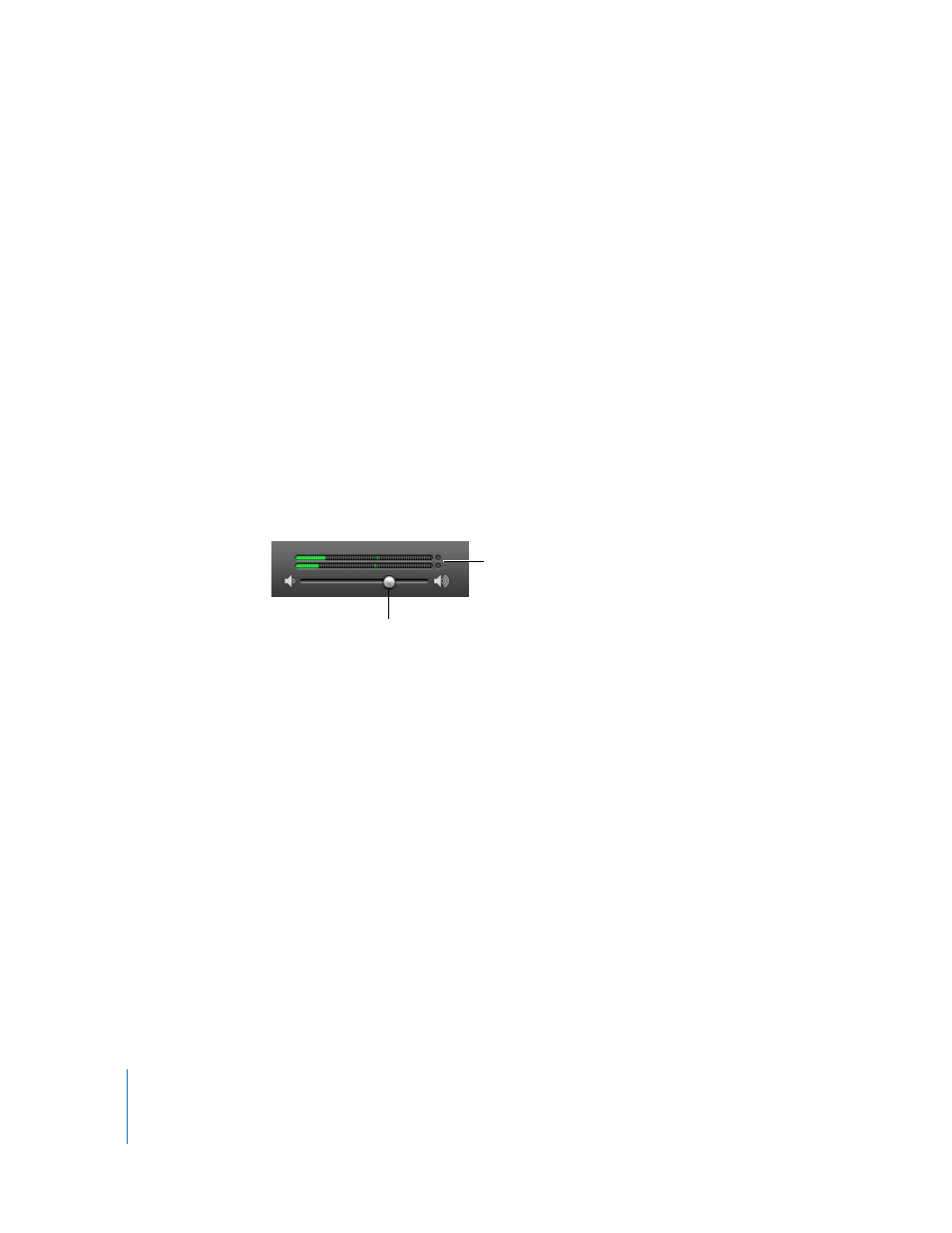
74
Chapter 9
Tutorial 7: Mixing and Adding Effects
Setting the Overall (Master) Volume
You can set the master volume of a project using the master volume slider, located to
the right of the LCD. You should adjust the master volume to a level high enough to
eliminate background noise, but not high enough to cause clipping.
Important:
The master volume slider controls the volume of the project when it is
exported. Use your computer’s volume control to adjust the volume at which you listen
to the project play.
To set the master volume:
 Drag the master volume slider left to lower the output volume, or right to raise the
output volume. Option-click the slider to return it to a neutral value (0 decibel gain).
 Before you export, play the project from start to finish, watching the master level
meters located above the master volume slider. Make sure the small red dots to the
right of the level meters are not lit.
These dots (called clipping indicators) light to show that the volume level of the
project at some point is too high, which will cause distortion or “clipping” in the
exported project.
Adding a Fade-Out
A very common mixing technique is having all the music gradually become softer, or
“fade out,” at the end of a song. You can easily add a fade-out to the end of a project.
To add a fade-out:
m
Choose Track > Fade Out.
The master track appears at the bottom of the timeline, showing the automation curve
for master volume. When you choose Fade Out, control points are added to the master
volume automation curve so that it gradually fades to silence over the last 10 seconds
of the project (the last 10 seconds before the end-of-project marker).
Now play the project from a point before the fade-out begins. You’ll hear all the tracks
in the project fade out gradually to their final volume level.
Make sure the clipping indicators
are not lit before exporting a project.
Drag the master volume slider
to adjust the overall loudness.
