Playing your project – Apple GarageBand '08 User Manual
Page 28
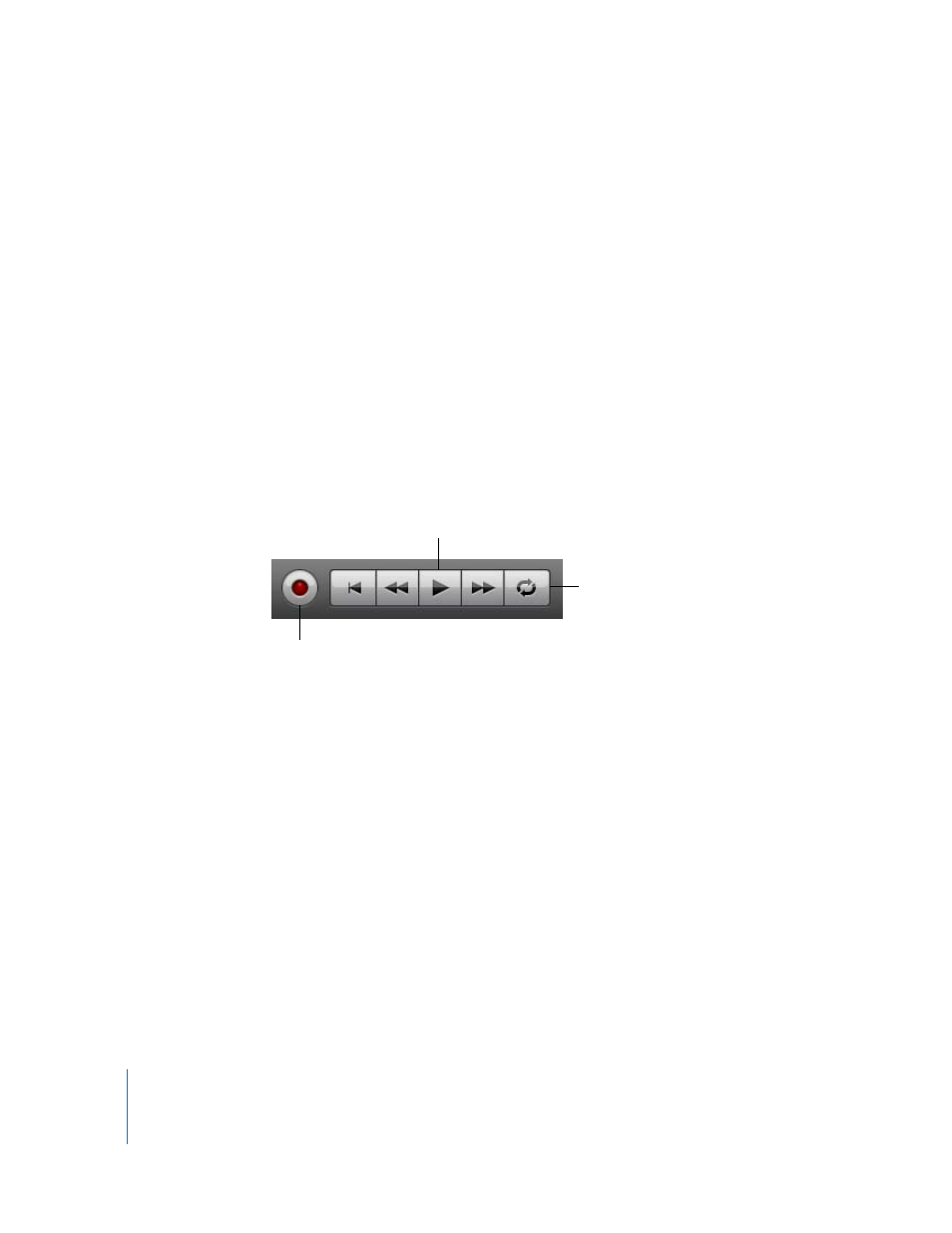
28
Chapter 3
Tutorial 1: Creating, Playing, and Saving GarageBand Projects
6
Select one of the instruments on the stage, and then choose a different instrument
from the list of instruments that appears below the stage.
7
After you choose the instruments you want, click Play again to hear the song with the
new instruments.
8
When the song is ready, click Create Project.
The GarageBand window appears. Tracks appear for each of the instruments, with
regions containing the music for each instrument.
After the song appears in the GarageBand timeline, you can edit the regions for the
different instruments, record the part for My Instrument, and make other changes to
the project.
Playing Your Project
After you have added some loops and recordings to your project, you’ll want to play it
back to hear how it sounds. You play projects using the transport controls, which are
located in the bar below the timeline.
The transport controls are similar to the playback controls used on tape and CD players.
They include, from left to right:
 Record: Starts recording on tracks that are enabled for recording
 Go to beginning: Moves the playhead to the beginning of the project
 Back (Rewind): Moves the playhead back one measure
 Play/Pause: Starts the project playing, or stops playback
 Forward: Moves the playhead forward one measure
 Cycle: Turns the cycle region on or off
Play button
Cycle button
Record button
