For podcasts and movies–marker view – Apple GarageBand '08 User Manual
Page 16
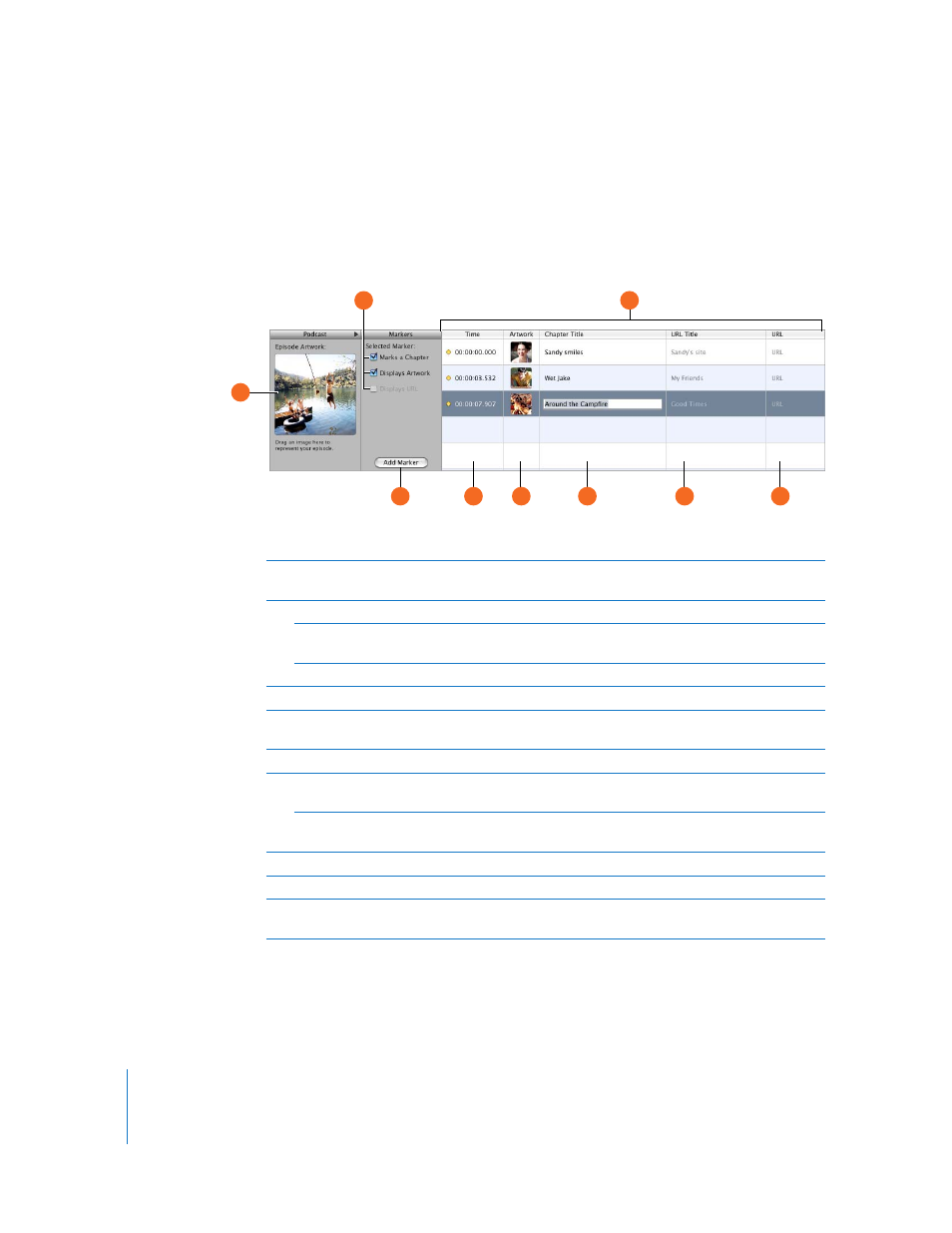
16
Chapter 2
GarageBand at a Glance
For Podcasts and Movies–Marker View
When you are working on a podcast episode, you can view and edit markers in the
editor. In the marker list you can edit each marker’s time position, marker region
artwork, URL, URL title, and chapter title. You can also add episode artwork in the
editor.
F
E
G
H
I
D
B
A
C
A
Episode Artwork well: Drag artwork here to represent the podcast.
(Appears only when you are creating a podcast.)
B
“Marks a Chapter” checkbox: Shows whether the selected marker marks a chapter.
Displays Artwork checkbox: Shows whether the selected marker contains marker region
artwork. (Appears only when you are creating a podcast.)
Display URL checkbox: Shows whether the selected marker has a URL.
C
Add Marker button: Add a marker at the playhead position.
D
Marker list: Shows each marker’s start time, artwork (for podcasts) or video frame (for videos),
chapter title, URL, and URL title.
E
Time column: Shows the start time for each marker.
F
Artwork column: Shows the artwork for each marker region. Add artwork by dragging image
files from the Media Browser. (Appears only when you are creating a podcast.)
Still Frame column: Shows the video frame at the position of each marker.
(Appears only when you are working with a video.)
G
Chapter
Title
column:
Shows the title of each chapter marker. Click and type a title for a marker.
H
URL Title column: Shows the title of each marker region’s URL. Click and type a title for the URL.
I
URL column: Shows the URL for each marker region. Type a URL (address) for the website for
which you want to show a link.
