Using undo and redo – Apple GarageBand '08 User Manual
Page 71
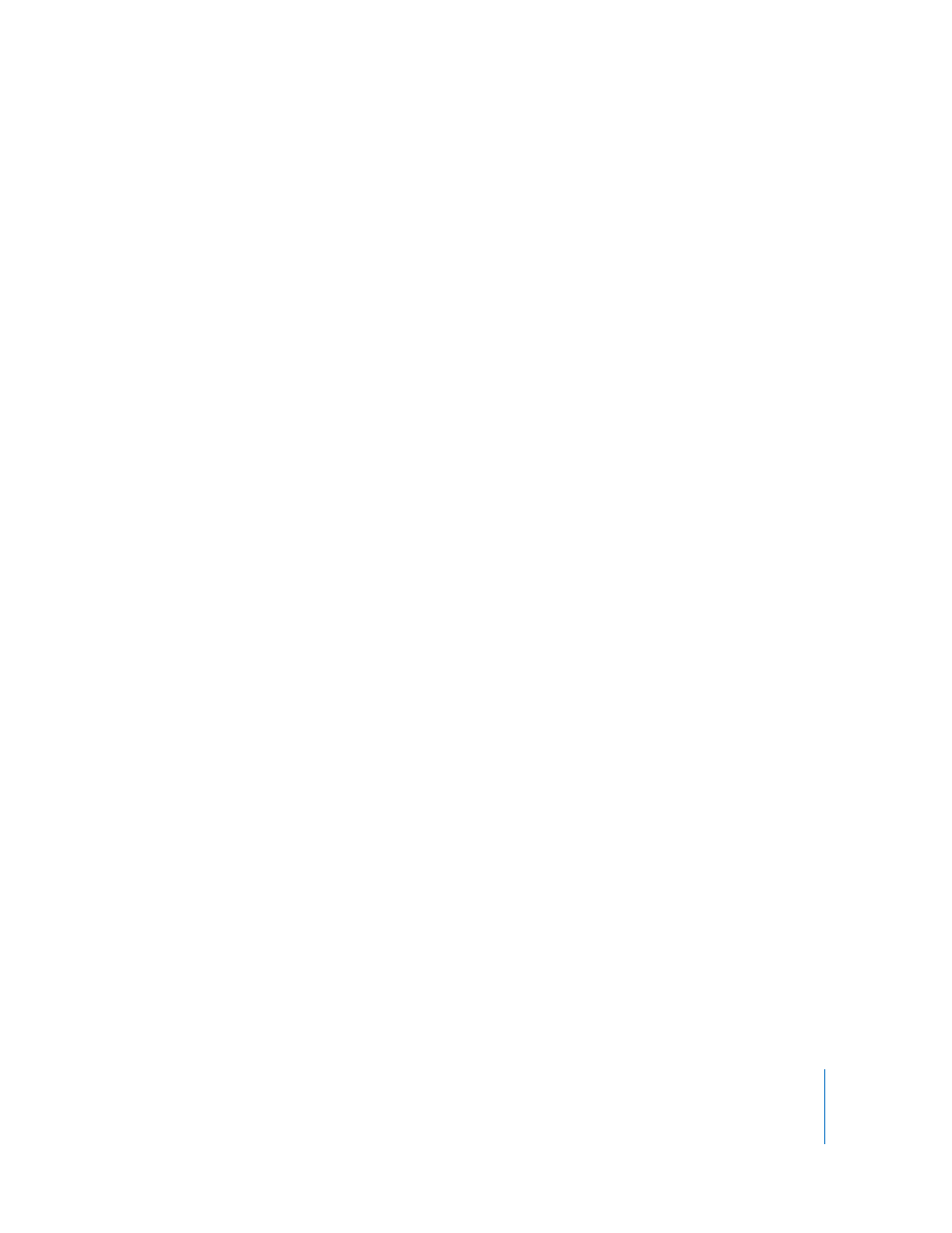
Chapter 8
Tutorial 6: Arranging and Editing Your Music
71
The Follow Tempo & Pitch checkbox is unavailable when an audio file (orange), a Real
Instrument loop tagged as a “one-shot,” or a Software Instrument region (green) is
selected. You can convert a Software Instrument loop to a Real Instrument loop when
you add it to the timeline, and then set the Real Instrument loop to keep its original
tempo.
Using Undo and Redo
As you build your arrangement in the timeline, you might want to undo or redo some
of the changes you make. If you decide you don’t like the last change you made to a
project, you can usually undo it. After undoing it, if you decide you like the project
better with the change, you can redo it.
You can also use the Undo and Redo commands as a quick way of trying out changes
to a project. You can make several changes to the project, and then step back through
the changes using Undo. If you change your mind after undoing a step, you can
recover the changes using Redo. You can undo or redo any number of actions since the
last time you saved. At any point, you can save a new version of the project by
choosing File > Save As.
To undo the last change:
m
Choose Edit > Undo.
To redo the last change:
m
Choose Edit > Redo.
