Splitting regions, Joining regions, Using the arrange track – Apple GarageBand '08 User Manual
Page 65
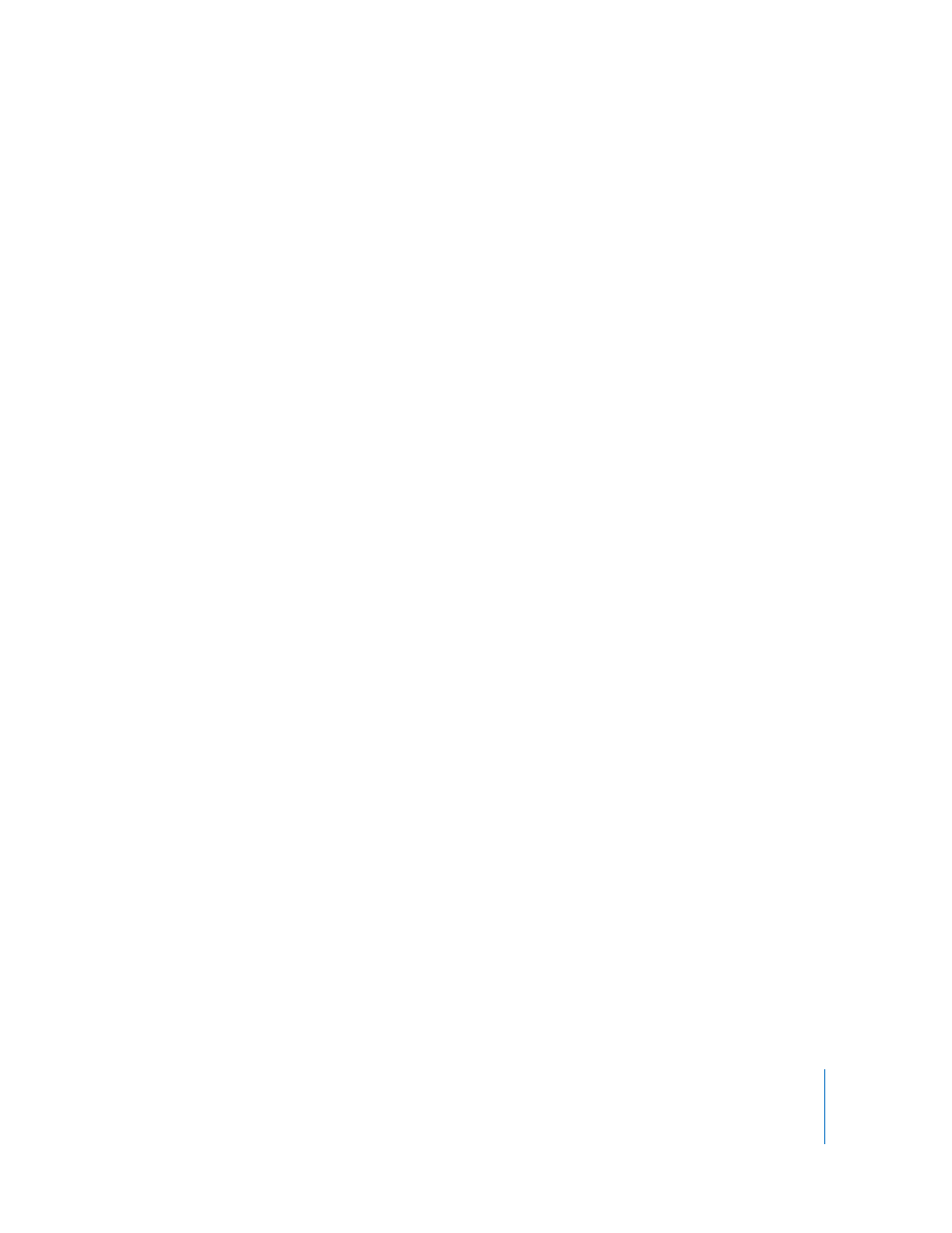
Chapter 8
Tutorial 6: Arranging and Editing Your Music
65
Splitting Regions
You can split a region in the timeline. Splitting a region lets you start playing the region
from a point other than the beginning, or use parts of a region in different places in the
timeline.
1
Select the region you want to split.
2
Move the playhead over the point in the region where you want to split it.
3
Choose Edit > Split.
The selected region is split into two regions at the playhead. Only the selected region is
split, even if regions in other tracks are under the playhead as well. If multiple regions
are selected and are under the playhead, they will all be split.
When you split a Software Instrument region, any notes at the split point are shortened
to that point.
Joining Regions
You can join multiple regions into a single region. To be joined, the regions must be
adjacent to each other on the same track, with no space between them.
Real Instrument regions from loops (blue) can't be joined. Recorded Real Instrument
regions (purple) can be joined only to other Real Instrument regions, and Software
Instrument regions (green) can be joined only to other Software Instrument regions.
To join regions:
1
Make sure the regions are the same type, on the same track, and adjacent to each
other.
2
Select the regions.
3
Choose Edit > Join.
When you join Real Instrument regions, a dialog appears asking if you want to create a
new audio file. Click Create to join the regions in a new Real Instrument region.
Using the Arrange Track
The GarageBand timeline includes an arrange track. You can add arrange regions to the
arrange track to define different sections of a project, such as the intro, verse, and
chorus. You can also move and copy arrange regions to easily rearrange the sections of
your project.
When you move or copy an arrange region, the music in all of the tracks in that section
of the project is moved or copied. If any automation curves are active in that section of
the project, including the master track, their control points are moved or copied as
well.
