Connecting a music keyboard to your computer, Connecting other music equipment – Apple GarageBand '08 User Manual
Page 101
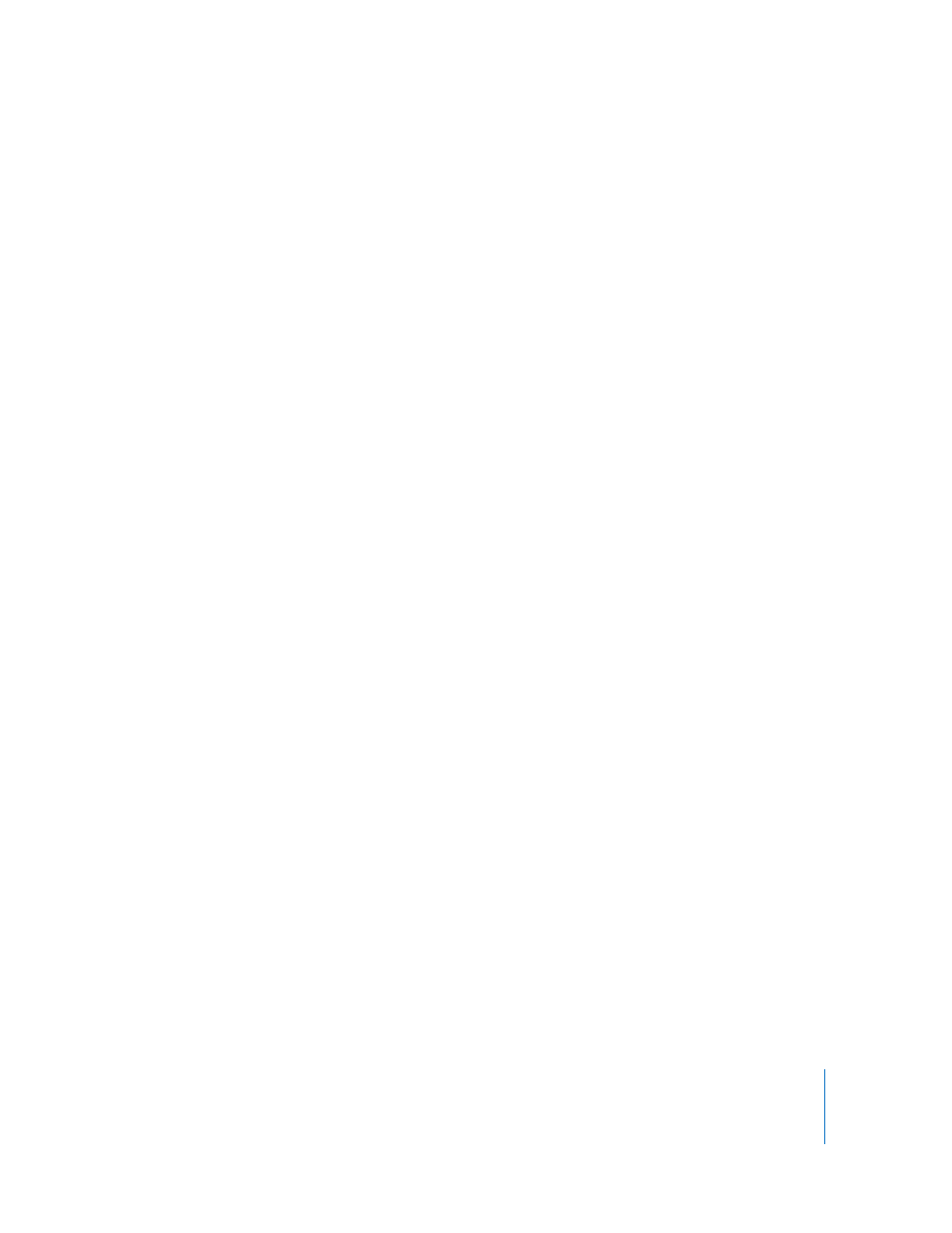
Appendix B
Connecting Music Equipment to Your Computer
101
Connecting a Music Keyboard to Your Computer
If you play a keyboard instrument, you can connect a MIDI-compatible music keyboard
to your computer to play and record Software Instruments.
To connect a music keyboard to play Software Instruments:
 If the keyboard is a USB MIDI keyboard, connect the USB cable to the keyboard and
to your computer.
 If the keyboard is a standard MIDI keyboard, connect the keyboard to a MIDI
interface using standard MIDI cables, and connect the interface to your computer.
Be sure to follow the instructions that came with the keyboard, which may include
installing the correct driver on your computer.
Connecting Other Music Equipment
You might also want to connect speakers or monitors to your computer to hear your
projects play back with greater audio quality than is possible from your computer’s
speaker. A variety of monitors and speakers are available, including speakers you can
connect directly to your computer's audio out port, through a USB port, or using an
audio interface.
If you connect an audio interface to your computer, you set the audio interface as the
audio input device for GarageBand. Before setting the audio input device, be sure to
install any necessary driver software for the audio interface.
To set an audio interface as the audio input device:
1
Choose GarageBand > Preferences, then click Audio/MIDI.
2
In the Audio/MIDI pane, choose the audio interface from the Audio Input pop-up
menu.
If you connect a microphone, an instrument, or other audio device directly to your
computer’s audio input port, you may need to configure input settings for it in the
Sound pane of System Preferences.
To configure input settings in System Preferences:
1
Choose Apple () > System Preferences, then click Sound.
2
In the Sound pane, click the Input button.
3
Select Line In from the sound input devices list, then drag the Input volume slider to
set the input level.
