Looping regions – Apple GarageBand '08 User Manual
Page 64
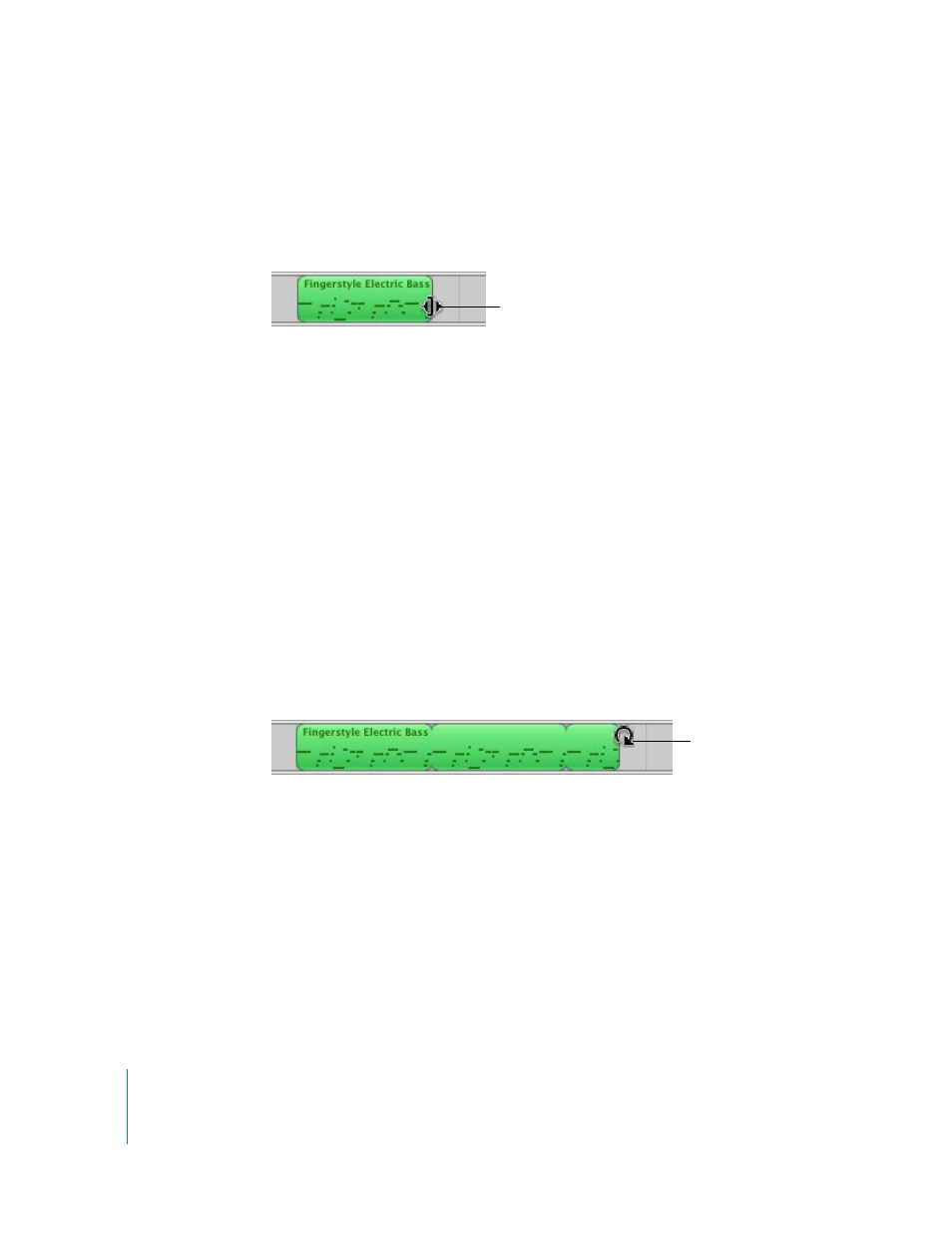
64
Chapter 8
Tutorial 6: Arranging and Editing Your Music
To resize a region:
1
Move the pointer over the lower half of either edge of the region. The pointer changes
to a resize pointer, with an arrow pointing away from the region.
2
Drag the edge of the region to shorten it or lengthen it.
Resizing a region by lengthening adds silence to the region. This can be useful if you
want to make copies of the region, each lasting for a certain number of beats.
Note: You can’t lengthen a Real Instrument region beyond its original length. Also, Real
Instrument regions containing multiple-take recordings can only be resized from the
right edge, not the left. Software Instrument regions with multiple-take recordings can
be lengthened to the left, but not shortened.
Looping Regions
You can loop a region so that it repeats over time. When you loop a region, it plays for
as much time as you extend it in the timeline.
To loop a region:
1
Move the pointer over the upper half of the right edge of the region. The pointer
changes to a loop pointer, with a circular arrow.
2
Drag the edge of the region to the point where you want it to stop playing. The region
will loop repeatedly to that point.
When you loop a region, the notches at the top and bottom of the region show the
beginning and end of each repetition. You can drag to the end of a repetition or to
anywhere in the duration of the loop.
Try looping the drum and bass regions you added to the timeline. Rhythm patterns in
most popular music last for some multiple of four measures. For example, the verses
and choruses of many popular songs often last for 16 or 32 measures each.
Resize pointer
Loop pointer
