Tutorial 9: sharing your projects, Sharing music projects, Chapter 11 – Apple GarageBand '08 User Manual
Page 92: Chapter 11, “tutorial 9: sharing your projects, Tutorial 9: sharing your projects
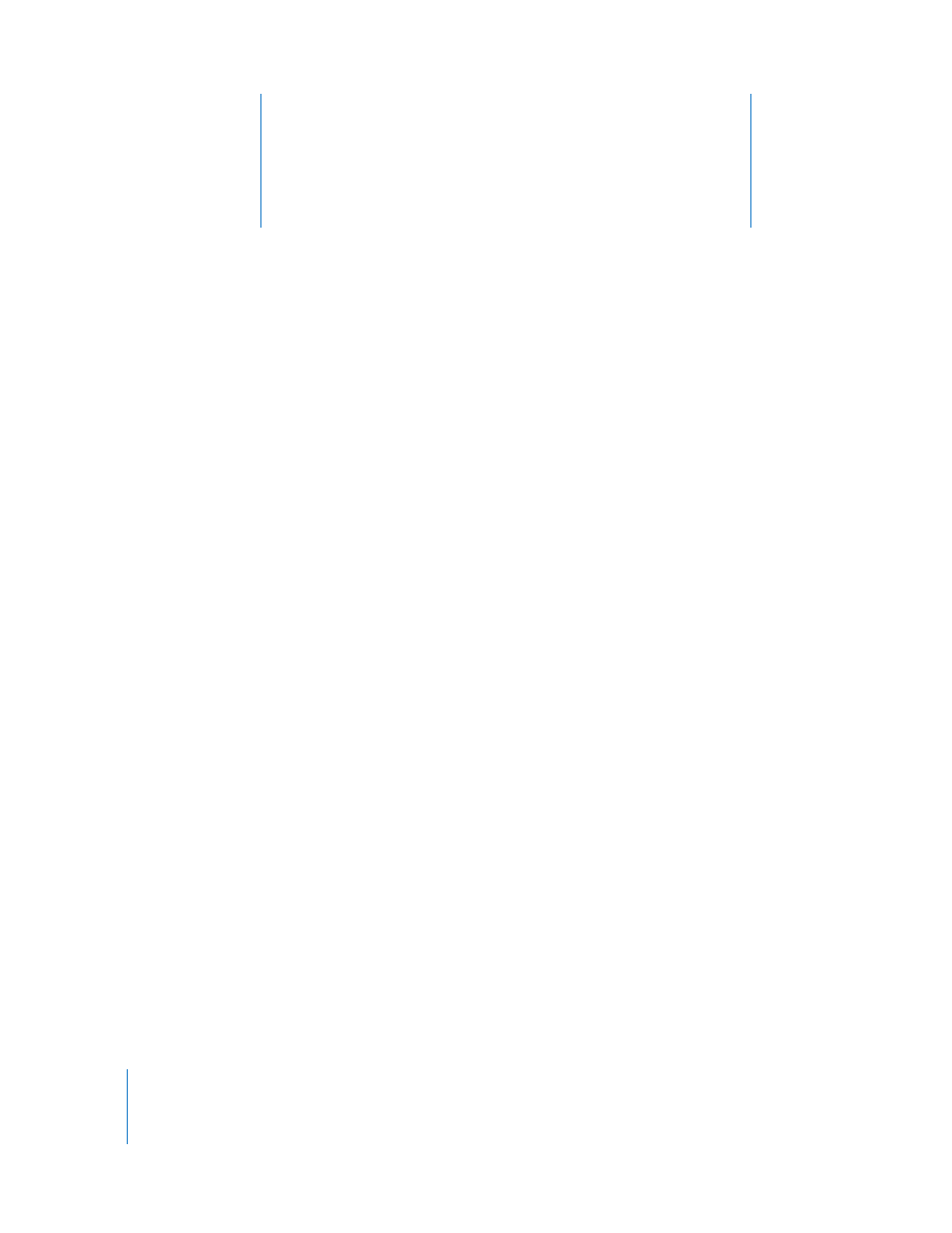
11
92
11
Tutorial 9: Sharing Your Projects
After you create your project in GarageBand, there are
several ways you can share your music.
You can send projects to other iLife applications, such as iTunes, iWeb, and iDVD, or
export them to disk. You can also burn a song to a CD.
Sharing Music Projects
You can send a music project to an iTunes playlist. In iTunes, you can listen to the song,
download it to an iPod, or burn the playlist to a CD.
To send a song to an iTunes playlist:
m
Choose Share > “Send Song to iTunes.”
You can set the name of the iTunes playlist to which files will be exported, and also set
the name of the album and composer, in the Export pane of GarageBand preferences.
You can also send a single track, or a group of tracks, to an iTunes playlist. To send a
single track, solo the track (or mute all other tracks) before sending the song to iTunes.
To send a group of tracks, solo the tracks (or mute all other tracks) before sending the
song to iTunes.
To export a song as an audio file:
1
Choose Share > “Export Song to Disk.”
2
In the Export dialog, click Share.
When you export a song to disk, by default the song is exported as an uncompressed
AIFF audio file. You can also export it as a compressed audio file. You can choose the
type of file and the audio quality.
