Editor, For real instruments – Apple GarageBand '08 User Manual
Page 13
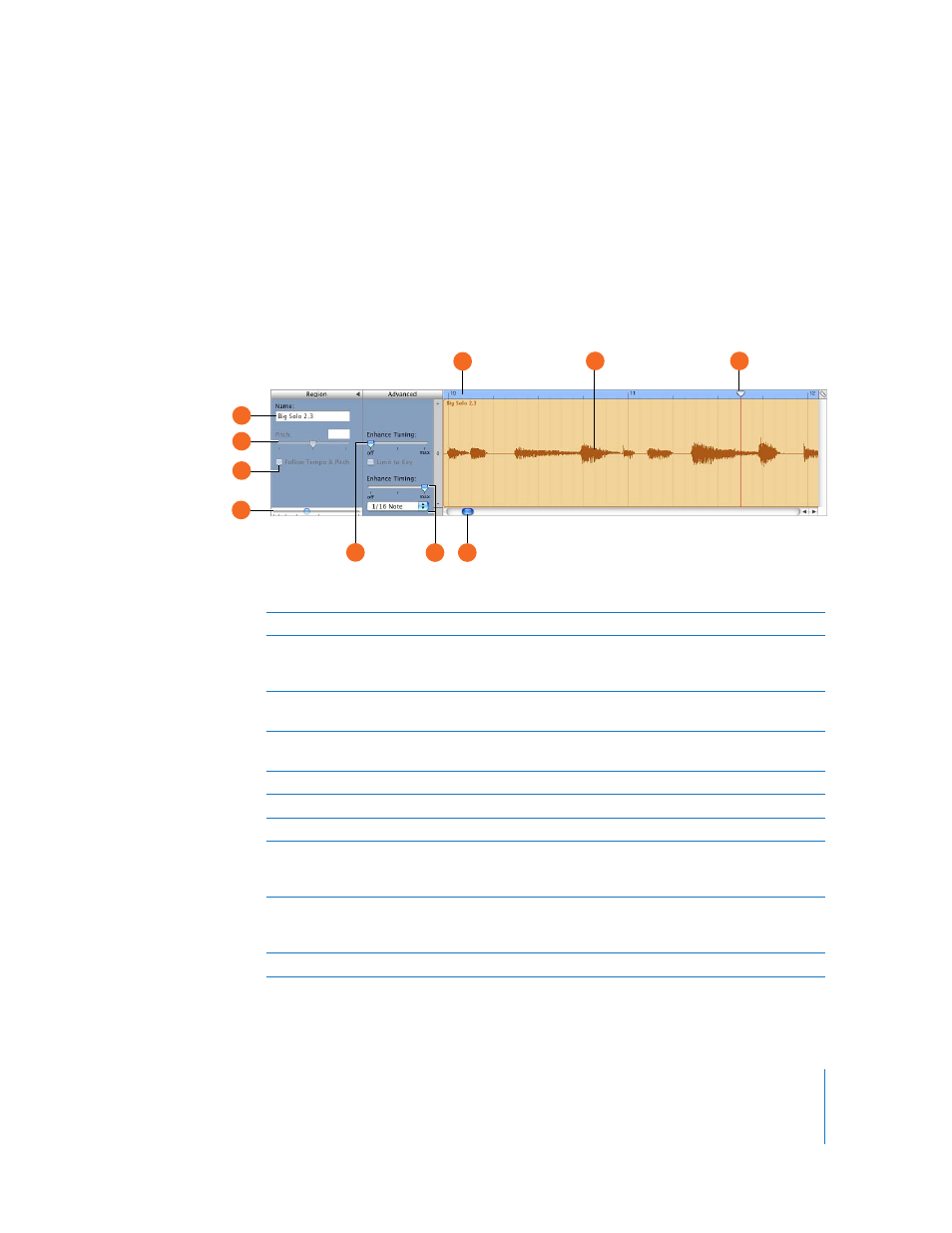
Chapter 2
GarageBand at a Glance
13
Editor
The editor is like a microscope showing a close-up view of part of a track. You can edit
Real and Software Instrument regions in the editor.
For Real Instruments
When you select a Real Instrument track, the editor shows the waveform of the regions
on the track. You can crop, join, move, transpose, and rename regions in the editor.
J
E
G
F
H
C
B
A
D
I
A
Name field: Type a new name for the selected region in the field.
B
Pitch slider and field: Drag the slider to transpose the selected region up or down by up to 12
semitones. You can also type the number of semitones in the field. The Pitch slider and field are
visible only when a region on the track is selected.
C
Follow Tempo & Pitch checkbox: Select to have the selected region follow the project tempo
and key. The checkbox is visible only when a region on the track is selected.
D
Zoom slider: Drag to zoom in for a closer view or to zoom out to see more of the track or
selected region. Zooming in the editor is independent of the timeline.
E
Beat ruler: Shows beats and measures for the area visible in the editor.
F
Waveform display: Shows the waveform of the regions in the track.
G
Playhead: Shows the point in the project that is currently playing.
H
Enhance Tuning slider and checkbox: Drag right to increase the amount of tuning
enhancement, or drag left to lower the amount. The “Limit to Key” checkbox limits tuning
enhancement to notes in the project key.
I
Enhance Timing slider and pop-up menu: Drag right to increase the amount of timing
enhancement, or drag left to lower the amount. Choose the note value to use as the basis for
timing enhancement from the pop-up menu.
J
Scroll bar: Drag the scroller to move to a different part of the track.
