Brady TLS 2200 User Manual
Page 41
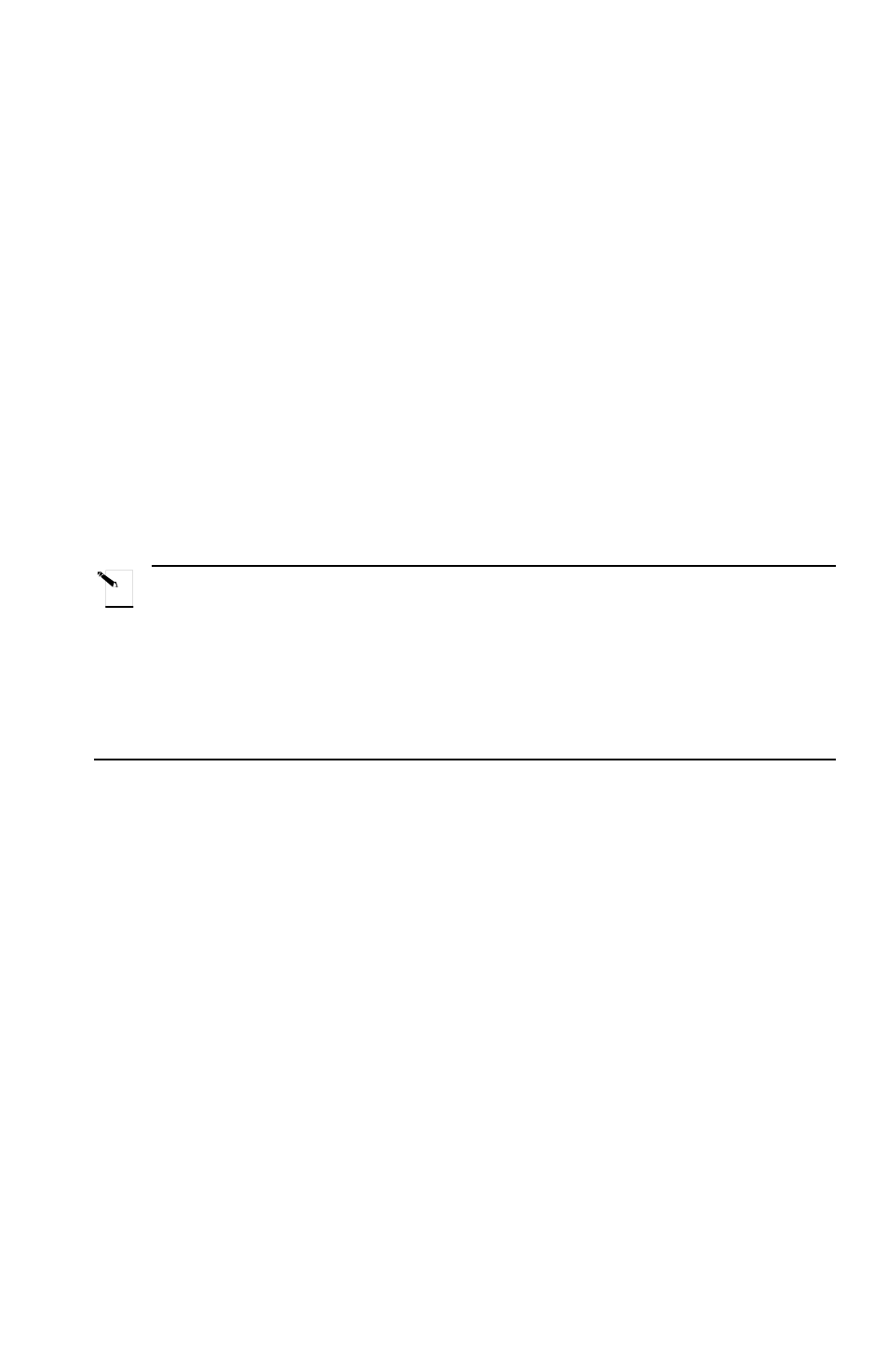
TLS2200
T M
Thermal Transfer Printer User’s Guide
33
You must go through the List Menu in order to print a list. Simply pressing
print only the legend shown in the Text Editor screen.
3.
Press the <
?> key twice to select Print, then press
“Invalid Function” is displayed on the Text Editor screen.
4.
If a list is activated and you have recalled a legend, you are prompted to choose
“Entire List” or “From Current”. Select “From Current” if you want to print only
the part of the list from the legend currently displayed forward. If you run out of
ribbon or markers during a list print, press
the printer stopped.
5.
At the prompt “No. of Copies?”, enter the number of times you want the active list
to print (up to 250) and press
This is the number of copies of each label within the list. If two copies are requested, the
labels will print in this order [1,1,2,2,3,3…]. You cannot print multiple copies of the list
in this order [1,2,3,1,2,3…] from the Print option.
Note: If a list is activated but no legends are recalled, the Print option goes directly
to the “No. of Copies?” prompt.
Although a list is typically printed on the part it was created for, you can print the list
using any part that has a printable area greater than or equal to the part for which the list
was originally created in both the X and Y dimensions. However, if you try to print on a
smaller label, the error message “Invalid Function” will display on the Text Editor screen.
Editing a List
Editing a list involves deleting legends from a list and changing characters in a legend
already in a saved list.
There are two ways to edit an active list:
1.
If you have the correct part (the part the list was originally created for) installed in
the printer, you can recall legends from the active list and then edit them the same
way you would edit a non-list legend.
2.
If you do not have the correct part (or do not have any part) installed in the printer,
you can still edit a list through Edit mode. Edit mode is explained later in this section.
To edit a list:
1.
Select the list that you want to edit. Refer to Selecting a List earlier in this section for
instructions.
You cannot select a list unless the correct part (the part the list was created for) is loaded
in the printer. If you try to select a list without the correct part loaded in the printer, or no
part is loaded in the printer, this error message will display on the Text Editor screen:
