Working with screens and menus – Brady TLS 2200 User Manual
Page 21
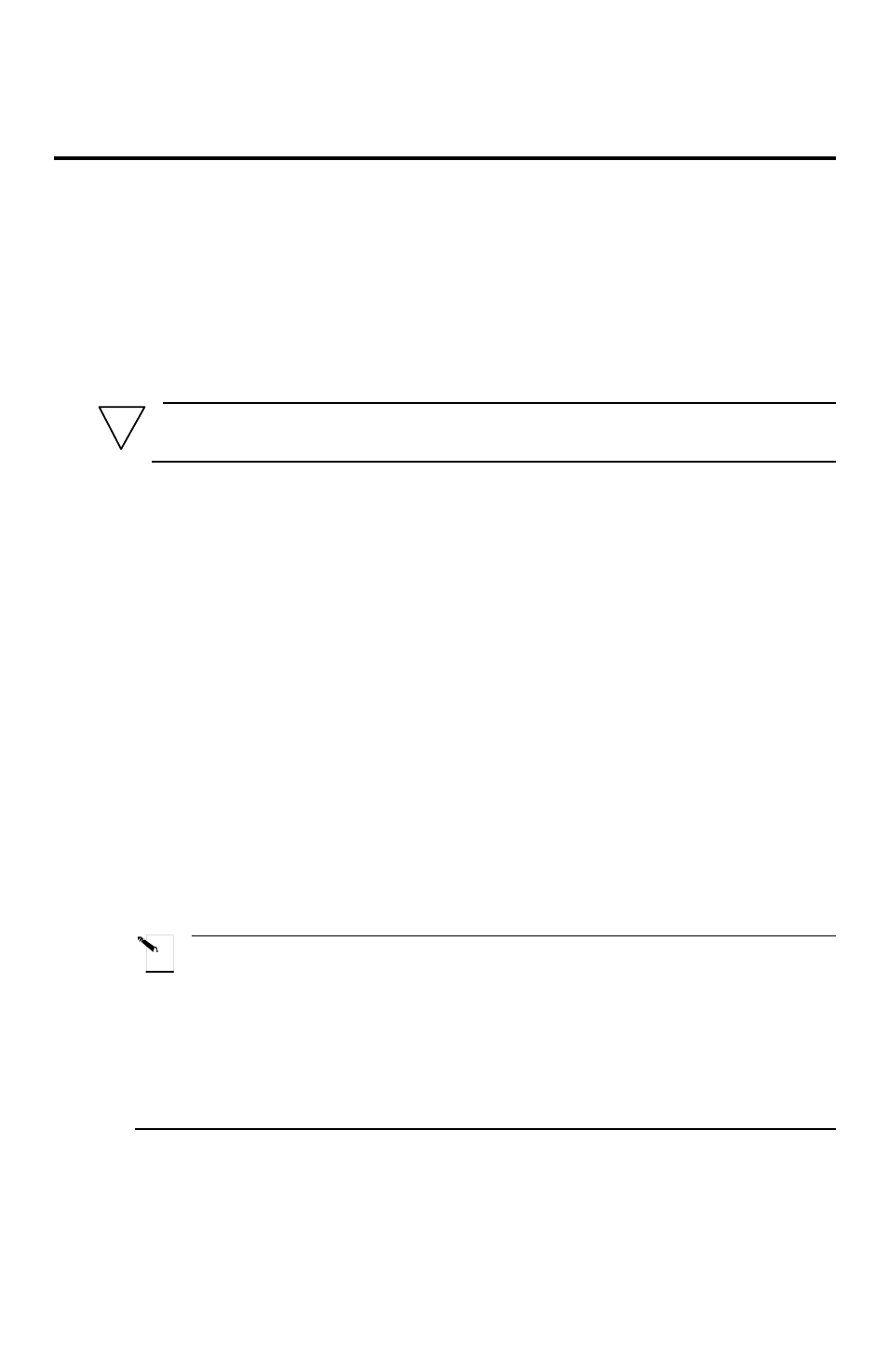
TLS2200
T M
Thermal Transfer Printer User’s Guide
13
!
Working with Screens and Menus
The Text Editor Screen
Each time the printer is turned on, an initialization routine is performed, then the Text
Editor screen appears. This screen is the home base of any processing you perform with
the TLS2200
TM
printer. To change any of the parameters previously defined, you must
access the software features of the printer by calling up the Setup Menu from the Text
Editor screen. For more information on setting the Setup Menu options, refer to the section
titled The Setup Menu on page 13.
WARNING: To ensure that text is not deleted, always set the rotation value
before entering your legend.
After setting the label parameters, you can begin entering the text of your legend.
As previously mentioned, the LCD displays a maximum of one line of text and 16
characters on the screen at any one time. If a line consists of more than 16 characters, the
LCD automatically shifts to the right to allow you to enter and view additional characters.
Characters can be entered on the text editor screen in insert mode only.
The Setup Menu
The Setup Menu allows you to set and adjust label formatting or printing defaults, and
specify the language in which your prompts and menus should appear. You can access any
of the Setup Menu functions by following the steps below:
1.
Press the
The Setup Menu appears on the LCD.
2.
Use the <
>
> and <
?
> keys to move through the menu choices. The cursor indicates
the currently selected option.
Note: A downward pointing arrow on the right side of the LCD indicates there
are more selections available below the currently highlighted choice.
An upward pointing arrow indicates there are more selections available above the
currently highlighted choice. Up and down arrows appearing simultaneously indicate
there are more selections available both above and below the currently highlighted
choice.
3.
Press the
4.
Use the <
>
> and <
?
> keys to move through the sub-menu choices. The cursor
indicates the currently selected option. Press
