Sending a lan fax – Xerox WorkCentre 7970-3795 User Manual
Page 172
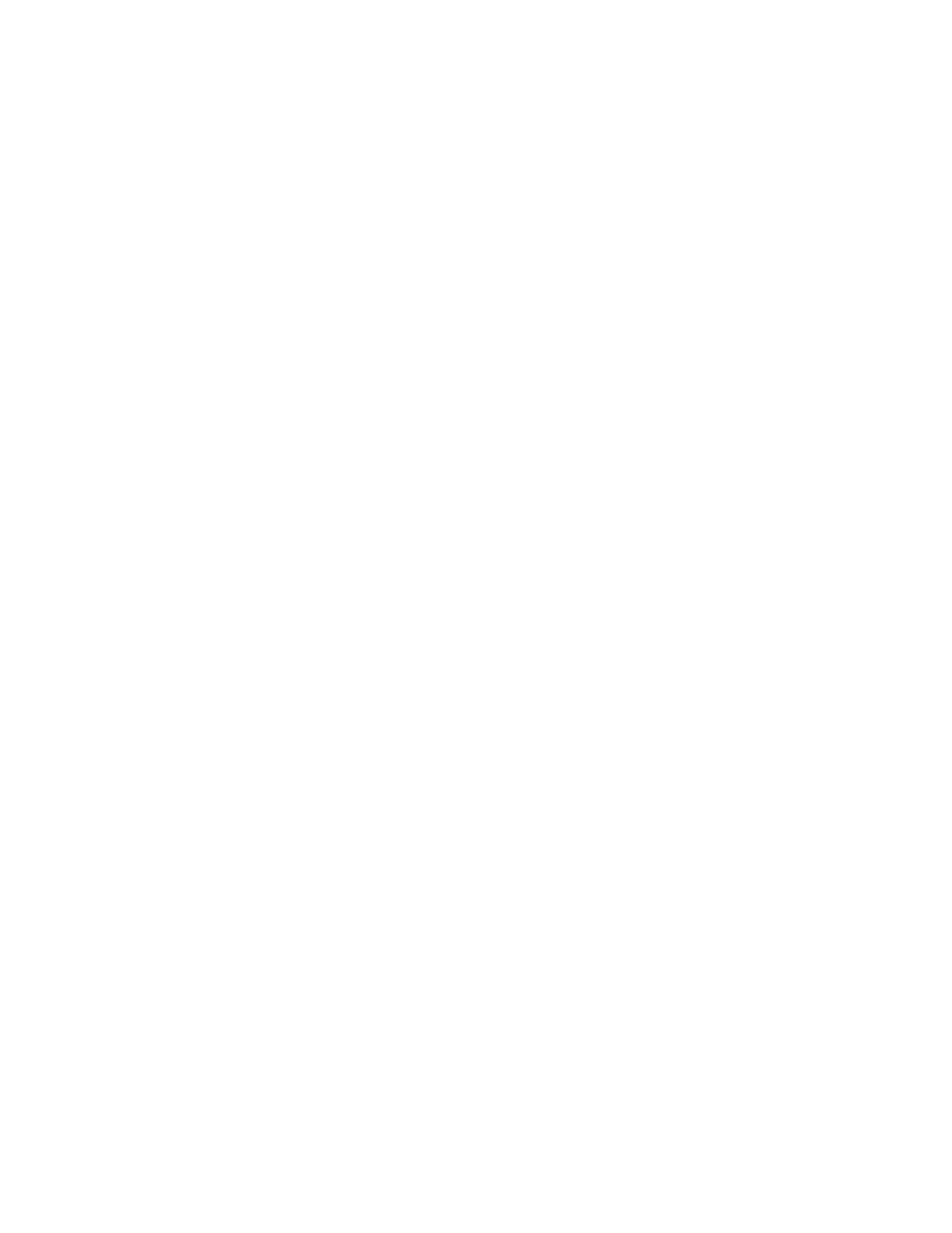
Faxing
Sending a LAN Fax
Local Area Network (LAN) Fax allows you to send faxes from the print driver on your computer to a fax
machine over a telephone line. The Fax window allows you to enter recipients, create a cover page with
notes, and set options. Using the options you can select confirmation sheets, send speed, fax resolution,
send time, and fax dialing options.
Notes:
• When the Fax job type is selected, some features, such as Edge Enhancement, Thin Line
Enhancement, and Black Enhancement, are turned off.
• Not all printer models support this feature.
To send a LAN fax:
1. With the desired document or graphic open in your application, open the Print dialog box. For most
software applications, click
File>Print or press CTRL+P.
2. Select your printer, then click
Properties to open the print driver dialog box.
3. On the Paper/Output tab, from the Job Type list, select
Fax.
4. Click
Recipients.
5. Do one or more of the following:
− Click the
Phonebook button, select a phone book from the list, select a name from the upper list,
then add it to the Fax Recipients. Repeat the procedure to add more names. Click
OK.
− Click the
Add Recipients button, type the recipient name and fax number, add other
information, then click
OK. Add new recipients as needed.
6. To include a cover sheet, click
Cover Sheet, then from the Cover Sheet Options list, select Print a
Cover Sheet.
7. On the Cover Sheet information tab, type notes that you want to appear on the cover sheet.
8. On the Options tab, select the options for this fax.
9. Click
OK.
10. In the Printer Properties window, click
OK.
11. In the Print window, click
OK.
12. To confirm the recipients, click
OK.
172
Xerox
®
WorkCentre
®
7970 Multifunction Printer
User Guide
