Xerox WorkCentre 7970-3795 User Manual
Page 45
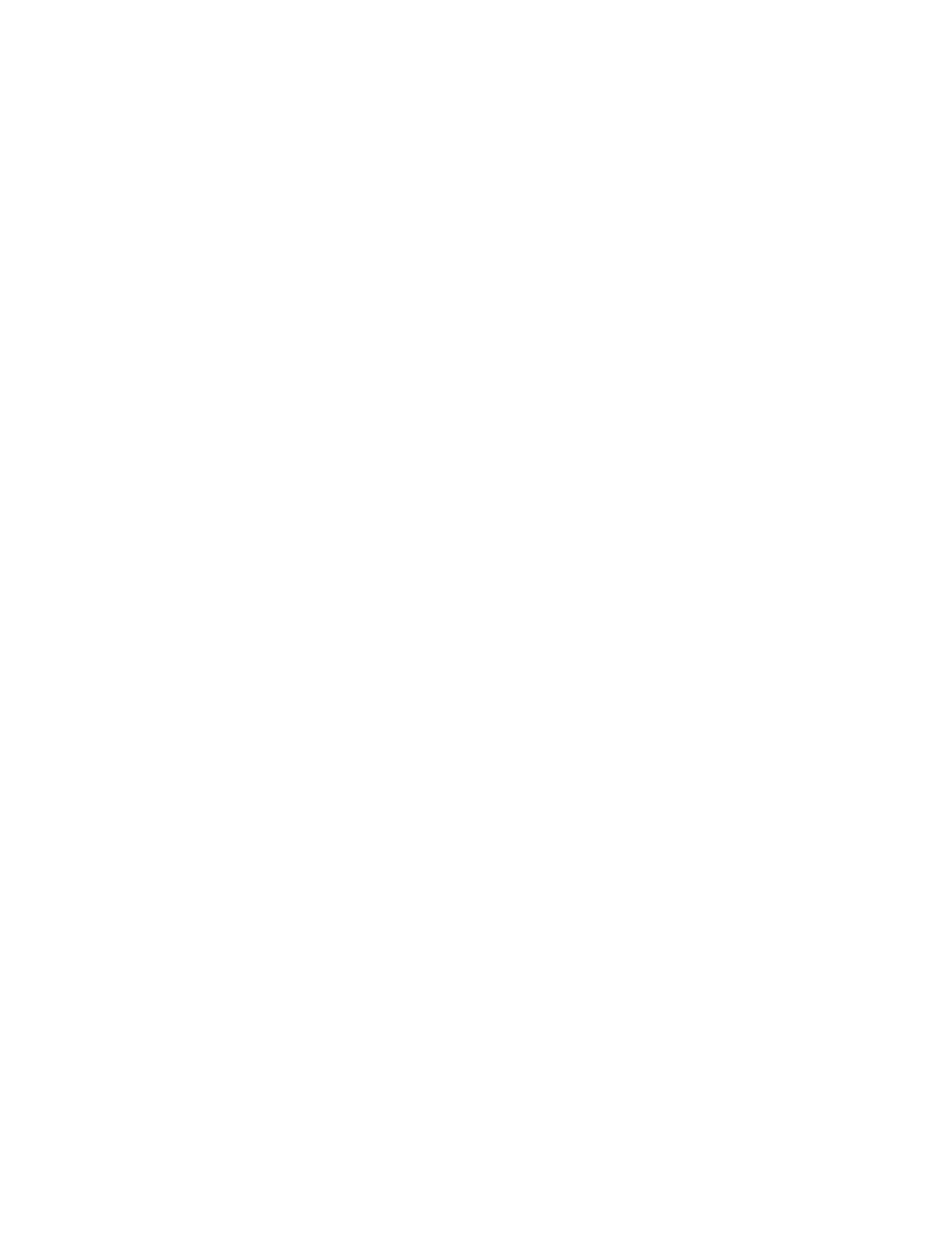
Installation and Setup
8. If your printer still does not appear in the list of discovered printers, and you know the IP address:
a. Click the
Network Printer icon at the top of the window.
b. Enter the IP address or the DNS name of the printer.
c. Click
Search.
d. From the list of discovered printers, select your printer, then click
Next.
9. If the printer still does not appear in the list of discovered printers, and you do not know the IP
address:
a. Click
Advanced Search.
b. If you know the gateway address and subnet mask, click the top button and enter the addresses
into the Gateway and Subnet Mask fields.
c. If you know the address of another printer on the same subnet, click the middle button and
enter the address in the IP Address field.
d. Click
Search.
e. From the list of discovered printers, select your printer, then click
Next.
Note:
When the printer appears in the Discovered Printers window, it displays the IP address. Record
the IP address for future use.
10. Select the desired driver.
11. Click
Install.
If the installer prompts you for the IP address, enter the IP address of the printer.
If the installer prompts you to restart your computer, click
Restart to complete the installation of the
drivers.
12. To complete the installation, click
Finish.
Installing Print Drivers and Utilities for Macintosh OS X Versions 10.7 and
Later
To access all the features of your printer, install the Xerox
®
print driver and the Xerox
®
scan driver.
To install the print and scan driver software:
1. Insert the
Software and Documentation disc into the appropriate drive on your computer.
2. Open Xerox
®
Print Drivers 3.xx.x.dmg/.pkg as needed for your printer.
3. To run Xerox
®
Print Drivers 3.xx.x.dmg/.pkg, double-click the appropriate file name.
4. When prompted, click
Continue.
5. To accept the license agreement, click
I Agree.
6. To accept the current installation location, click
Install, or select another location for the installation
files, then click
Install.
7. Enter your password, then click
OK.
Xerox
®
WorkCentre
®
7970 Multifunction Printer
45
User Guide
