Adjusting the contrast, Setting the resolution, Setting the quality and file size – Xerox WorkCentre 7970-3795 User Manual
Page 169
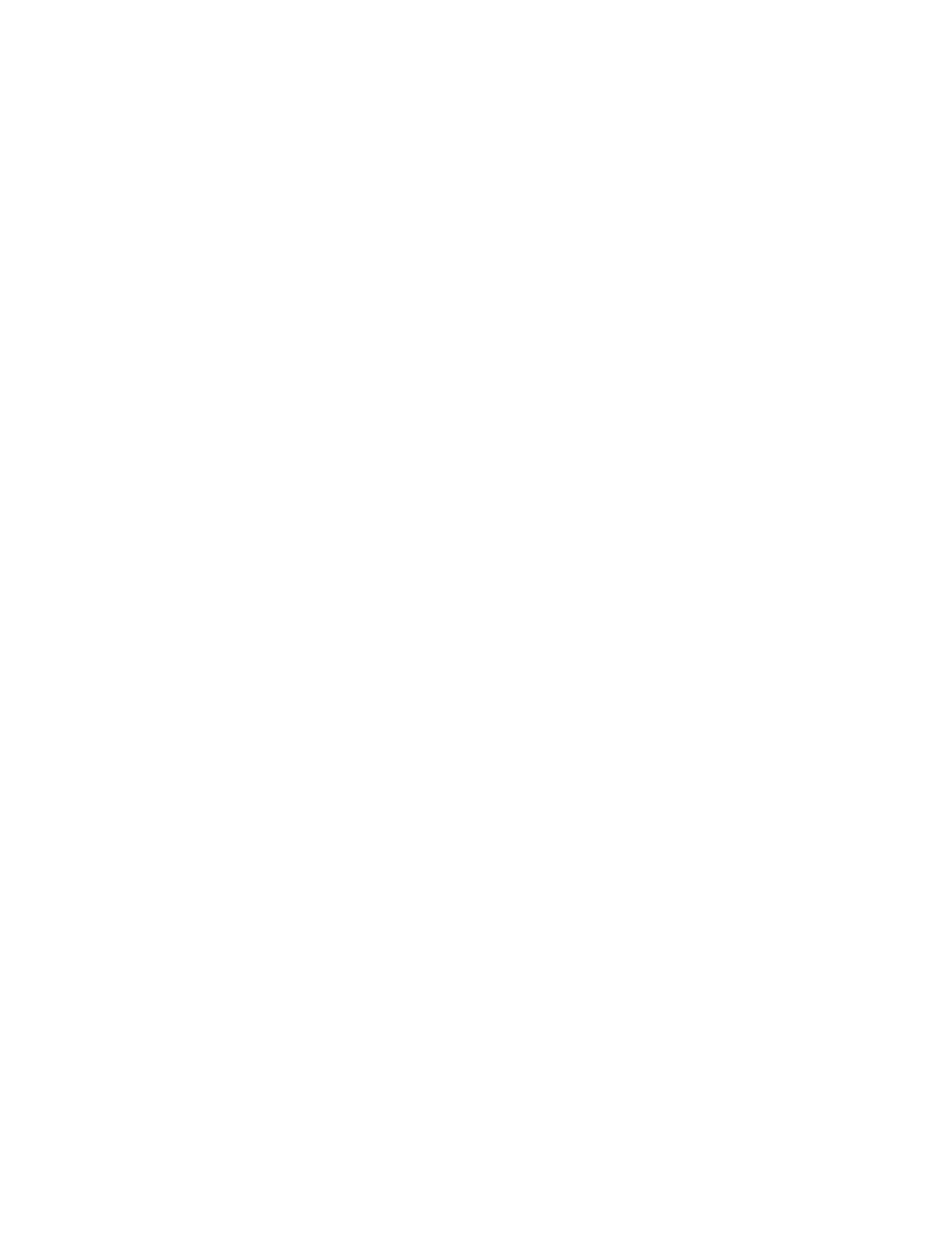
Faxing
Adjusting the Contrast
Contrast is the relative difference between light and dark areas in an image.
To adjust the contrast:
1. Touch the
Services Home button, then touch Internet Fax.
2. Touch the
Advanced Settings tab, then touch Image Enhancement.
3. On the Image Enhancement screen, adjust the contrast:
−
Manual Contrast allows you to adjust the contrast manually. Move the slider up or down to
increase or decrease the contrast. The middle position on the slider, Normal, does not change
the contrast.
−
Auto Contrast allows the printer to set the contrast automatically.
4. Touch
OK.
Setting the Resolution
1. Touch the
Services Home button, then touch Internet Fax.
2. Touch the
Advanced Settings tab, then touch Resolution.
3. On the Resolution screen, touch the desired resolution.
−
72 dpi produces acceptable image quality for onscreen viewing, and the smallest file size.
−
100 dpi produces good image quality for onscreen viewing, and small file size.
−
150 dpi produces good image quality for onscreen viewing, and small file size.
−
200 x 100 dpi produces good image quality, and moderate file size.
−
200 dpi produces good image quality, and moderate file size. This setting is the default.
−
300 dpi produces high image quality, and large file size.
−
400 dpi produces higher image quality, and larger file size.
−
600 dpi produces the highest image quality, and the largest file size.
4. Touch
OK.
Note:
Check with the system administrator to determine the largest file size that the email system
allows.
Setting the Quality and File Size
The Quality/File Size option lets you choose from three settings that balance the quality of the image and
the size of the file. Higher quality images result in larger file sizes, which are not ideal for sharing and
transmitting over the network.
To set the Internet fax quality and file size:
1. Touch the
Services Home button, then touch Internet Fax.
2. Touch the
Advanced Settings tab, then touch Quality/File Size.
3. On the Quality/File Size screen, use the slider to select a setting. The settings range from Normal
Quality and Small File Size to Highest Quality and Largest File Size.
4. Touch
OK.
Xerox
®
WorkCentre
®
7970 Multifunction Printer 169
User Guide
