Automatically suppressing background variation – Xerox WorkCentre 7970-3795 User Manual
Page 128
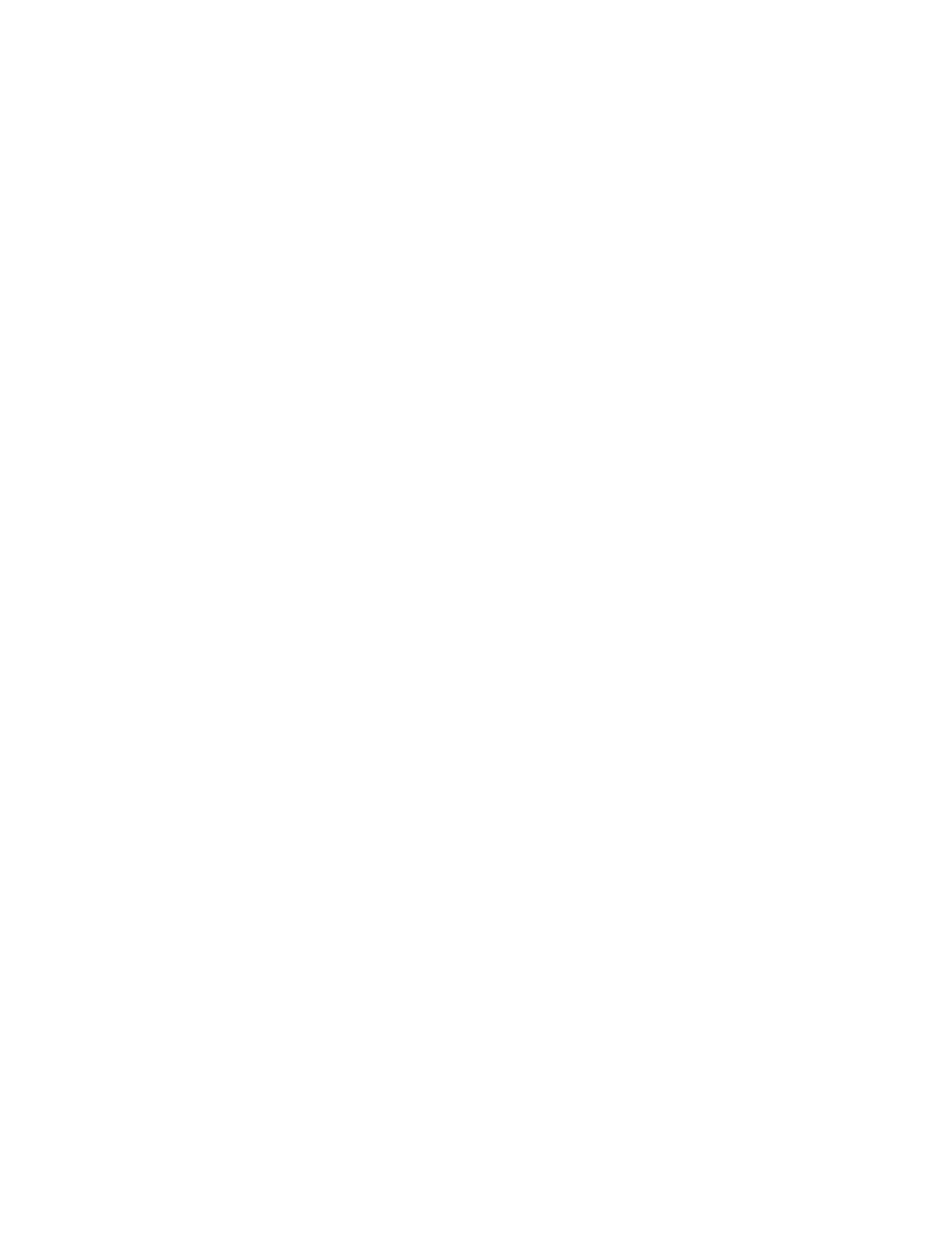
Copying
9. To lighten or darken the image for side 2, adjust the slider up or down.
10. Press the green
Start button.
11. Lift the document cover and remove the ID card or document.
Automatically Suppressing Background Variation
When scanning originals printed on thin paper, text or images printed on one side of the paper can be
seen on the other side. Use the Auto Suppression setting to reduce the sensitivity of the printer to
variations in light background colors.
To change this setting:
1. Press the
Services Home button, then touch ID Card Copy.
2. Touch the
Image Quality tab.
3. Under Background Suppression, touch
Auto Suppression.
128
Xerox
®
WorkCentre
®
7970 Multifunction Printer
User Guide
This manual is related to the following products:
