Printing the configuration report, Viewing billing and usage information, Locating the serial number on the control panel – Xerox WorkCentre 7970-3795 User Manual
Page 278
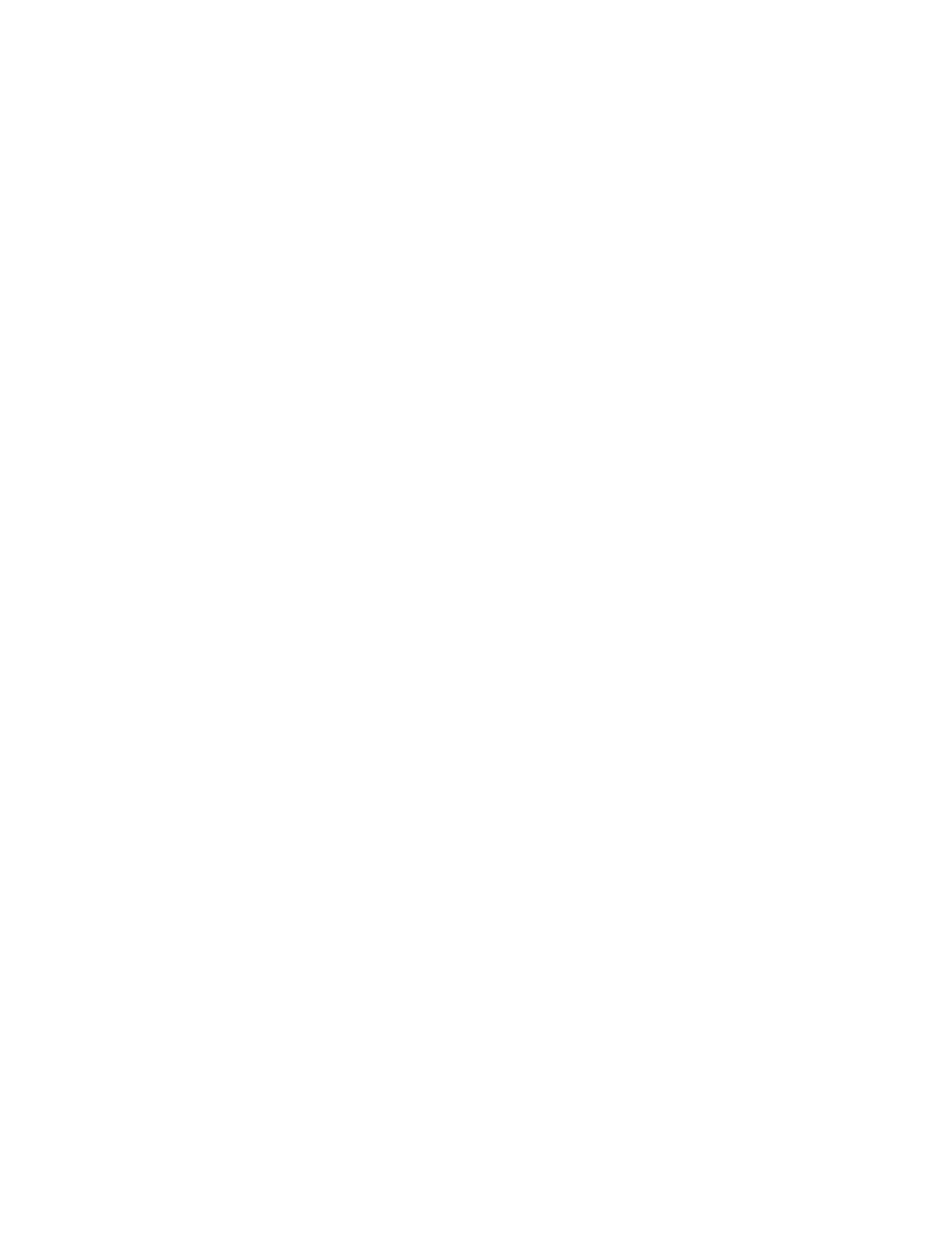
Troubleshooting
Specifying the Source Tray for Printing Information Pages
1. At the printer control panel, press the
Machine Status button, then touch the Tools tab.
2. Touch
Device Settings>Paper Management>Tray Settings.
3. Determine the tray with the lowest priority value. If it is the tray you want to use, no further action is
required.
4. Touch the specific tray you want the printer to use, then touch
Change Settings.
5. Touch the number under Priority, then use the alphanumeric keypad on the control panel to enter a
lower value than any other tray.
Note:
Tray priority values are from 1 through 99, with 1 being the highest priority and 99 the lowest.
6. To confirm the setting, touch
Save.
7. To return to the Tools tab, touch
Close, or, to return to the main screen touch Services Home.
Printing the Configuration Report
1. At the printer control panel, press the
Machine Status button.
2. On the Machine Information tab, touch
Information Pages>Configuration Report>Print.
3. After the report prints, touch
Close.
Note:
By default, the Configuration Report prints each time the printer is turned on. To turn off this
setting, press
Machine Status, then touch Tools>Device Settings>Configuration/Information
Pages. Under Print Configuration at power on?, touch No, then Save.
Viewing Billing and Usage Information
1. At the printer control panel, press the
Machine Status button.
2. To view basic impression counts, touch the
Billing Information tab:
−
Black impressions are the number of pages printed with no color specified.
−
Color impressions are the number of pages printed that specify color.
−
Total impressions are the total number of color impressions plus black impressions.
Note:
A page is one side of a sheet of paper that can be printed on one or two sides. A sheet printed
on two sides counts as two impressions.
3. To view detailed usage information, touch
Usage Counters.
Locating the Serial Number on the Control Panel
1. At the printer control panel, press the
Machine Status button.
2. To see the model, serial number, and software version, touch the
Machine Information tab.
278
Xerox
®
WorkCentre
®
7970 Multifunction Printer
User Guide
