Sending a server fax – Xerox WorkCentre 7970-3795 User Manual
Page 162
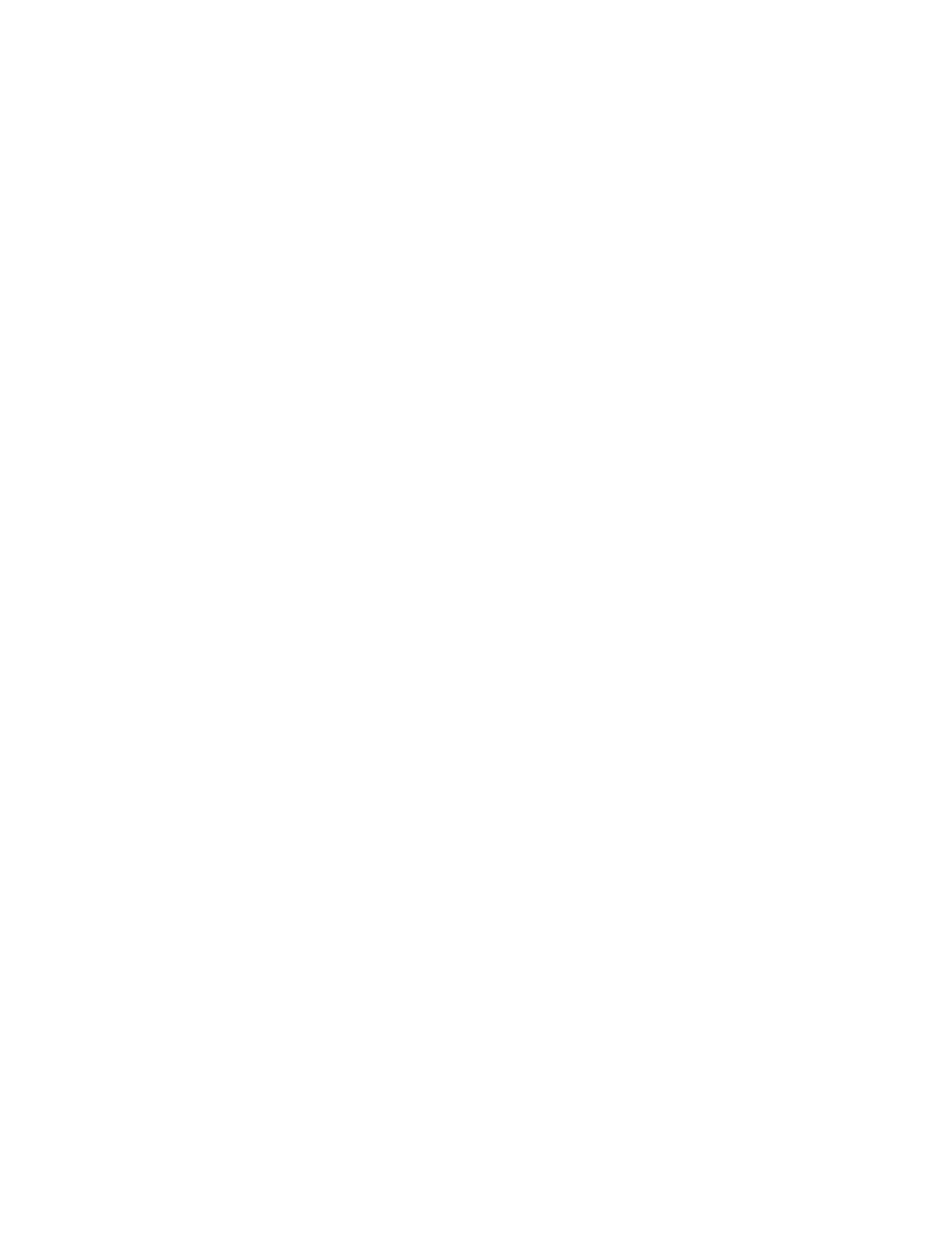
Faxing
Sending a Server Fax
If a fax server is connected to the network, you can send a document to a fax machine without requiring
a dedicated telephone line.
When using the server fax, a document is scanned and sent to a fax repository on the network. The fax
server then sends the fax over a telephone line to a fax machine.
The system administrator must enable the server fax service and configure a fax repository, or filing
location, before you can use this feature.
To send a server fax:
1. Load the original on the document glass or in the duplex automatic document feeder.
2. Press the
Services Home button, then touch Server Fax.
3. To address the fax, touch one or more options:
− The
Enter Number and Press Add field allows you to enter a fax number manually. Use the
alphanumeric keypad to enter the number, then touch
Add.
−
Dialing Characters allows you to insert characters such as a dial pause in a fax number. Use the
touch screen keypad to enter the numerals and characters, then touch
Add. Add more numbers,
or touch
Close.
−
Fax Directory allows you to select fax numbers from your Fax Directory. Touch the Up or Down
arrows to scroll through the list, touch the desired contact, then select
Add to Recipients from
the drop-down menu. Select and add more contacts, or touch
Close.
4. Touch
2-sided Scanning and select an option.
5. Touch
Original Type and select an option.
6. Touch
Resolution and select an option.
7. Select more options as needed. For details, see
Selecting Server Fax Options
on page 163.
8. Press the green
Start button. The printer scans the pages and transmits the document when all
pages have been scanned.
162
Xerox
®
WorkCentre
®
7970 Multifunction Printer
User Guide
