Clearing hole punch jams, Clearing hole punch jams in the finisher – Xerox WorkCentre 7970-3795 User Manual
Page 264
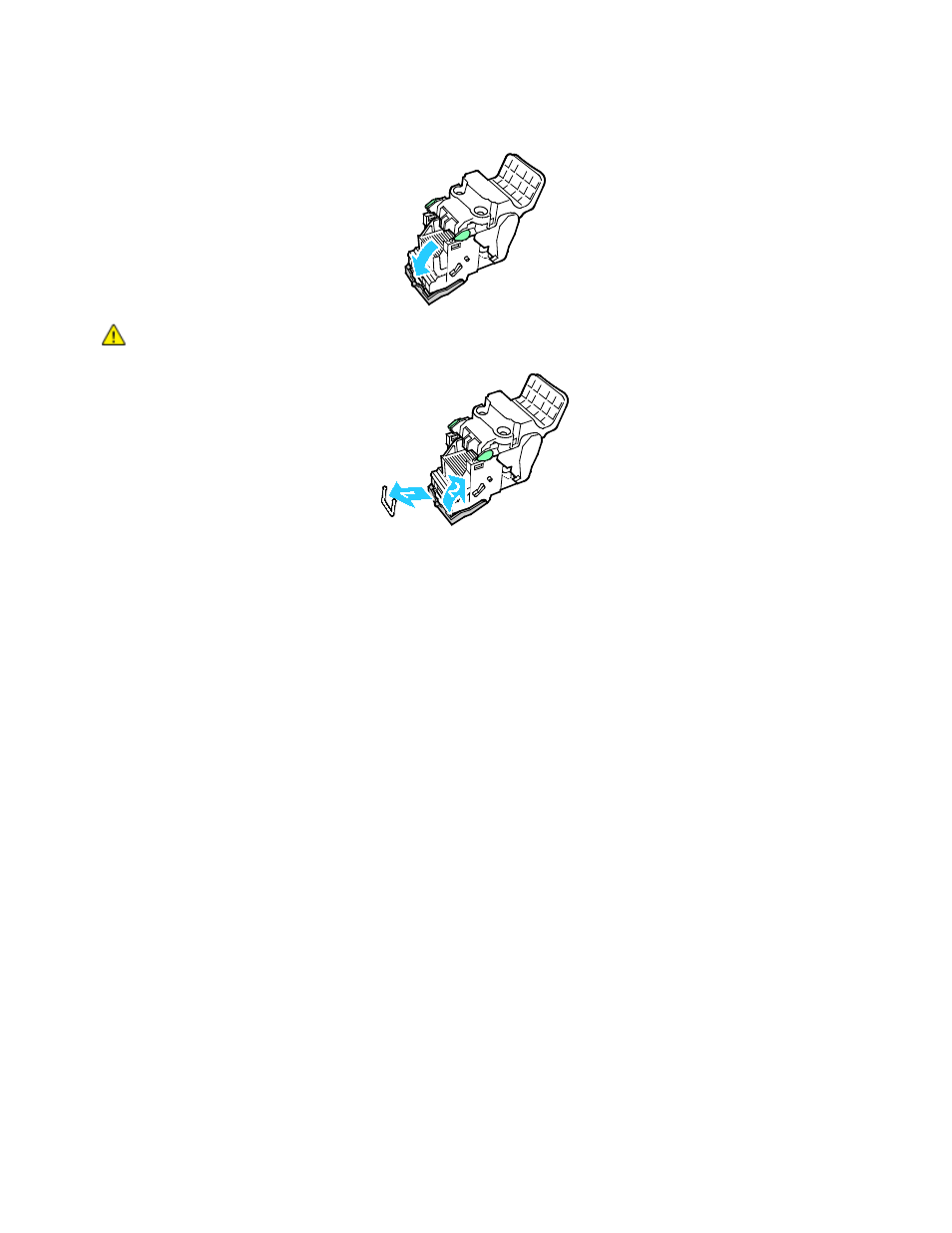
Troubleshooting
7. To open to the staple cartridge, pull it firmly in the direction shown.
WARNING:
The points of the jammed staples are sharp. Remove the jammed staples carefully.
8. Remove the jammed staples, then push the clamp in the direction shown until it snaps into the
locked position.
9. Return the staple cartridge to the booklet maker, then return the booklet maker to its original
position.
Clearing Hole Punch Jams
Clearing Hole Punch Jams in the Finisher
If the printer stops printing and reports a hole punch jam, empty the hole punch waste container. For
more information, see
Emptying the Hole Punch Waste Container
on page 203.
264
Xerox
®
WorkCentre
®
7970 Multifunction Printer
User Guide
This manual is related to the following products:
