Adjusting the color balance – Xerox WorkCentre 7970-3795 User Manual
Page 114
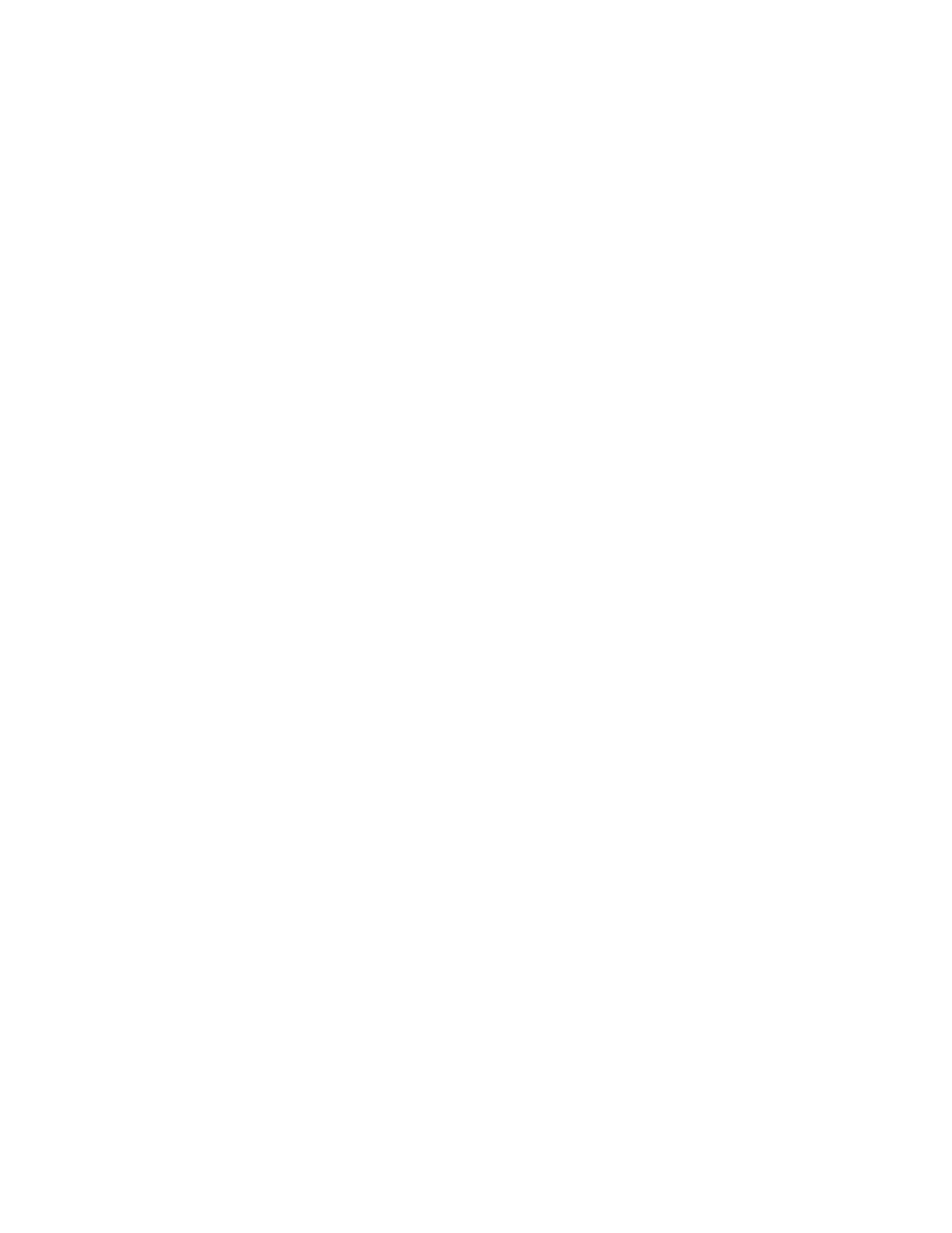
Copying
Adjusting the Color Balance
If you have a color original, you can adjust the balance of the printing colors between cyan, magenta,
yellow, and black before printing your copy.
To adjust the color balance:
1. Press the
Services Home button, then touch Copy.
2. Touch the
Image Quality tab, then touch Color Balance.
Note:
This feature is not available when Output Color is set to Black and White.
3. To adjust the density levels of all four colors:
a. On the Color Balance screen, touch
Basic Color.
b. Move the sliders to adjust the level for each color.
4. To adjust the highlight, midtone, and shadow density levels by color:
a. On the Color Balance screen, touch
Advanced Color.
b. Touch the color you want to adjust.
c. Move the sliders to adjust the levels for highlights, midtones, and shadows.
d. Repeat the previous two steps for additional colors.
5. Touch
OK.
114
Xerox
®
WorkCentre
®
7970 Multifunction Printer
User Guide
