Scanning to a destination, Sending a scanned image to a destination – Xerox WorkCentre 7970-3795 User Manual
Page 148
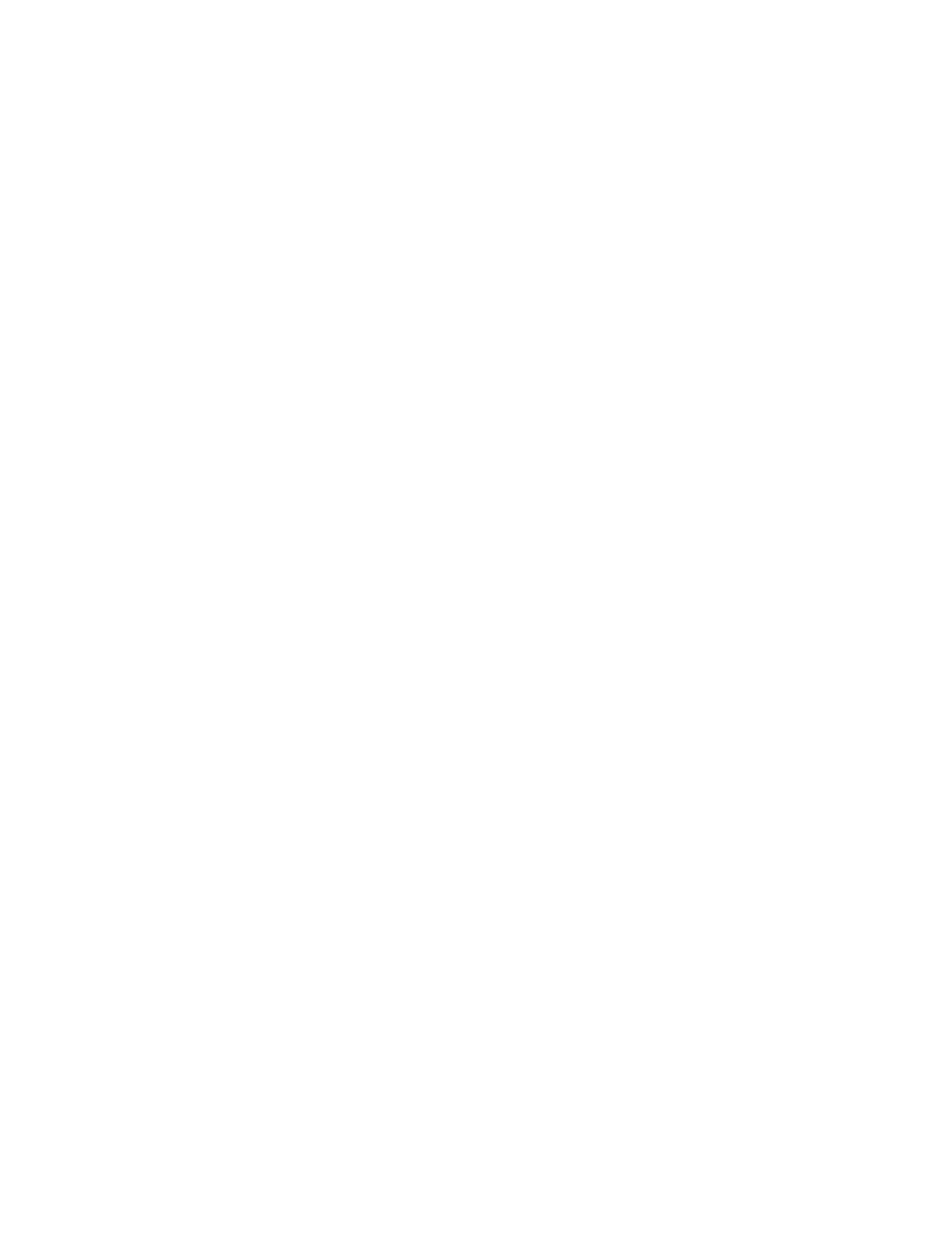
Scanning
Scanning to a Destination
This section includes:
•
Sending a Scanned Image to a Destination ........................................................................................................ 148
Use Scan to Destination to send scanned images to a remote destination, such as an FTP server or a
personal computer.
Sending a Scanned Image to a Destination
Before scanning to a destination, configure the destination folders on the server or share the folder on a
personal computer. In addition, you must have at least one Scan To Destination in the address book. If
Scan To Destination properties are not properly configured, the Scan To icon appears grayed out on the
touch screen.
To scan an image and send it to a destination:
1. Load the original on the document glass or in the document feeder.
2. Press the
Services Home button, then touch Scan To.
3. On the Device Address Book page, select
Scan Contacts or Scan Favorites.
Note:
If the Device Address Book does not appear, press the
Clear All button and start over.
4. In the Names list, touch a destination, then touch
Add to Recipients.
5. Repeat steps 3 and 4 for each destination as needed.
6. Touch
OK.
7. To change any of the scan settings, use the options at the bottom of the touch screen.
For details, see
Changing the Basic Scan Settings
on page 140.
8. Press the green
Start button.
The Job Progress screen appears, and the original is scanned. The file is stored as a file at the
destination.
148
Xerox
®
WorkCentre
®
7970 Multifunction Printer
User Guide
