Adding inserts – Xerox WorkCentre 7970-3795 User Manual
Page 120
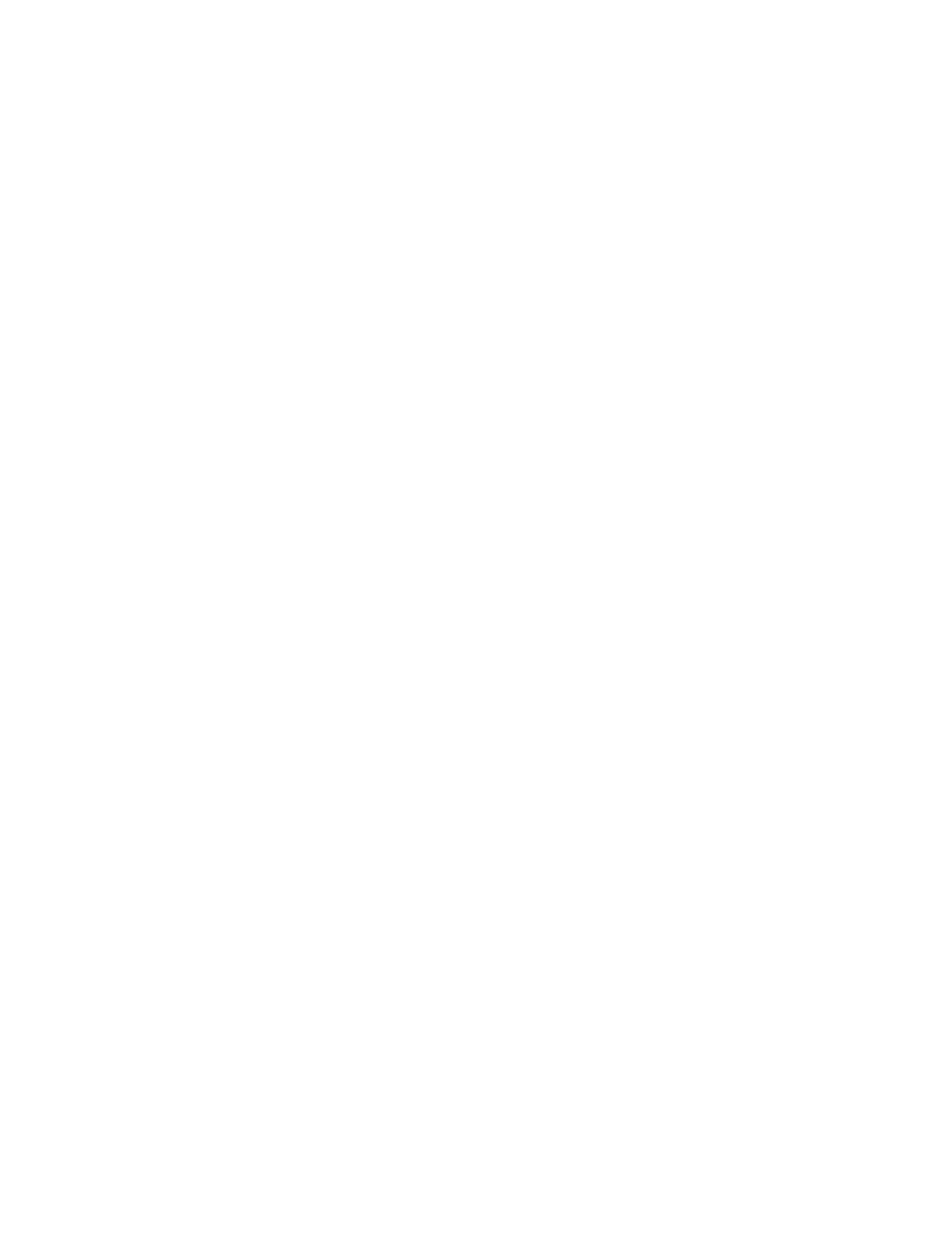
Copying
5. Under Start Chapter, select an option:
−
On Right Page specifies the front side of the paper.
−
On Left Page specifies the back side of the paper.
6. Touch
Add. That page is added to the list on the right side of the screen.
7. Repeat the three previous steps to set other pages.
8. Touch
Close. The page settings appear in the list on the right side of the screen.
9. Touch
OK.
Adding Inserts
You can insert blank pages or pre-printed sheets in specific locations in your copy job. You must specify
the tray containing the inserts.
Note:
The paper used for the inserts must have the same width as the paper used for the rest of the
document. Inserts cannot be added if Booklet Creation is selected.
To add inserts:
1. Press the
Services Home button, then touch Copy.
2. Under Paper Supply, touch the tray containing the paper for the body pages of the job.
Note:
If the paper supply is set to Auto Select, inserts cannot be added.
3. Touch the
Output Format tab, then touch Special Pages>Inserts.
4. On the Inserts screen, touch the
After Page Number field, then use the alphanumeric keypad to
enter the page number.
5. To specify the number of sheets to insert at that location, touch the
Insert Quantity arrows.
6. To specify the paper tray to use for the insert:
a. Touch
Paper Supply.
b. Touch the desired tray.
c. Touch
OK.
7. Touch
Add. The insert appears in the list on the right side of the screen.
8. Repeat the three previous steps to add additional inserts.
9. Touch
Close. The inserts appear in the list on the right side of the screen.
Note:
To edit or delete an insert, touch the insert in the list, then touch an action in the drop-down
menu.
10. Touch
OK.
120
Xerox
®
WorkCentre
®
7970 Multifunction Printer
User Guide
