Specifying the orientation of the original, Specifying the size of the original, Adding a message – Xerox WorkCentre 7970-3795 User Manual
Page 170: Specifying a reply to address
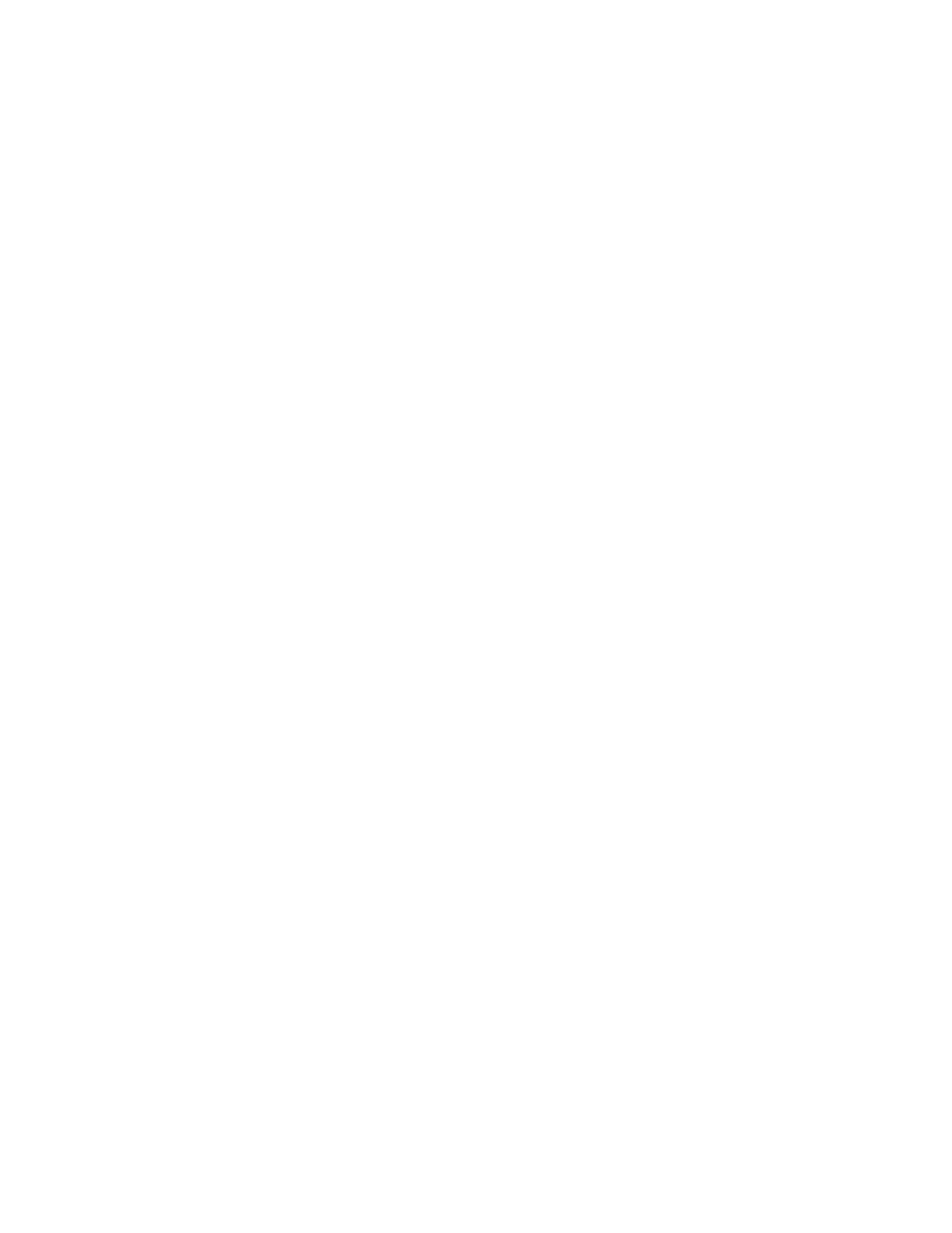
Faxing
Specifying the Orientation of the Original
1. Touch the
Services Home button, then touch Internet Fax.
2. Touch the
Layout Adjustment tab, then touch Original Orientation.
3. On the Original Orientation screen, touch the desired orientation:
−
Upright Images and Sideways Images refer to the direction the originals are loaded in the
document feeder.
−
Portrait Originals and Landscape Originals refer to the images on the originals.
Note:
If you are using the document glass, the orientation of the original is as seen before turning it
over.
4. Touch
OK.
Specifying the Size of the Original
To ensure that you are scanning the correct area of the documents, specify the original size.
To specify the original size:
1. Touch the
Services Home button, then touch Internet Fax.
2. Touch the
Layout Adjustment tab, then touch Original Size.
3. On the Original Size screen, select an option:
−
Auto Detect: This options allows the printer to determine the size of the original.
−
Preset Scan Areas specifies the area to scan when it matches a standard paper size. In the
scrolling list, touch the desired paper size.
−
Custom Scan Area allows you to specify the height and width of the area to scan. To specify an
area, touch the
Length (Y) and Width (X)arrows.
−
Mixed Size Originals allows you to scan standard-size originals of varying sizes. Use the
diagram on the screen to determine which original sizes can be mixed in the same job.
4. Touch
OK.
Adding a Message
1. Touch the
Services Home button, then touch Internet Fax.
2. Touch the
Internet Fax Options tab, then touch Message.
3. Type a message using the touch screen keyboard.
4. Touch
OK.
Specifying a Reply To Address
1. Touch the
Services Home button, then touch Internet Fax.
2. Touch the
Internet Fax Options tab, then touch Reply To.
3. Type an email address using the touch screen keyboard.
4. Touch
OK.
170
Xerox
®
WorkCentre
®
7970 Multifunction Printer
User Guide
