Appletalk, Installation procedure, Configure the workcentre m20i – Xerox WorkCentre M20-M20i-2723 User Manual
Page 96: Appletalk -8
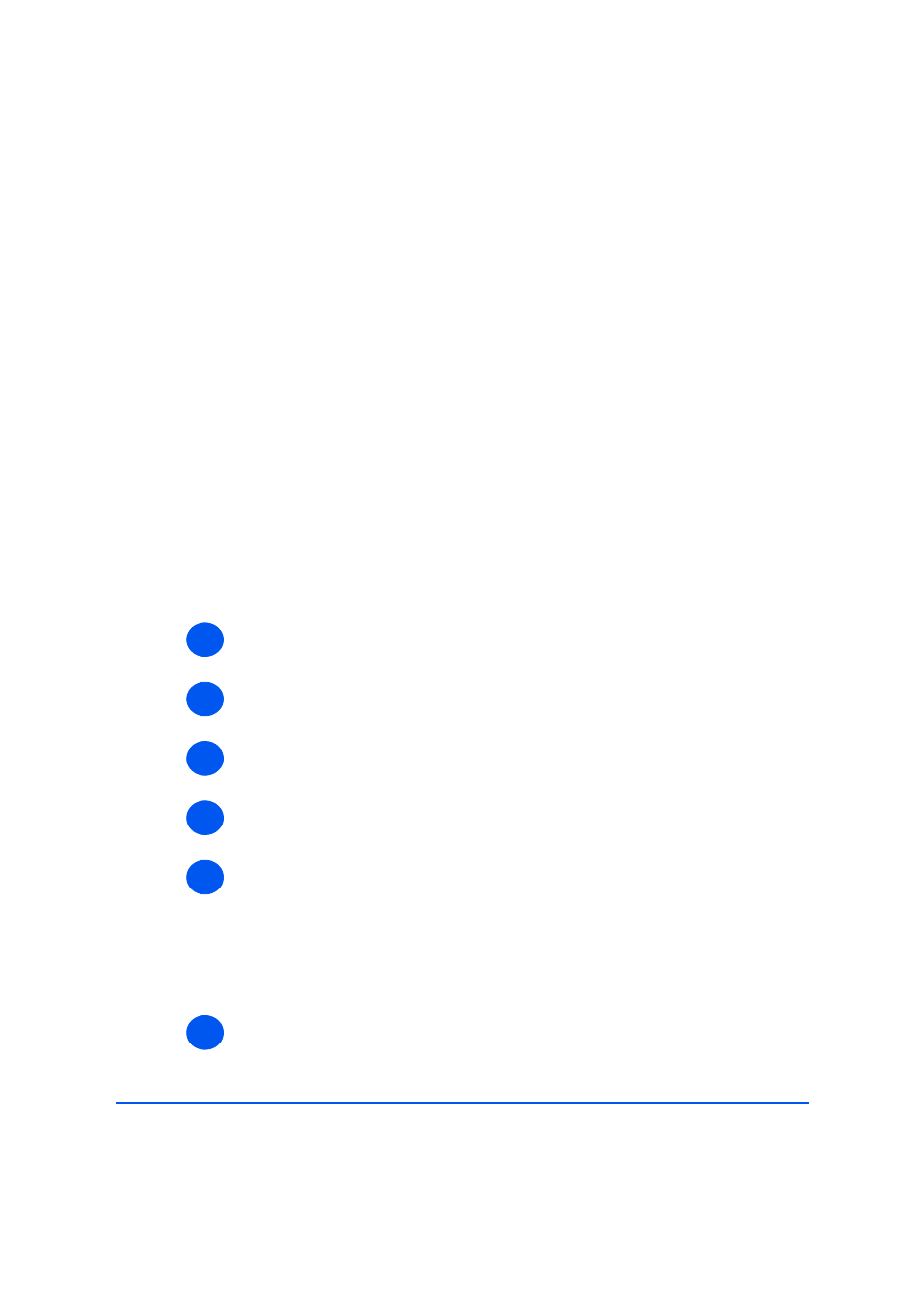
Page 7-8
Xerox WorkCentre M20i System Administration Guide
Netwo
rk In
stal
lation Using Inter
net Ser
vices
AppleTalk
Use these instructions to install the WorkCentre M20i on an AppleTalk network using
CentreWare Internet Services.
Installation Procedure
There are two stages required to install the device on an AppleTalk network using CentreWare
Internet Services:
¾
Configure the WorkCentre M20i
This procedure explains how to use CentreWare Internet Services to
configure the device.
¾
Test Print
A print job should be submitted to ensure the device has been installed and
configured correctly.
Configure the WorkCentre M20i
To complete the installation of the WorkCentre M20i, perform these steps:
¾
Enable CentreWare Internet Services (see “Enabling Internet Services” on page 7-5).
¾
At the CentreWare Internet Services Home Page for the WorkCentre M20i, select the
[Properties] tab.
¾
Select the plus symbol [+] to the left of the Connectivity folder in the Properties frame,
and then select the [+] symbol to the left of the Protocols folder.
¾
In the Properties frame, within the Protocols folder, select [AppleTalk].
¾
Make the following selections and settings in the AppleTalk Physical Configuration section
of the Protocols frame:
Select the checkbox to enable AppleTalk.
Enter the [Printer Name]. Use a meaningful name, such as the location of the
device.
Choose the Zone where the printer resides from the drop-down list.
¾
Click the [Apply] button to implement any changes.
1
2
4
5
6
7
