Authentication, Configuring authentication, Enabling authentication – Xerox WorkCentre M20-M20i-2723 User Manual
Page 133: Authentication -7, Ge 9-7
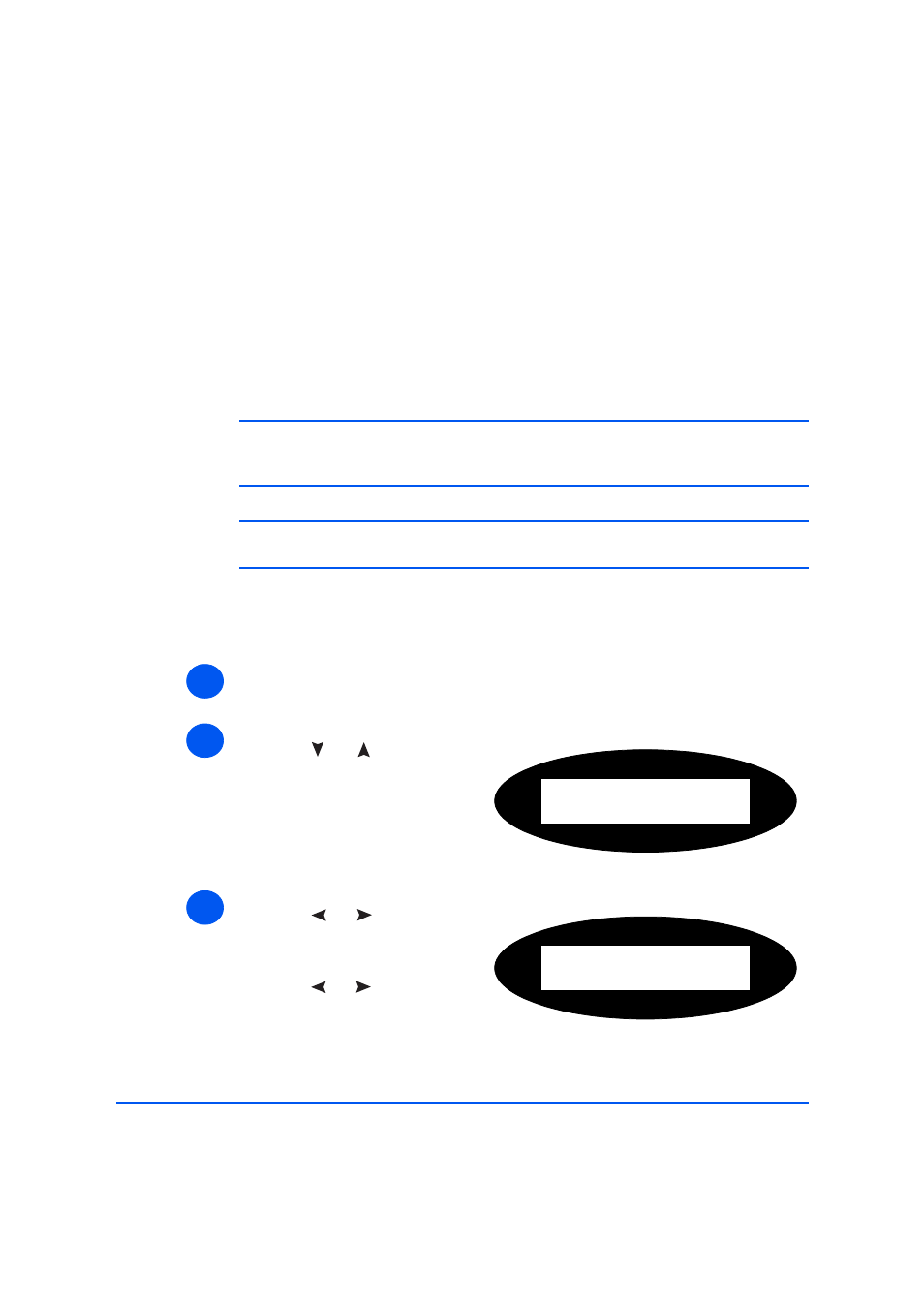
Xerox WorkCentre M20i System Administration Guide
Page 9-7
Scan to Email
Authentication
This feature allows you enable authentication.
Configuring Authentication
If a user has successfully logged into a device with Authentication enabled the WorkCentre
M20i will match the user’s login name to their Email address. The user’s Email address will
then be used to populate the “From” Email address field. This enables recipients of Email jobs
to identify the originator of the Email job.
NOTE: Users will not be able to change the user’s “From” address if Network
Authenticated Access is configured. This prevents untraceable Email jobs being
sent from the WorkCentre M20i.
NOTE: Xerox recommends enabling User Authentication for security reasons as
well as for usability.
Enabling Authentication
To enable authentication:
¾
Press the [Machine Status] button.
1
2
¾
Press
or
until System
Admin Tools is displayed and
press [Enter].
¾
If the System Admin Tools have
been passcode protected, type in
the password and press [Enter].
System Admin Tools
[Passcode Protect]
3
¾
Press
or
until Email
Setup is displayed and press
[Enter].
¾
Press
or
until Auth User
Setup is displayed and press
[Enter].
Email Setup
[Auth User Setup
