Tcp/ip, Installation procedure, Configure the workcentre m20i – Xerox WorkCentre M20-M20i-2723 User Manual
Page 102: Tcp/ip -14
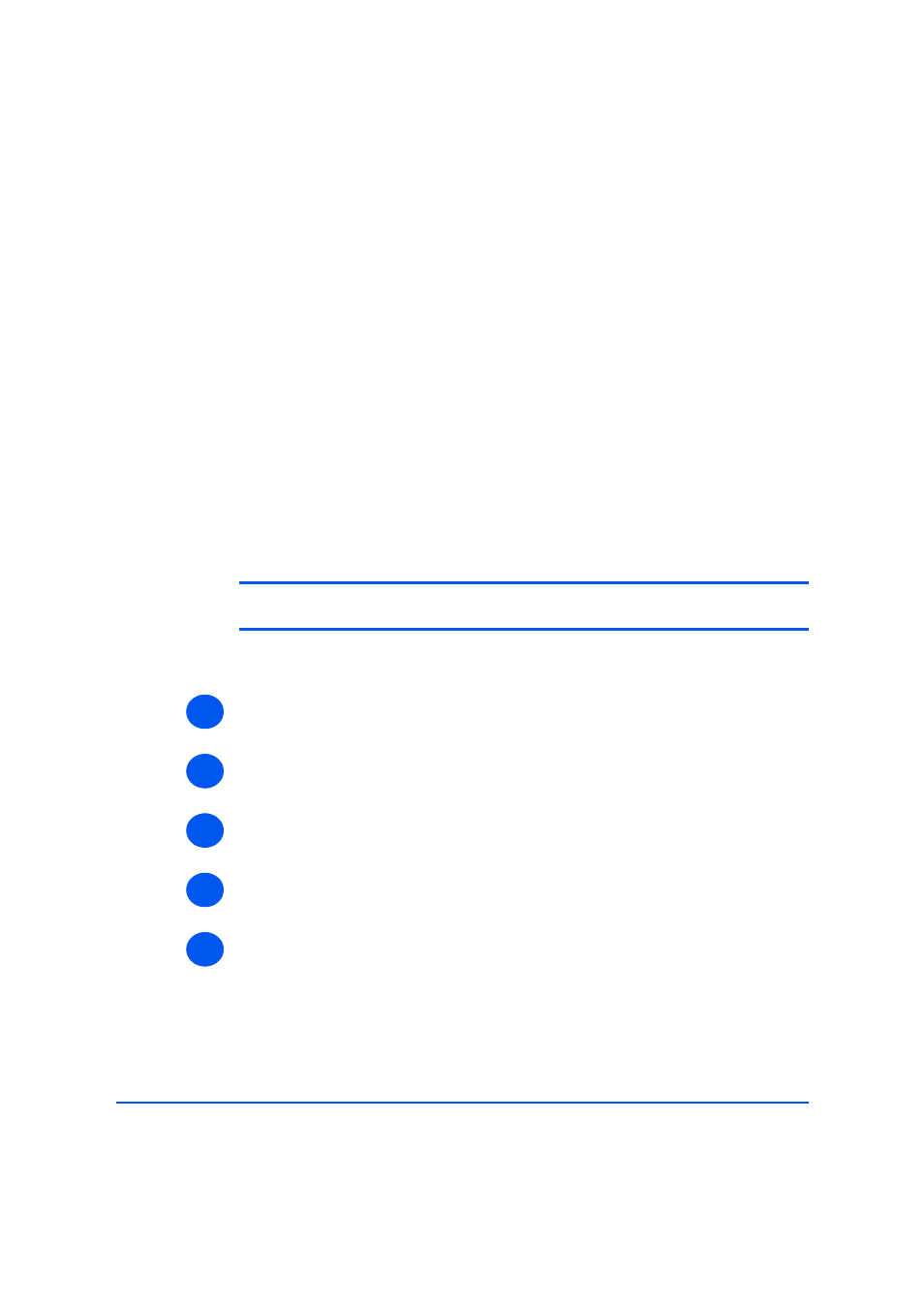
Page 7-14
Xerox WorkCentre M20i System Administration Guide
Netwo
rk In
stal
lation Using Inter
net Ser
vices
TCP/IP
Use these instructions to install the device on a TCP/IP network using CentreWare Internet
Services.
Installation Procedure
There are two stages required to install the device on a TCP/IP network using CentreWare
Internet Services:
¾
Configure the WorkCentre M20i
This procedure explains how to use CentreWare Internet Services to
configure the device.
¾
Test Print
A print job should be submitted to ensure the device has been installed and
configured correctly.
Configure the WorkCentre M20i
NOTE: The TCP/IP settings for the device will have been setup when completing
the Enabling CentreWare Internet Services section.
To complete the installation of the device, perform these steps:
¾
Enable CentreWare Internet Services (see “Enabling Internet Services” on page 7-5).
¾
At the CentreWare Internet Services Home Page for the WorkCentre M20i, select the
[Properties] tab.
¾
Select the plus symbol [+] to the left of the Connectivity folder in the Properties frame,
and then select the [+] symbol to the left of the Protocols folder.
¾
Select [TCP/IP] and check the Protocol Configuration details are correct. If any of the
details are incorrect then enter the correct information.
¾
In the Physical Connection field, Ethernet will be the default setting.
Select the checkbox to enable TCP/IP.
Enter the [Host Name].
Choose the [IP Address Resolution] required.
1
2
3
4
5
