Email setup, Configure email, Email setup -23 – Xerox WorkCentre M20-M20i-2723 User Manual
Page 149
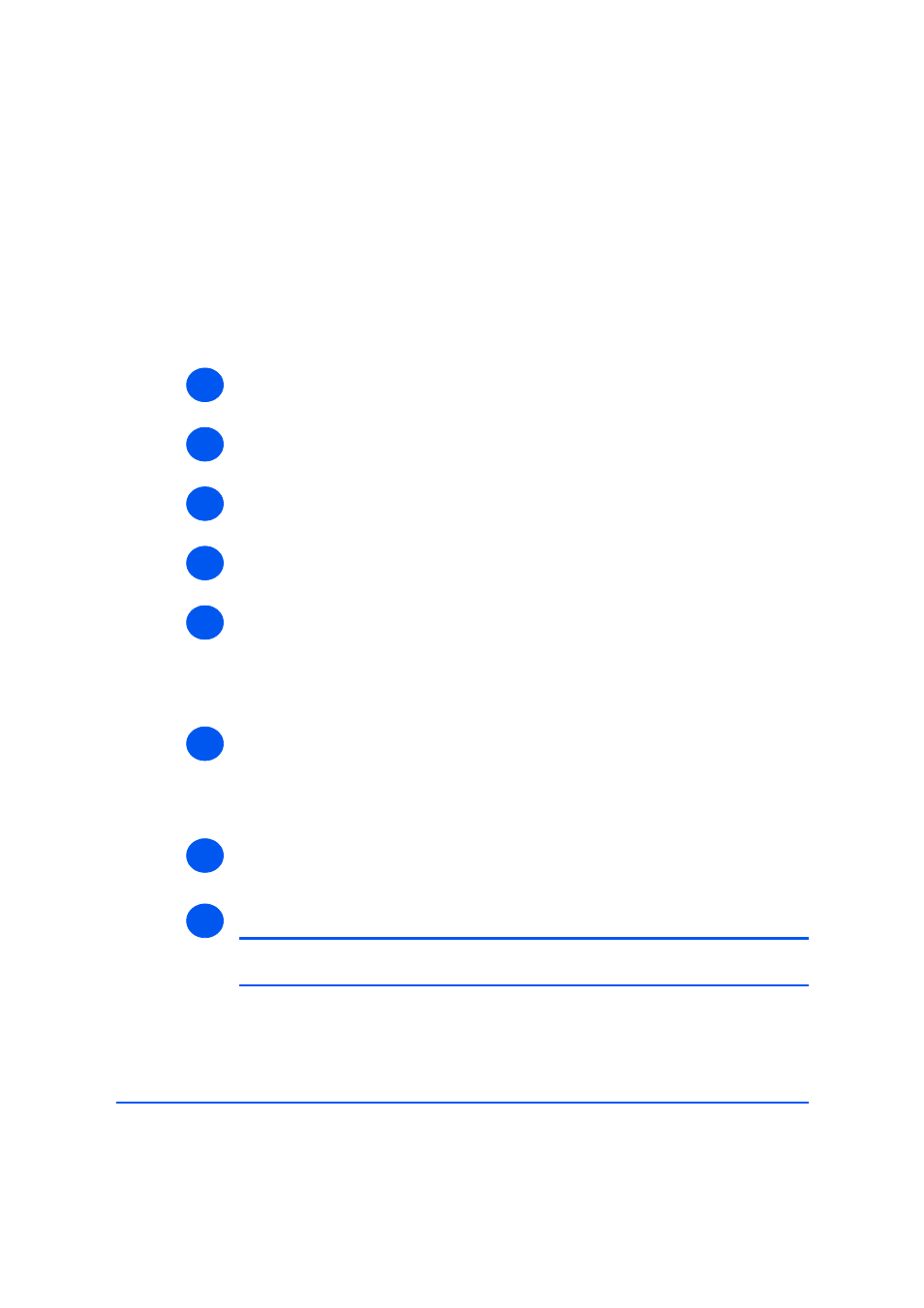
Xerox WorkCentre M20i System Administration Guide
Page 9-23
Scan to Email
Email Setup
Use these instructions to configure how Email is handled in the WorkCentre M20i.
Configure Email
To configure Email, perform these steps:
¾
Enable CentreWare Internet Services (see “Enabling Internet Services” on page 9-20).
¾
At the CentreWare Internet Services Home Page for the WorkCentre M20i, select the
[Properties] tab.
¾
Select the plus symbol [+] to the left of the Services folder in the Properties frame, and
then select the [+] symbol to the left of the Email settings folder.
¾
Select [Email Setup] and check the details are correct. If any of the details are incorrect
then enter the correct information.
¾
In the Image Attachment area:
Choose whether to use the [Black and White] or [Color].
Choose [Default Scan Resolution] from the drop-down list.
Choose [Default Attachment Type] from the drop-down list.
¾
In the From Field Options area:
Enter the [Default "From" Address] that will be used to populate the From field of the
Email.
Check the [Auto Send To Self] box to add the From address to the recipient list.
¾
In the Subject area:
Enter the [Default] subject text that will be used to populate the Subject field of the Email.
¾
Click the [Apply] button to implement any changes.
NOTE: Click the [Undo] button to cancel any changes made and return to the
previous values.
1
2
3
4
5
6
7
8
