Making general maintenance settings, Making general maintenance settings -27 – Xerox WorkCentre M20-M20i-2723 User Manual
Page 195
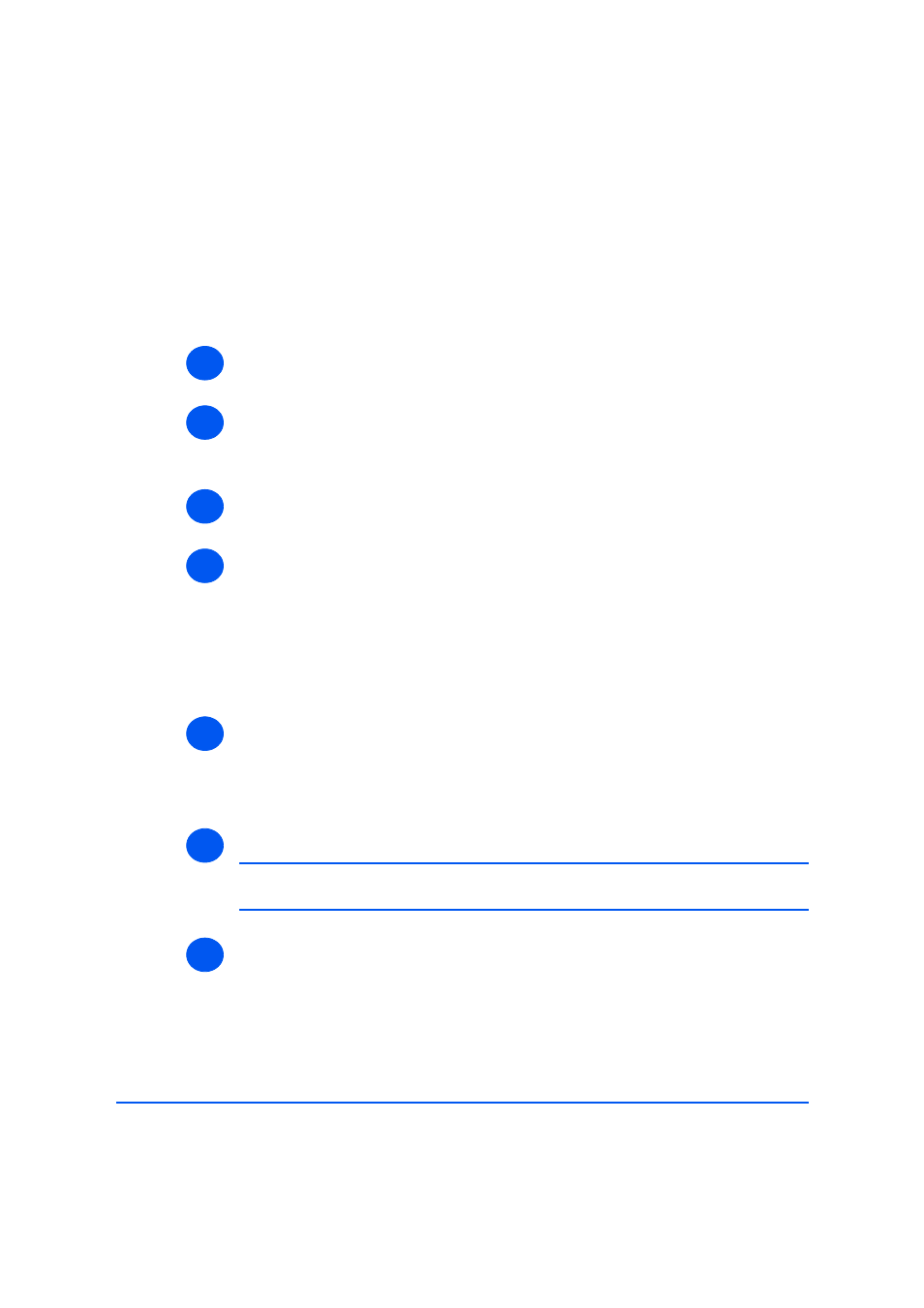
Xerox WorkCentre M20i System Administration Guide
Page 11-27
Ad
ministratio
n
Too
ls
Making General Maintenance Settings
Use these instructions to set a number of maintenance items and to change the admin user’s
name and password.
To make general maintenance settings, perform these steps:
¾
Enable CentreWare Internet Services (see “Enabling Internet Services” on page 11-20).
¾
At the CentreWare Internet Services Home Page for the WorkCentre M20i, select the
[Maintenance] tab.
Enter your [Admin User Name] and [Password].
¾
In the Maintenance frame, select [Maintenance].
¾
In the Maintenance area:
Enter the [Service Number] to telephone to obtain service or advice.
Choose the required USB Mode, UI Language, Power Save time and Clock Mode from
the drop-down lists.
Click the [Print] button to print an [Internal Cleaning Sheet].
Click the [Refresh Counters] button to show the current status.
¾
To change the Admin User Password, in the Change Admin User Name and Password
area:
Enter the [New User Name] and [Old User Name].
Enter the [New User Password] and [Old User Password].
¾
Click the [Apply] button to implement any changes.
NOTE: Click the [Undo] button to cancel any changes made and return to the
previous values.
¾
Select the [Status] tab and then select [Reset Network Controller] to enable the
selection to take effect.
1
2
3
4
5
6
7
