Downloading pcl fonts and macros, Downloading pcl fonts and macros -35 – Xerox WorkCentre M20-M20i-2723 User Manual
Page 203
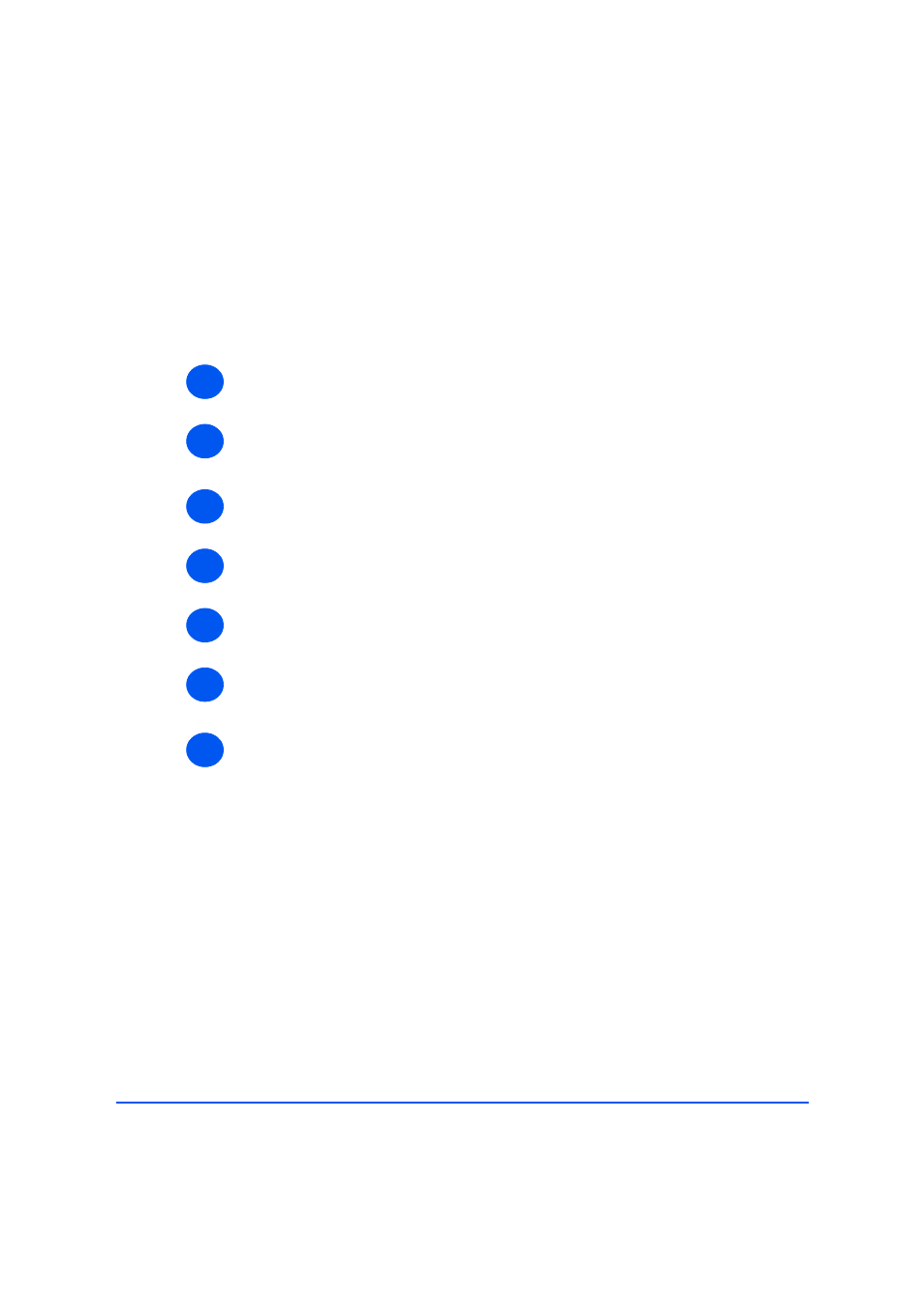
Xerox WorkCentre M20i System Administration Guide
Page 11-35
Ad
ministratio
n
Too
ls
Downloading PCL Fonts and Macros
Flash PCL fonts and macros may be supplied on a CD or downloaded from the internet. Use
these instructions to install flash PCL fonts and macros in the WorkCentre M20i. You can also
delete individual fonts and macros, all of the fonts and macros and print a listing.
To install flash PCL fonts and macros, perform these steps:
¾
Start the ControlCentre application.
¾
Select the [Flash Font and Macro] tab.
Enter your [Admin User Name] and [Password].
¾
Insert the CD or download the upgrade from the internet.
¾
In the appropriate section (PCL Font or PCL Macro), click the [Add] button and enter the
file name and location or [Browse] to the location and select the file.
¾
To delete an individual font or macro, highlight the font or macro and click the appropriate
[Delete] button.
¾
To delete all fonts or macros, click the appropriate [Delete All] button.
To delete all fonts and macros, click the [Delete All Macros and Fonts] button.
¾
To print a list of installed fonts or macros, click the appropriate [Print List] button.
1
2
3
4
5
6
7
