Installing flash pcl macros, Installing flash pcl macros -30 – Xerox WorkCentre M20-M20i-2723 User Manual
Page 198
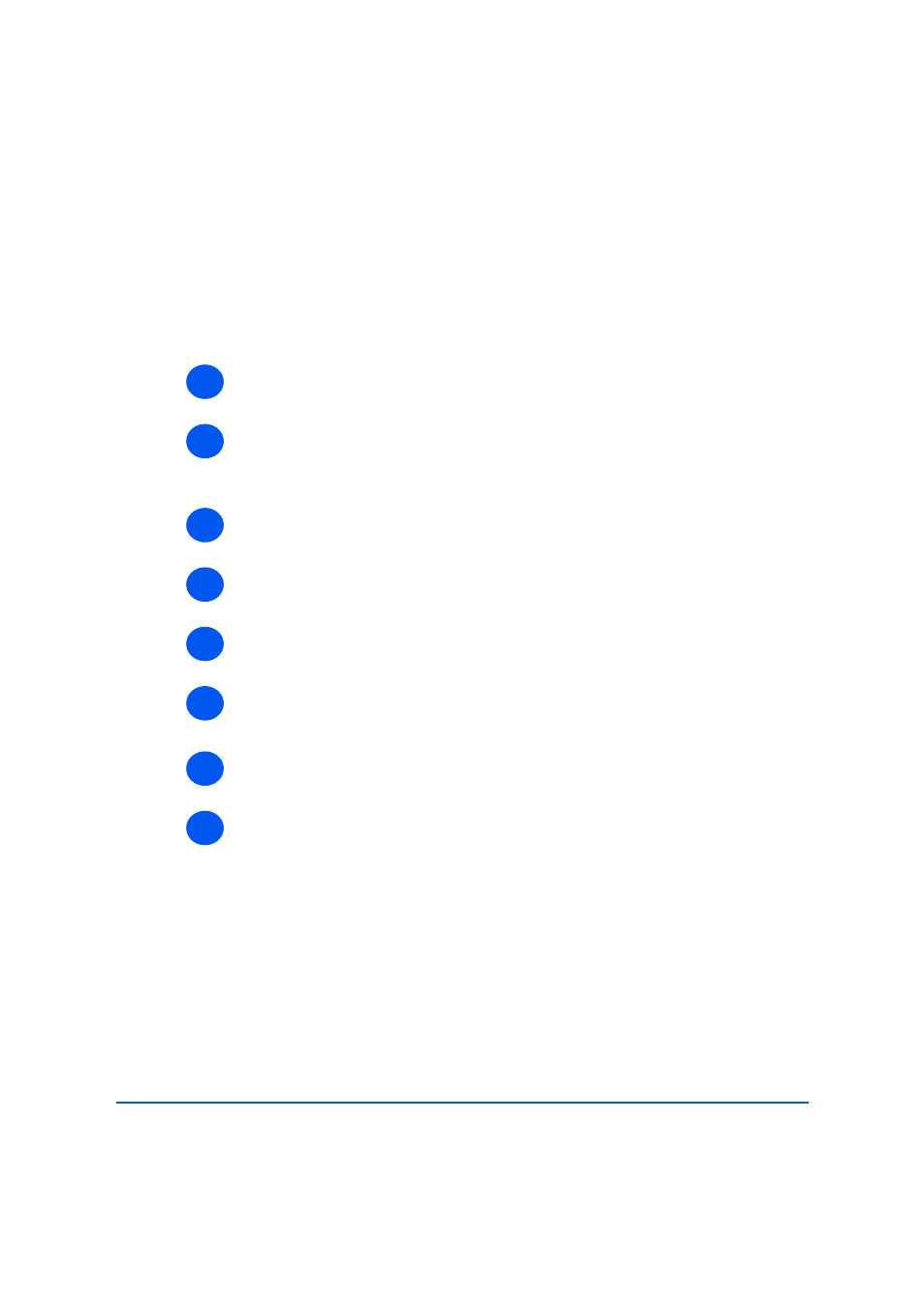
Page 11-30
Xerox WorkCentre M20i System Administration Guide
Adm
inistr
a
tion
T
ools
Installing Flash PCL Macros
Flash PCL macros may be supplied on a CD or downloaded from the internet. Use these
instructions to install flash PCL macros in the WorkCentre M20i. You can also delete individual
macros, all of the macros and print a font listing.
To install flash PCL macros, perform these steps:
¾
Enable CentreWare Internet Services (see “Enabling Internet Services” on page 11-20).
¾
At the CentreWare Internet Services Home Page for the WorkCentre M20i, select the
[Maintenance] tab.
Enter your [Admin User Name] and [Password].
Select the plus symbol [+] to the left of the Flash Font and Macro folder in the
Maintenance frame.
¾
In the Maintenance frame, within the Flash Font and Macro folder, select [Flash PCL
Macro].
¾
Insert the CD or download the file from the internet.
¾
Enter the file name and location or [Browse] to the location and select the file.
¾
Enter the Macro [ID].
¾
Click the [Upgrade] button.
¾
To delete an individual macro, highlight the macro and click the [Delete] button.
¾
To delete all macros, click the [Delete All] button.
¾
To print a PCL macro listing, click the [Print List] button.
1
2
3
4
5
6
7
8
