Ipx ndps printing, Ipx ndps printing -11 – Xerox WorkCentre M20-M20i-2723 User Manual
Page 51
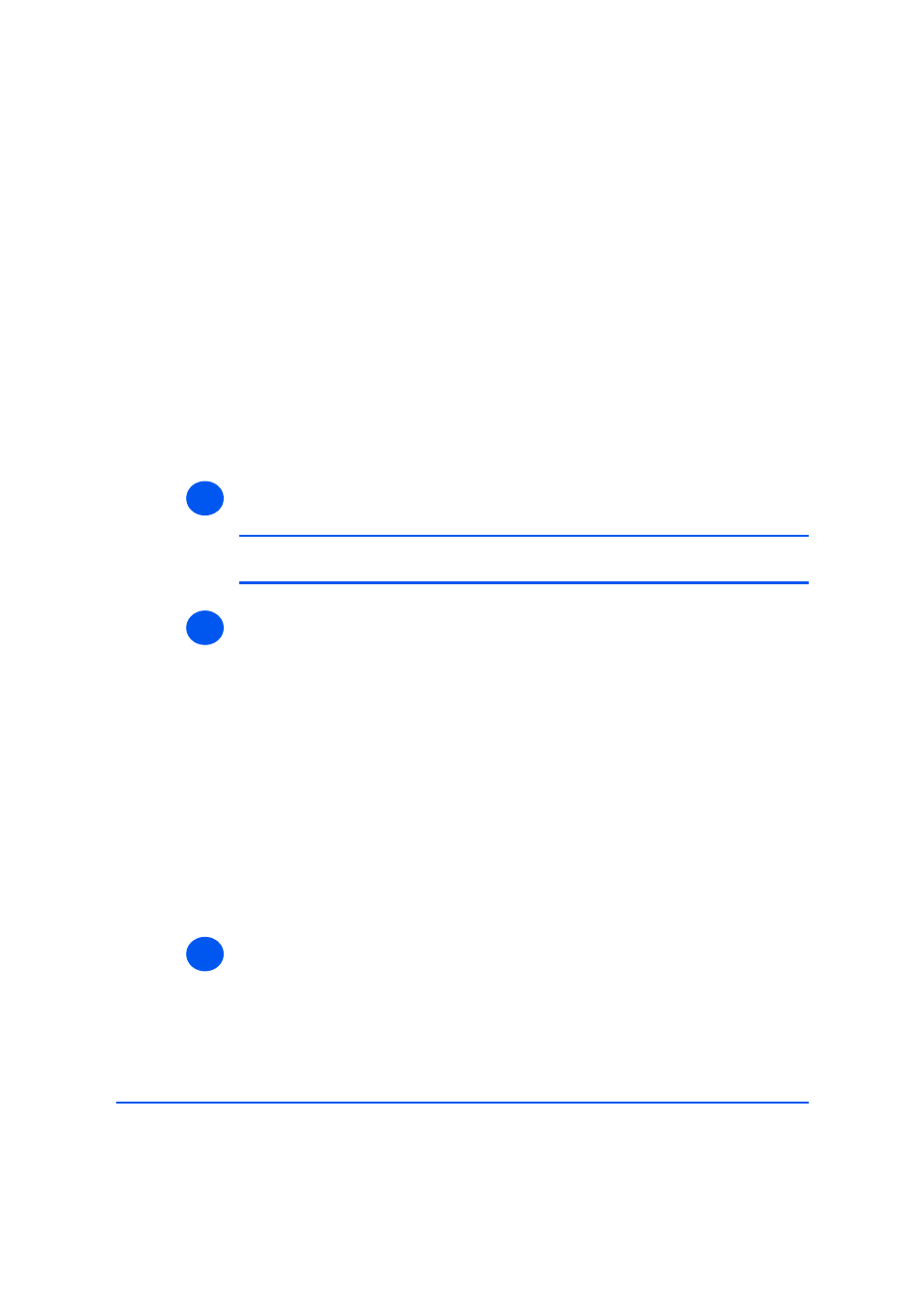
Xerox WorkCentre M20i System Administration Guide
Page 3-11
Ne
tWar
e
IPX NDPS Printing
¾
Ensure server(s) and NDS are patched to the correct level.
¾
Ensure that NDPS 2.0 is installed.
¾
Ensure that the latest version of the Xerox NDPS Gateway is installed on the relevant
server.
¾
Ensure that you have an NDS login with sufficient rights to create objects in the desired
container.
NDPS Printing to the WorkCentre M20i can use either IPX or IP.
¾
Before creating the new NDPS Printer the
WorkCentre M20i
must be configured with a
printer server name an appropriate Netware Utility, for example NWAdmin.
NOTE: The correct tree and context are not required but it is necessary to enter
some text in each in order to save the print server name.
¾
Create NDPS Printer object:
In NDS create a new NDPS Printer object in the appropriate container:
- Enter a name and select [Create].
- Choose the appropriate NDPS Manager and select the Xerox Printer Gateway.
Select [OK].
- In Select a Network Protocol choose [IPX] and select [OK] and then [Next] to
launch the Installation Wizard.
- From the list select the print server name created in Step 1. Ensure that Auto
Create NDS Objects is checked, then select [Next] and [Next] again.
- Select [Finish]. The WorkCentre M20i will reset and the new Printer Agent will
load on the relevant server.
- You can select print drivers if you wish. Select [Continue] and then [OK] to
finish.
¾
Install the print driver for on each workstation (see “Workstation Setup” on page 4-3).
1
2
3
