Windows 2000 (internet printing protocol), Windows 2000 (internet printing protocol) -12, Ng protocol (ipp) (see 4-12 – Xerox WorkCentre M20-M20i-2723 User Manual
Page 66
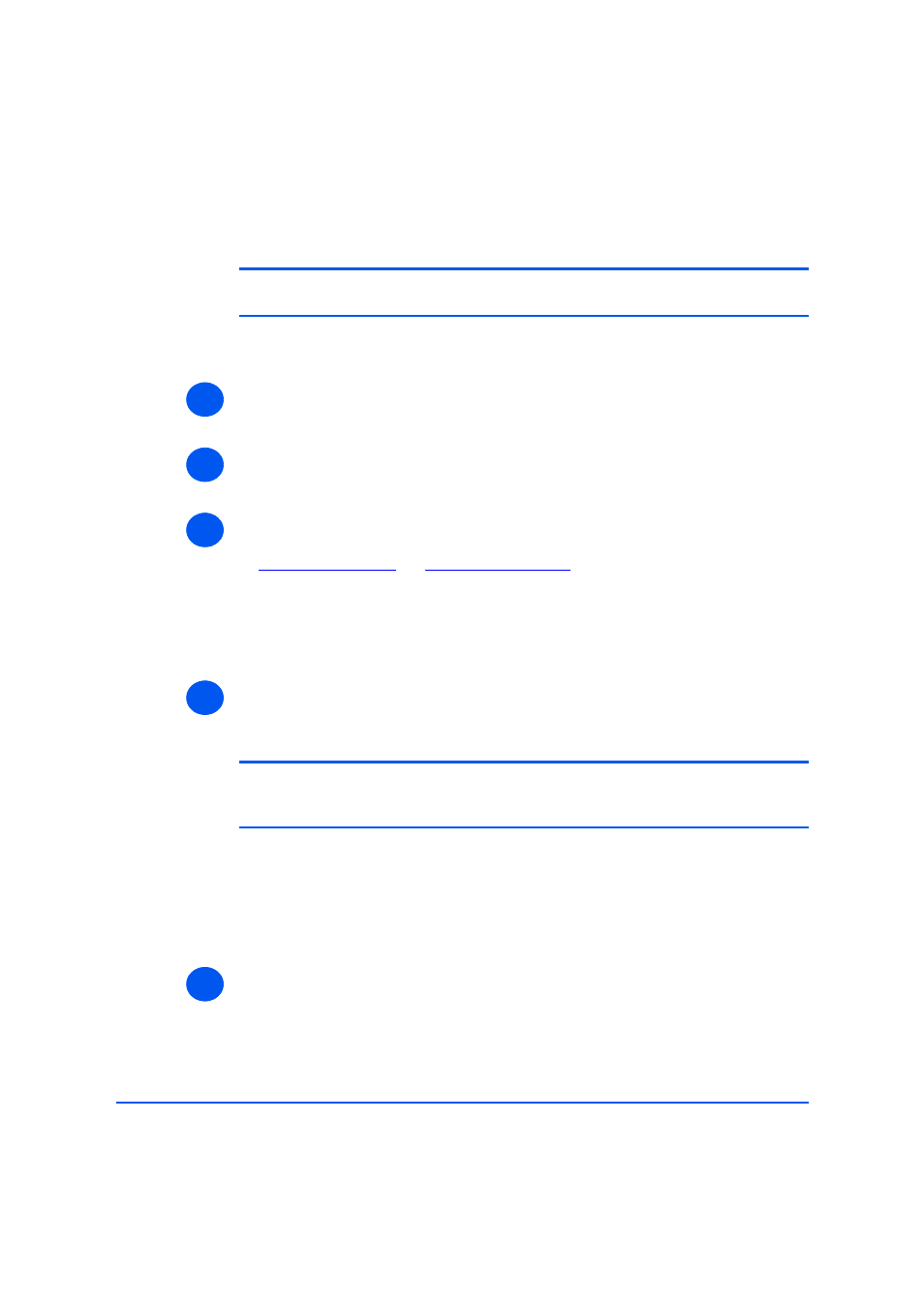
Page 4-12
Xerox WorkCentre M20i System Administration Guide
Print Driver Ins
tallati
on for
Networ
ked Prin
te
rs
Windows 2000 (Internet Printing Protocol)
NOTE: Windows 2000 supports printing via IPP as standard when TCP/IP is
installed on a Windows 2000 Workstation.
Use the Add Printer Wizard to add the WorkCentre M20i to the network.
¾
Select [Start], select [Settings], and then select [Printers].
Double-click on the [Add Printer] icon to display the Add Printer Wizard.
¾
Verify that the [Network Printer] is selected and click [Next].
The [Locate Your Printer] screen will be displayed.
¾
Select [Connect to a printer on the Internet or on your intranet].
In the [URL] field enter the IP address or hostname of the printer in the following format:
“
http://aaa.bbb.ccc.ddd
” or “
http://printer-host-name
”, where “aaa.bbb.ccc.ddd” is the IP
address of the WorkCentre M20i and “printer-host-name” is the host name of the
WorkCentre M20i registered with a DNS server.
The Add Printer Wizard will then ask if you wish to install a local driver for this printer. You
should click [OK] to install the driver.
¾
Insert the CD ROM with the WorkCentre M20i drivers into the workstation and select
[Have Disk].
Browse to the required Windows 2000 driver on the CDROM and select [OK].
NOTE: The driver will be found in the Drivers>Print folder on the CD in the
appropriate PCL or PostScript (PS) folder. For PostScript, you will need to choose
the required language. The driver is identified by the file extension .inf.
Select [Next], and select [Next] again and the WorkCentre M20i driver will be loaded onto
the workstation.
A
dialog
box will be displayed with a message regarding the printing of a test page.
Select [Finish] to accept the Yes choice.
¾
Continue with Test Print on page 4-14.
1
2
3
4
5
