Group address book, Creating a group address book, Group address book -26 – Xerox WorkCentre M20-M20i-2723 User Manual
Page 152
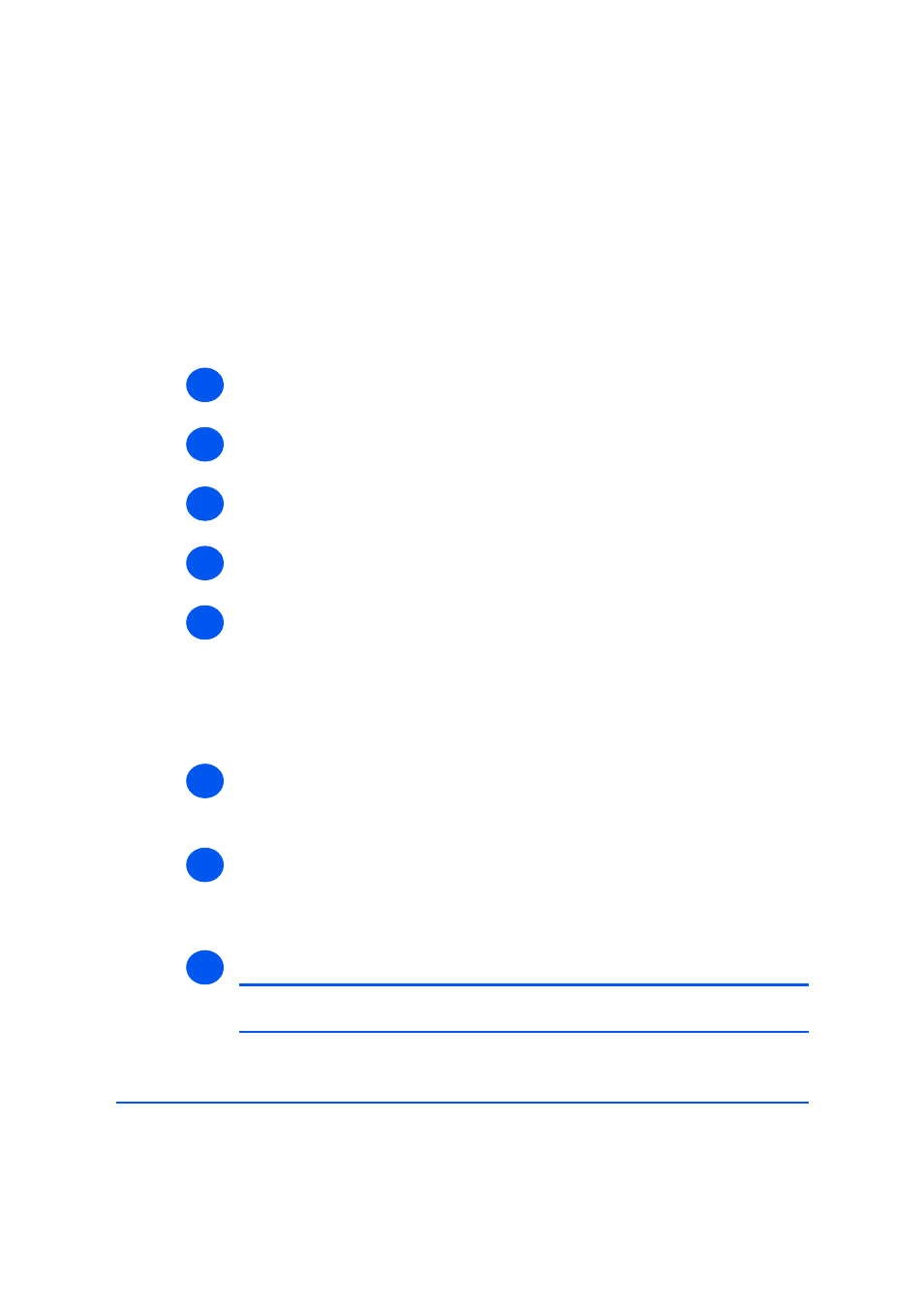
Page 9-26
Xerox WorkCentre M20i System Administration Guide
Scan to E
m
ail
Group Address Book
Use these instructions to create a group address book.
Creating a Group Address Book
To create a group address book, perform these steps:
¾
Enable CentreWare Internet Services (see “Enabling Internet Services” on page 9-20).
¾
At the CentreWare Internet Services Home Page for the WorkCentre M20i, select the
[Properties] tab.
¾
Select the plus symbol [+] to the left of the Services folder in the Properties frame, and
then select the [+] symbol to the left of the Email settings folder.
¾
Select [Group Address Book] and enter the required information.
¾
You can add a new group and add users to that group.
To Add A New Group, click the [Add New Group] button; choose the [Group #] from the
drop-down list and enter the [Group Name]. Click the [Save] button.
To Add A User To A Group, click the [Add New Custom Address] button; choose the
[Group #] from the drop-down list.
The Edit Group Address screen is displayed.
¾
;To Add a User that is already in the Local Address Book click [Add New Address From
Local Address Book]. Check the users that you want to add and click the [Apply] button.
Otherwise, enter the [Name] and [Email Address]; and click the [Apply] button.
¾
;To Edit the details of a User that is already in the Local Address Book click the [Edit] link
relating to the user and make the required changes.
¾
To Remove a User from the Local Address Book click the [Remove] link relating to the
user.
¾
Click the [Apply] button to implement any changes.
NOTE: Click the [Undo] button to cancel any changes made and return to the
previous values.
1
2
3
4
5
6
7
8
