User authentication, Configure user authentication, User authentication -24 – Xerox WorkCentre M20-M20i-2723 User Manual
Page 150
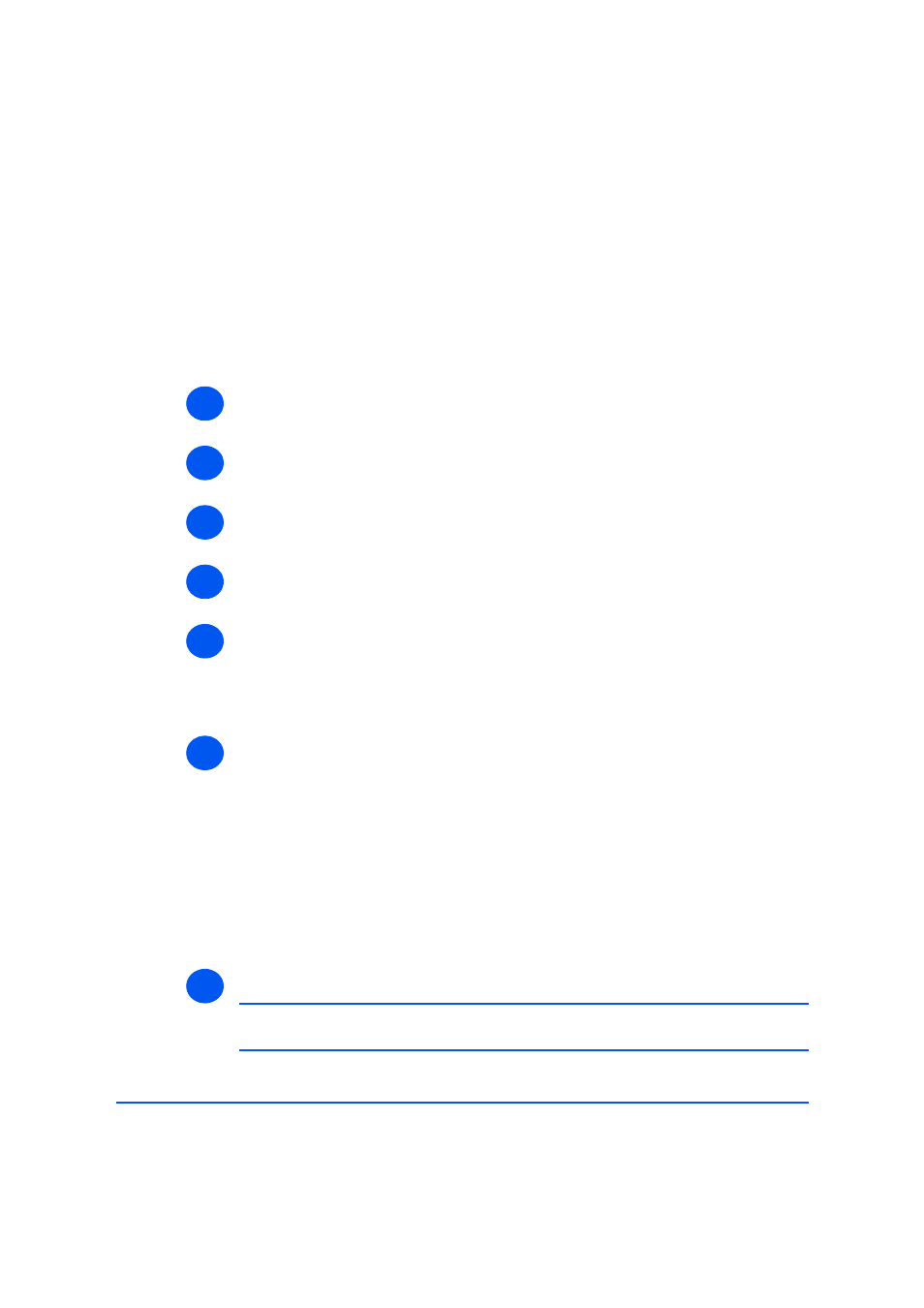
Page 9-24
Xerox WorkCentre M20i System Administration Guide
Scan to E
m
ail
User Authentication
Use these instructions to enable and configure User Authentication and to enable a Guest
Account.
Configure User Authentication
To configure User Authentication, perform these steps:
¾
Enable CentreWare Internet Services (see “Enabling Internet Services” on page 9-20).
¾
At the CentreWare Internet Services Home Page for the WorkCentre M20i, select the
[Properties] tab.
¾
Select the plus symbol [+] to the left of the Services folder in the Properties frame, and
then select the [+] symbol to the left of the Email settings folder.
¾
Select [User Authentication] and check the details are correct. If any of the details are
incorrect then enter the correct information.
¾
In the Options area:
Check the [User Authentication] box to enable User Authentication.
Check the [Guest Access] box to enable a Guest Account. Enter the Login Name and
Password to access the Guest Account.
¾
In the user accounts area you can add authenticated users individually; import these users
from a comma delimited, .CSV file; and export the authenticated user data from the
WorkCentre M20i to a comma delimited, .CSV file.
To Add a User, click the [Add New] button; choose the [User No] from the drop-down list;
enter the [User Name], [User Login Name], [Password] and [Email Address]; and click
the [Apply] button.
To Import from a .CSV file, click the [Import from File] button and enter or Browse to the
location of the file.
To Export to a .CSV file, click the [Export From File] button and save the file to the
required location.
¾
Click the [Apply] button to implement any changes.
NOTE: Click the [Undo] button to cancel any changes made and return to the
previous values.
1
2
3
4
5
6
7
