Snmp, Configure snmp, Snmp -17 – Xerox WorkCentre M20-M20i-2723 User Manual
Page 105
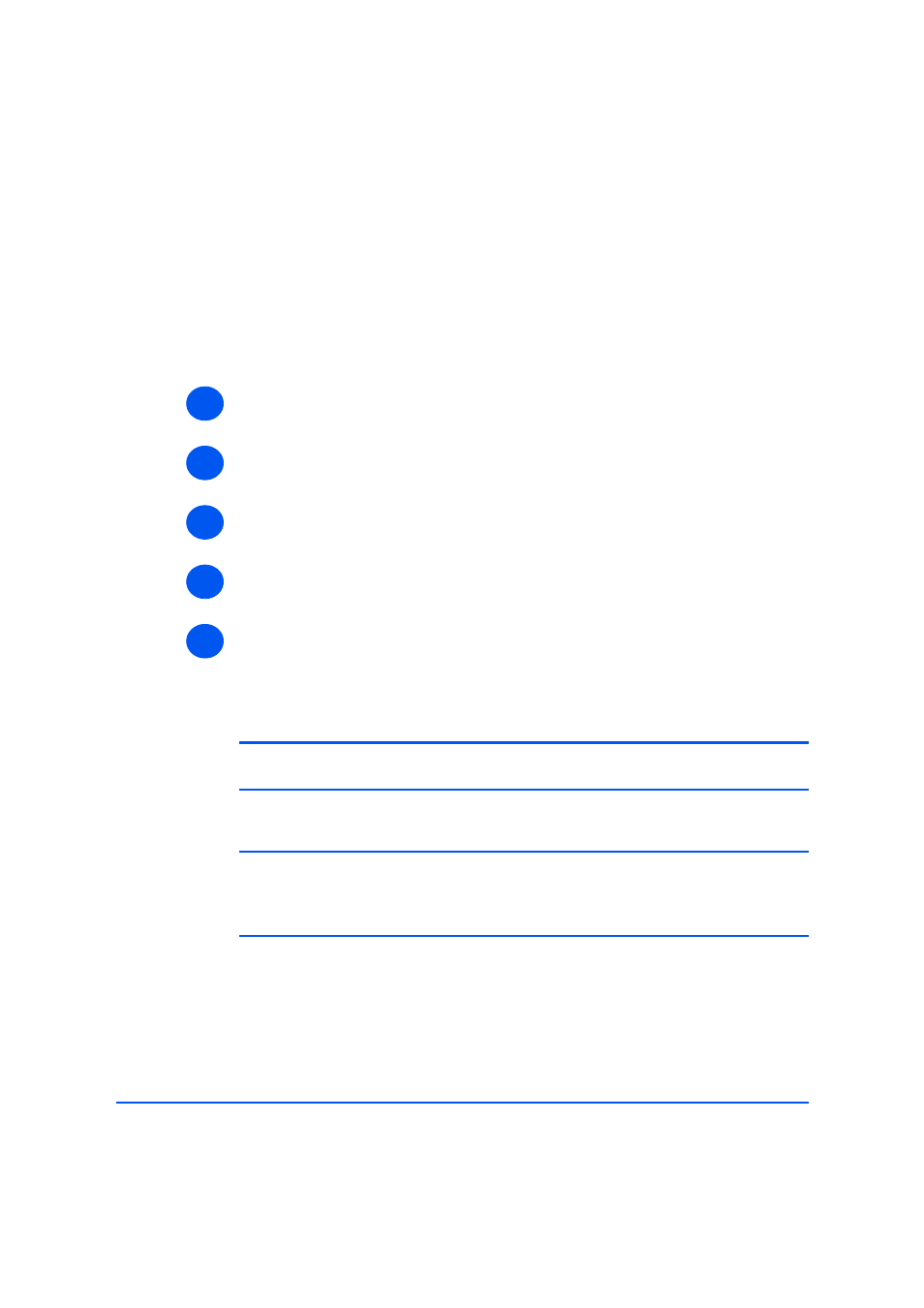
Xerox WorkCentre M20i System Administration Guide
Page 7-17
Network Installation
Us
in
g In
te
rn
et
Se
rvic
es
SNMP
Use these instructions to configure the Simple Network Management Protocol (SNMP) using
CentreWare Internet Services.
Configure SNMP
To configure SNMP, perform these steps:
¾
Enable CentreWare Internet Services (see “Enabling Internet Services” on page 7-5).
¾
At the CentreWare Internet Services Home Page for the WorkCentre M20i, select the
[Properties] link.
¾
Select the plus symbol [+] to the left of the Connectivity folder in the Properties frame,
and then select the [+] symbol to the left of the Protocols folder.
¾
Select [SNMP] and check the Protocol Configuration details are correct. If any of the
details are incorrect then enter the correct information.
¾
Make the following selections and settings in the SNMP Properties section of the frame:
Select the checkbox to enable the SNMP Protocol.
Click the [Edit] button to configure SNMP.
You can change the GET and SET Community Names.
NOTE: Changes made to the GET and SET Community Names will require
corresponding changes for each application that uses the protocol.
You can set the Default TRAP Community Name.
NOTE: This specifies the default trap community name for all traps generated by
the machine and can be overridden by the trap community name specified for each
TRAP destination address. It may not have the same trap community name as that
specified fro another address.
You can Enable Authentication Failure Generic Traps to generate a trap for every SNMP
request received by the machine that contains an invalid community name.
¾
Click the [Apply] button to implement any changes and return to the first screen.
1
2
3
4
5
