3 editing or copying an analysis report template, Editing or copying an analysis report template -82 – Konica Minolta PageScope Enterprise Suite User Manual
Page 97
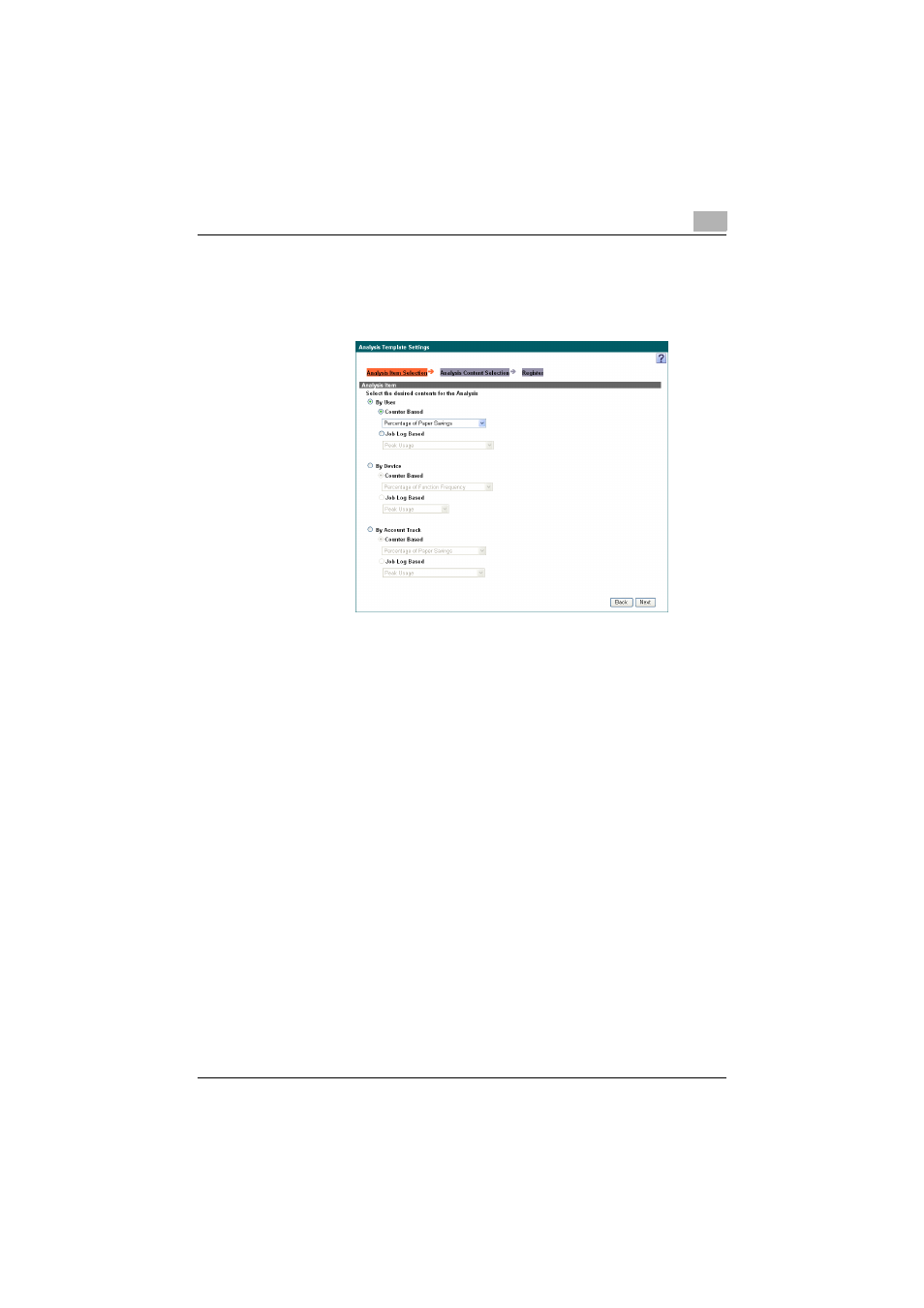
Account Manager
3
Account Manager
3-82
3
Select an analysis item from the [Analysis Item] drop-down list, and
then click the [Next] button.
–
The analysis items to be displayed differ depending on the selected
main item.
4
Specify the analysis range, and then click the [Next] button.
–
If [By User] was selected for "Main Item", see "Selecting the
analysis range" on page 3-56.
–
If [By Device] was selected for "Main Item", see "Selecting the
analysis range" on page 3-67.
–
If [By Account Track] was selected for "Main Item", see "Selecting
the analysis range" on page 3-75.
5
Type in a template name in the [Template Name].
6
Select the analysis period, and then click the [Apply] button.
–
The analysis report template is registered.
3.9.3
Editing or copying an analysis report template
To edit (modify) a registered analysis report template, click the [Edit] button.
To copy a registered analysis report template before editing its contents,
click the [Copy] button.
1
Select an analysis report template, and then click the [Edit] or [Copy]
button.
