Export, Export -62 – Konica Minolta PageScope Enterprise Suite User Manual
Page 77
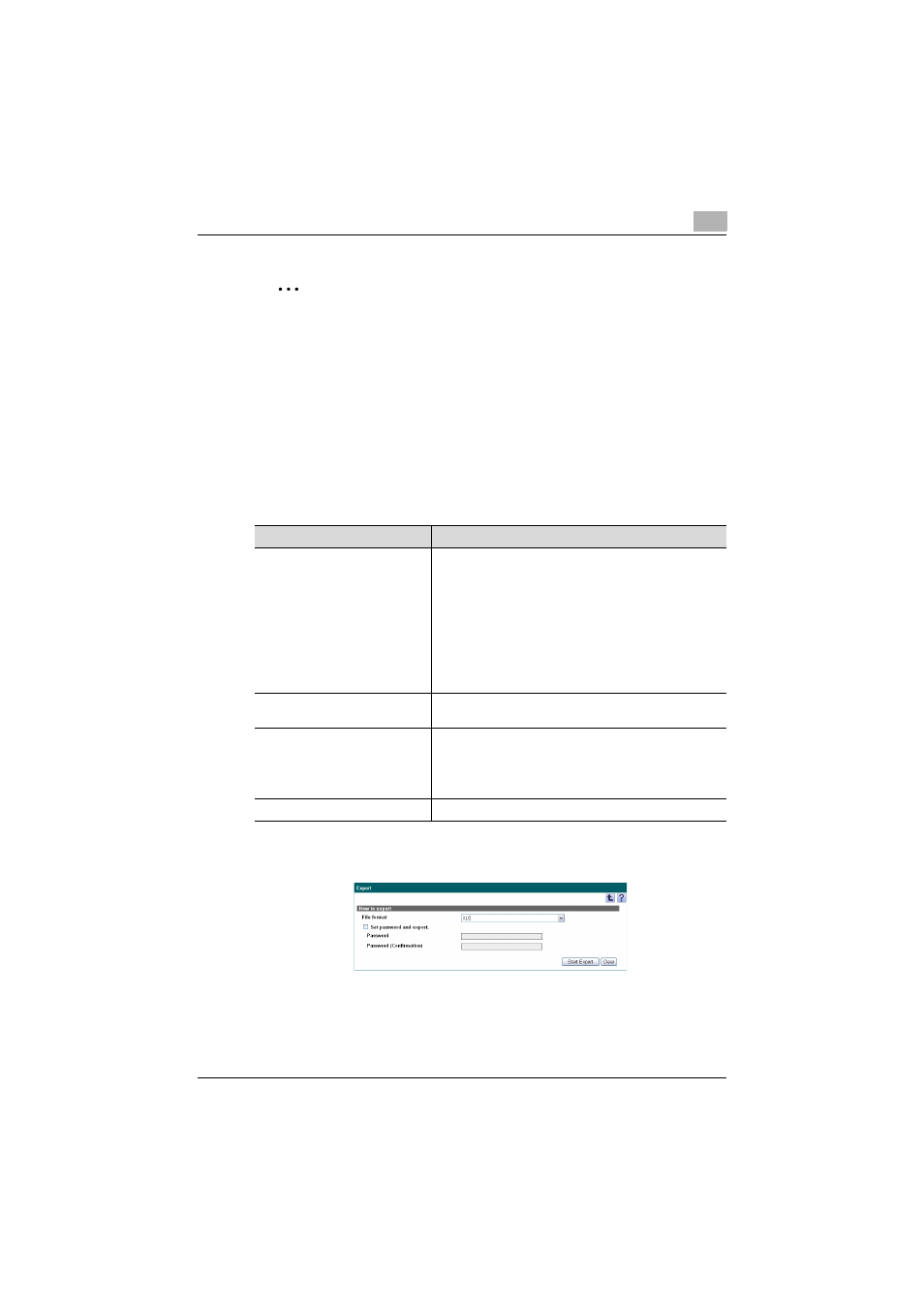
Account Manager
3
Account Manager
3-62
2
Reminder
With a simple operation, an analysis can be performed by using
registered analysis report templates. New analysis report templates can
be added or registered analysis report templates can be edited, copied
or deleted. For details, refer to "Selecting an analysis report template" on
page 3-81.
Export
The data for analysis results can be exported to and saved in a file of the
specified format.
Specify settings for the following parameters when exporting.
1
Specify the settings necessary for exporting, and then click the [Start
Export] button.
2
In the File Download dialog box, click the [Save] button.
Function
Details
File Format
Select the format of the file to be saved.
The following file formats can be selected.
• Excel 97-2003 Workbook format (.xls)
• Excel Workbook format (Office Excel 2007 or later)(.xlsx)
• XML spreadsheet format (XML format that can be read
by Excel) (.xml)
• Text format (tab delimited) (.txt)
• CSV format (comma delimited) (.csv)
• XML (Compatible to external Reporting Tools) (.xml)
The character code for the text (tab-delimited) or CSV
(comma-delimited) file format is UTF-8.
Set password and export.
Select this check box when you set a read password for the
file you want to export.
Password
Type in the password.
• For Excel 97-2003 Workbook format (.xls): 1-15 charac-
ters
• For Excel Workbook format (Office Excel 2007 or lat-
er)(.xlsx): 1-255 characters
Password (Confirmation)
Type in the password again for confirmation purposes.
