Konica Minolta PageScope Enterprise Suite User Manual
Page 180
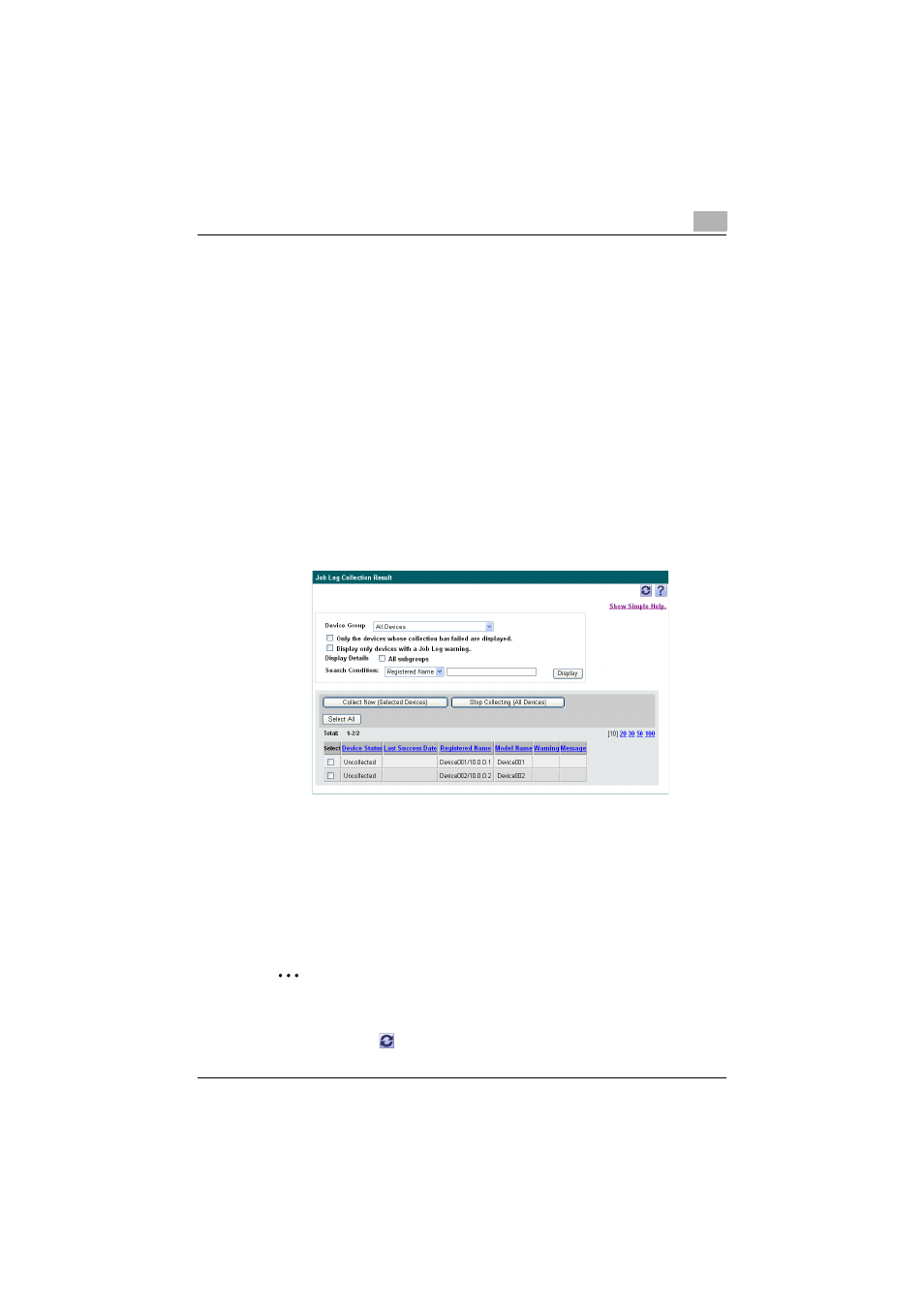
Account Manager
3
Account Manager
3-165
1
From the drop-down list, select the device group to be displayed.
–
Select a column to search from the drop-down list, type in the text
to be searched for in the text box, and then click the [Display]
button to narrow down data to be displayed.
–
To display all the numeric values, select "Select All/Uncheck All".
–
If master and subordinate relationships are specified in the group,
select the "All subgroups" check box to display all devices,
including those in subordinate groups.
–
To display the devices for which the collection of job logs failed,
select the "Display only devices with a Job Log error." check box.
–
To display only the devices for which a warning appears during the
collection of job logs, select the "Display only devices with a Job
Log warning." check box.
2
Click the [Display] button.
A list is displayed of devices that are registered in the selected group
and capable of collecting job logs.
3
Check the status and result of job log collection.
–
Select the "Select" check box and click the [Collect Now (Selected
Devices)] button to start job collection immediately in the target
devices.
–
Click [Stop Collecting (All Devices)] to stop all the job log collection
processes in the devices displaying that the job log collection
process is currently in process.
2
Reminder
When you click the [Collect Now (Selected Devices)] button, the display
under "Device State" will change to "Collecting". The display is refreshed
when you click
.
