3 editing or copying an accounting report template – Konica Minolta PageScope Enterprise Suite User Manual
Page 66
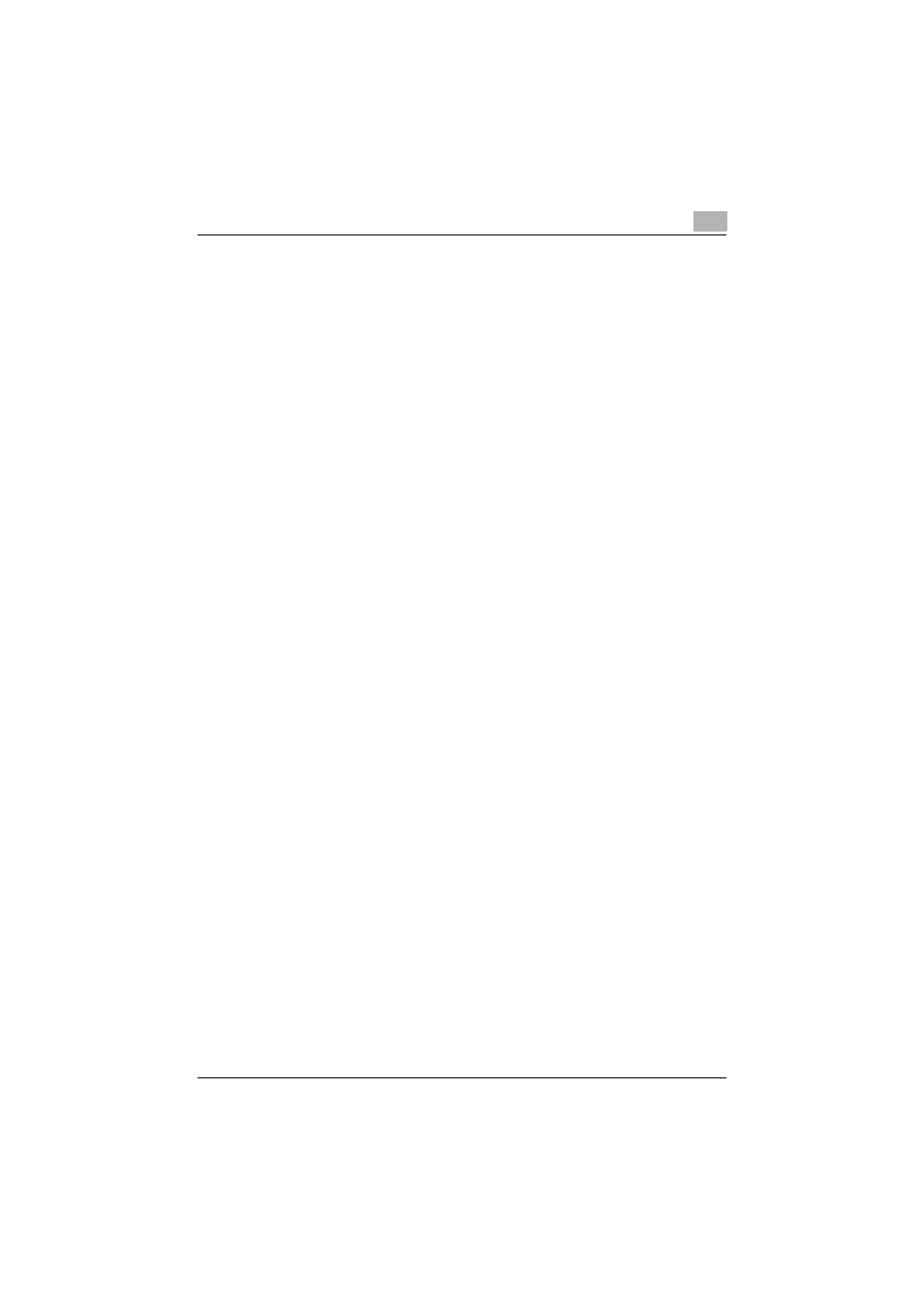
Account Manager
3
Account Manager
3-51
3.5.3
Editing or copying an accounting report template
To edit (modify) a registered accounting report template, click the [Edit]
button. To copy a registered accounting report template before editing its
contents, click the [Copy] button.
1
Select an accounting report template, and then click the [Edit] or [Copy]
button.
2
Select the main item, and then click the [Next] button.
–
If [By User] was selected, see "Selecting the main item" on
page 3-8.
–
If [By Device] was selected, see "Selecting the main item" on
page 3-26.
–
If [By Account Track] was selected, see "Selecting the main item"
on page 3-37.
3
Select the sub item, and then click the [Next] button.
–
If [By User] was selected for "Main Item", see "Selecting the sub
item" on page 3-9.
–
If [By Device] was selected for "Main Item", see "Selecting the sub
item" on page 3-27.
–
If [By Account Track] was selected for "Main Item", see "Selecting
the sub item" on page 3-38.
4
Select Detail Item, and then click the [Next] button.
–
If [By User] was selected for "Main Item", see "Selecting detail
items" on page 3-14.
–
If [By Device] was selected for "Main Item", see "Selecting detail
items" on page 3-30.
–
If [By Account Track] was selected for "Main Item", see "Selecting
detail items" on page 3-43.
5
Type in a template name in the [Template Name].
