Konica Minolta PageScope Enterprise Suite User Manual
Page 94
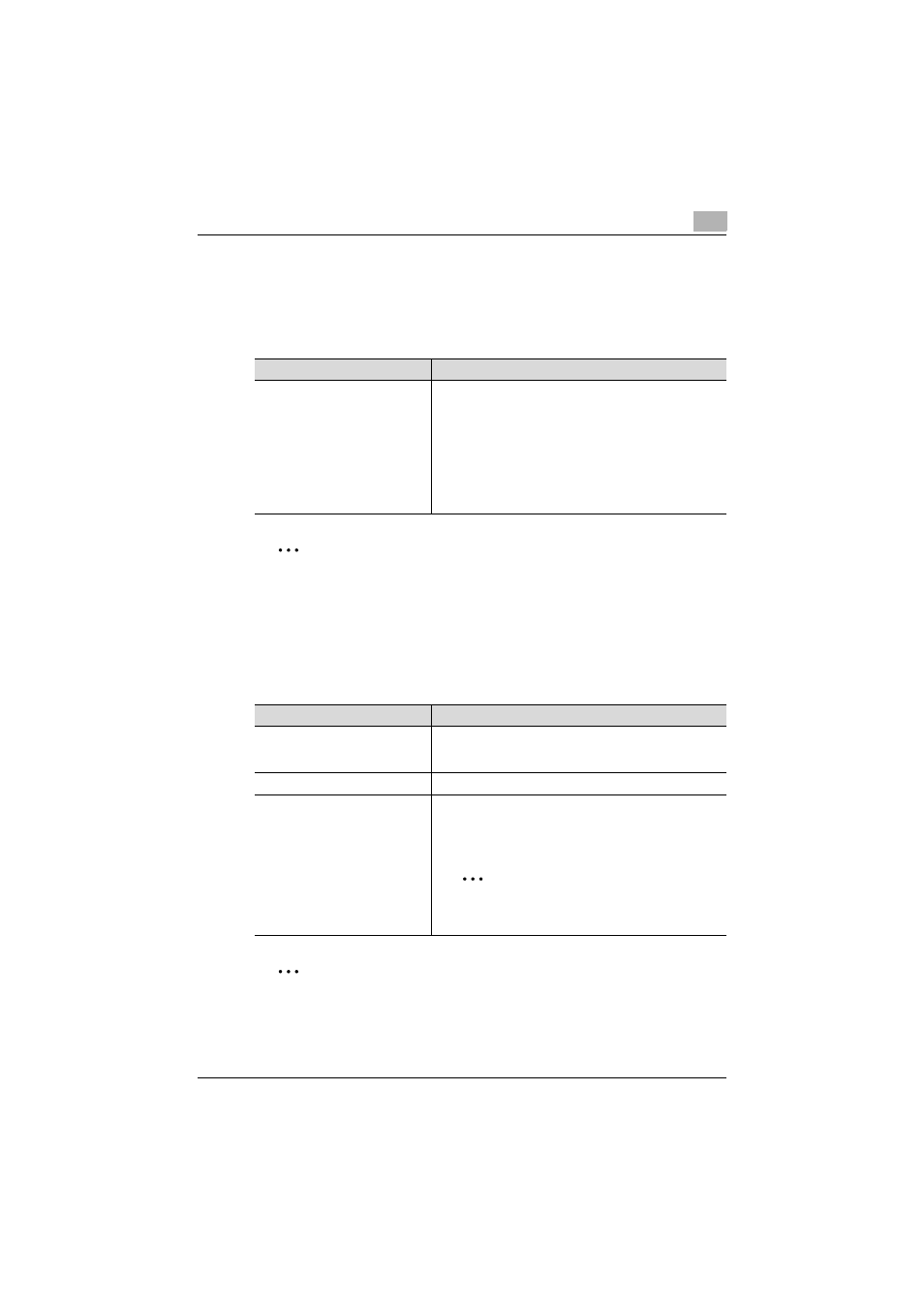
Account Manager
3
Account Manager
3-79
Display contents for analysis result can be changed by changing analysis
items. Select a desired item, and then click the [Display] button.
2
Note
Analysis items that can be changed vary depending on the selected
analysis item. If the "All Devices with Output Activity" was selected, the
display cannot be changed.
The analysis result is displayed according to the specified settings.
2
Reminder
The numeric value of "N in 1 Ratio", which is displayed when "Detailed
Paper Savings" is selected for Analysis Item, varies depending on
whether the Account Manager version is earlier or later than 2.3.
Function
Details
Analysis Item
"Counter Based":
"Percentage of Paper Savings", "Percentage of Color Print-
ing Frequency" or "Percentage of Large Size Used", "Activ-
ities (Summary)", "All Activities", "Top 10 (Printing)", "Top
10 (Color Print Ratio)", "Top 10 (Paper Savings)", "All De-
vices with Output Activity"
"Job Log Based":
"Peak Usage", "Detailed Paper Savings", "Percentage of
Paper Size Used", "Pages per Job", "All Users with Output
Activity" or "Top 10 Users (Highest Output Activity)"
Function
Details
Create Analysis Report
The specified analysis item can be registered as a report
template. To register the report template, click the [Regis-
ter] button.
[Export] button
Click this button to export the analysis result data.
[Show Graph] button
Click this button to display the displayed analysis results in
a graph. Seven graph display types are available - "Bars",
"Stacked Bars", "Columns", "Stacked Columns", "Lines",
"Pie", and "Radar".
2
Note
Depending on the selected analysis item, some
graphs may not be displayed.
