Konica Minolta PageScope Enterprise Suite User Manual
Page 102
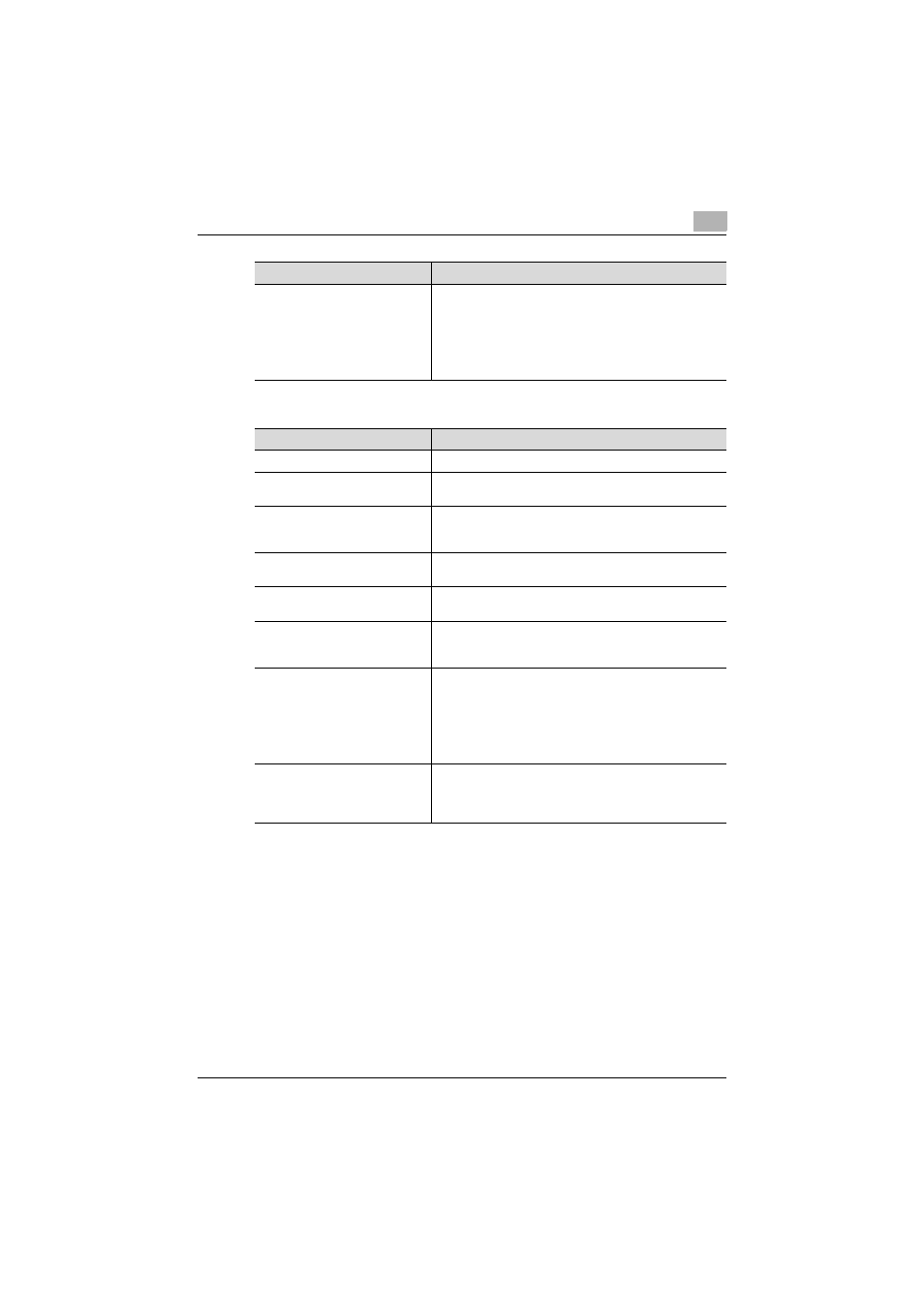
Account Manager
3
Account Manager
3-87
Download
Click this button to display the download page for setting
the read password to a report file. To specify a password,
select the "Specify a password." check box.
If the [Download] button is clicked in the download page, a
report in the PDF format is output according to the speci-
fied configuration, and a dialog box is displayed to prompt
you to select whether to display or save a report.
Function
Details
Function
Details
Template Name
Type in the name of the template to be saved.
Report Processor Settings
Configures periodic processing. Select the check boxes for
the required items.
Term Settings
Specify the time period to maintain a template to be regis-
tered. Select from 1 Week, 2 Weeks, 1 Month, 2 Months, 3
Months, 6 Months, 12 Months, or 13 Months.
File Name
Type in the file name of a report to be output. The file name
is "file-name_date.pdf".
Language
Select the language to be used in the report file to be out-
put.
Password Protection
When specifying a read password for a report file to be out-
put, select the [Password Protection] check box, and type
in a password.
File Type
Specify the processing method for a report file to be out-
put.
To save a file, select the [File Saving] check box, and type
in the name of the folder where the file is saved.
To send it as an attachment file by e-mail, select the [E-mail
Send] check box, and type in the e-mail address of the des-
tination.
Processing Interval
Specify the interval to perform periodic processing. Select
the time period from Every 6 Months, Every 3 Months, Eve-
ry Month, Every Week, or Every Day to perform the periodic
processing for each item.
