Konica Minolta PageScope Enterprise Suite User Manual
Page 22
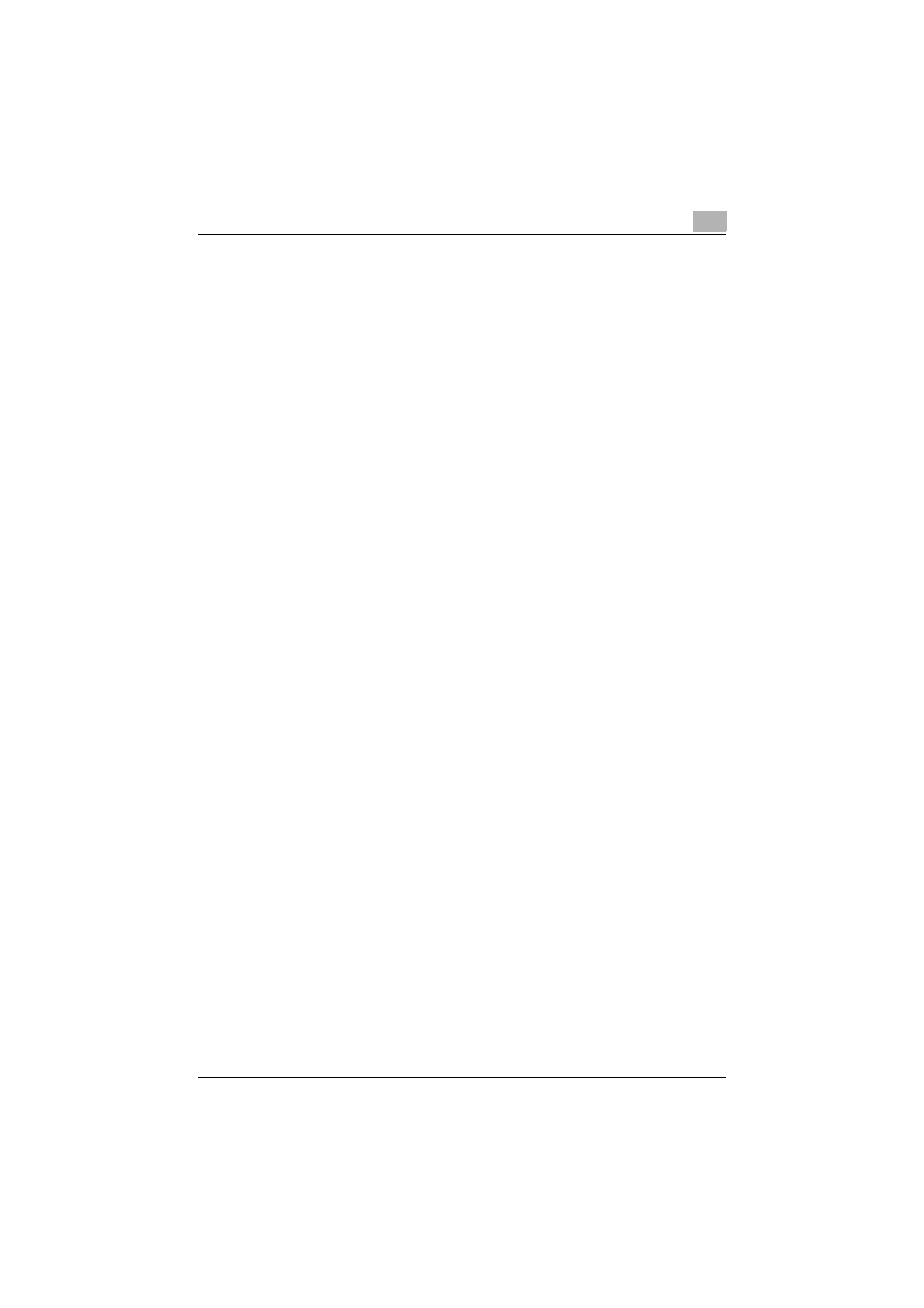
Account Manager
3
Account Manager
3-7
3
Specify the data type that best describes your data, and then click the
[Next] button.
–
For "Original data type", select "Delimited - Characters such as
commas or tabs separate each field".
–
Select "1" for "Start import at row".
–
Select "UTF-8" as the character code.
4
Specify the field delimiter, and then click the [Next] button.
–
To edit a text file, select the "Tab" check box in the "Delimiters"
section.
–
To edit a CSV file, select the "Comma" check box in the
"Delimiters" section.
–
Clear the "Treat consecutive delimiters as one" check box.
–
Select [" (double quotation mark)] for "Text Qualifier".
5
Specify the column data format, and then click the [Finish] button.
–
Highlight the desired column in the data preview and change the
"Column data format" to "Text".
–
Change data formats in all columns to "Character String".
The exported file opens.
6
Edit the file.
7
Save the file.
–
To save the file as a text file, change the file format to "Text (Tab
delimited)", and then save it.
–
To save the file as a CSV file, change the file format to "CSV
(comma delimited)", and then save it.
8
Change the file character code to UTF-8.
–
Open the file saved in step 8 by selecting "Accessories" -
"Notepad", and then save it as a new file. Select "UTF-8" as the
character code.
