5 importing/exporting, Exporting, Importing/exporting -124 exporting -124 – Konica Minolta PageScope Enterprise Suite User Manual
Page 139
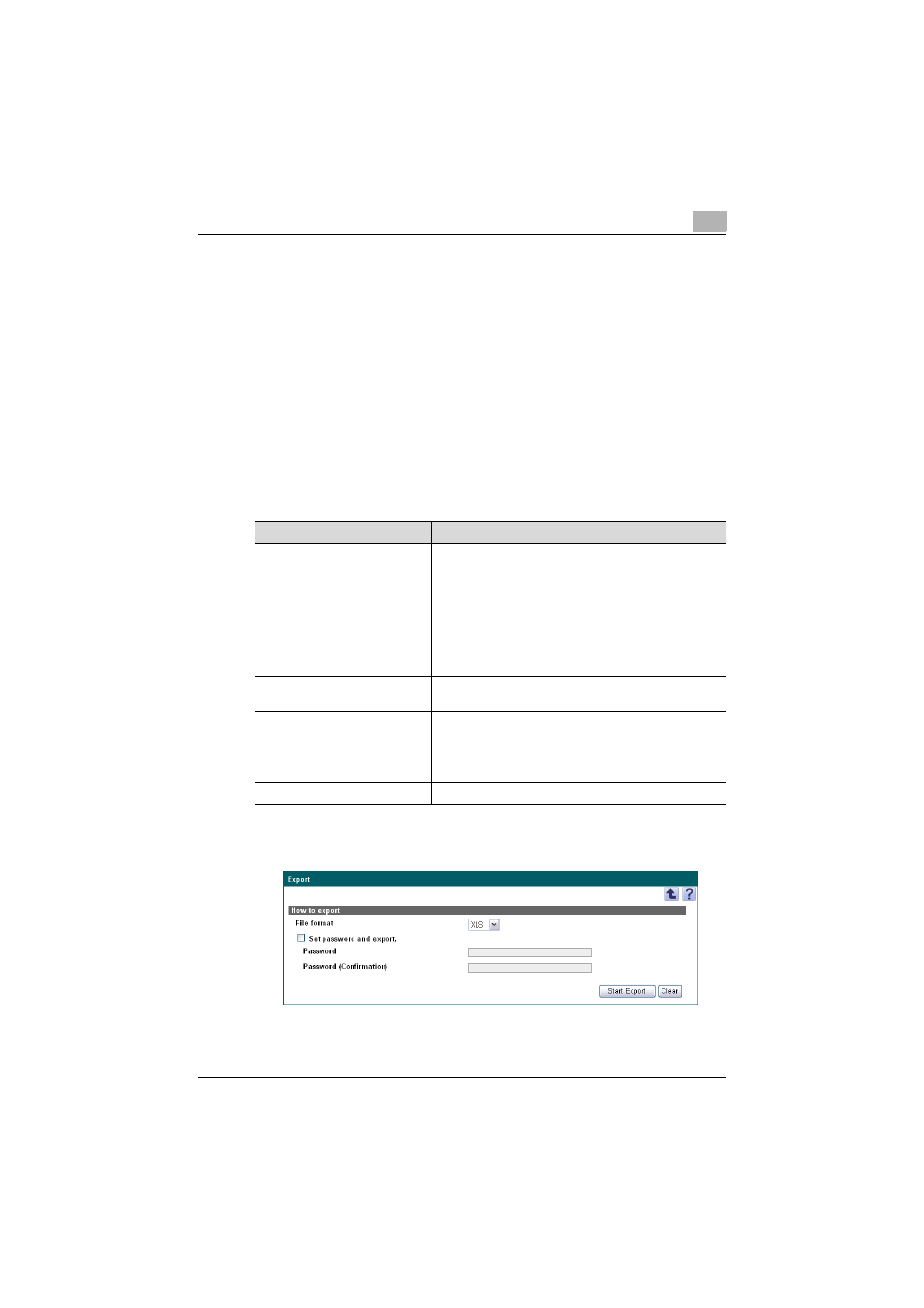
Account Manager
3
Account Manager
3-124
3.12.5 Importing/exporting
The information for devices/device groups and pricing setups can be
exported to a file. Unit price information can also be registered by temporarily
saving the registered information or adding unit price information in the
correct format, then importing it.
Exporting
The unit price data specified for the selected device group or device will be
exported.
If an export operation is performed without a device group selected, the
pricing setup data for all devices/device groups is exported.
Specify settings for the following parameters when exporting.
1
Specify the settings necessary for exporting, and then click the [Start
Export] button.
2
In the File Download dialog box, click the [Save] button.
Function
Details
File Format
Select the format of the file to be saved.
The following file formats can be selected.
• Excel 97-2003 Workbook format (.xls)
• Excel Workbook format (Office Excel 2007 or later)(.xlsx)
• XML spreadsheet format (XML format that can be read
by Excel) (.xml)
• Text format (tab delimited) (.txt)
• CSV format (comma delimited) (.csv)
The character code for the text (tab-delimited) or CSV
(comma-delimited) file format is UTF-8.
Import the file which is secured by
password.
Select this check box when you set a read password for the
file you want to export.
Password
Type in the password.
• For Excel 97-2003 Workbook format (.xls): 1-15 charac-
ters
• For Excel Workbook format (Office Excel 2007 or lat-
er)(.xlsx): 1-255 characters
Password (Confirmation)
Type in the password again for confirmation purposes.
