Konica Minolta PageScope Enterprise Suite User Manual
Page 65
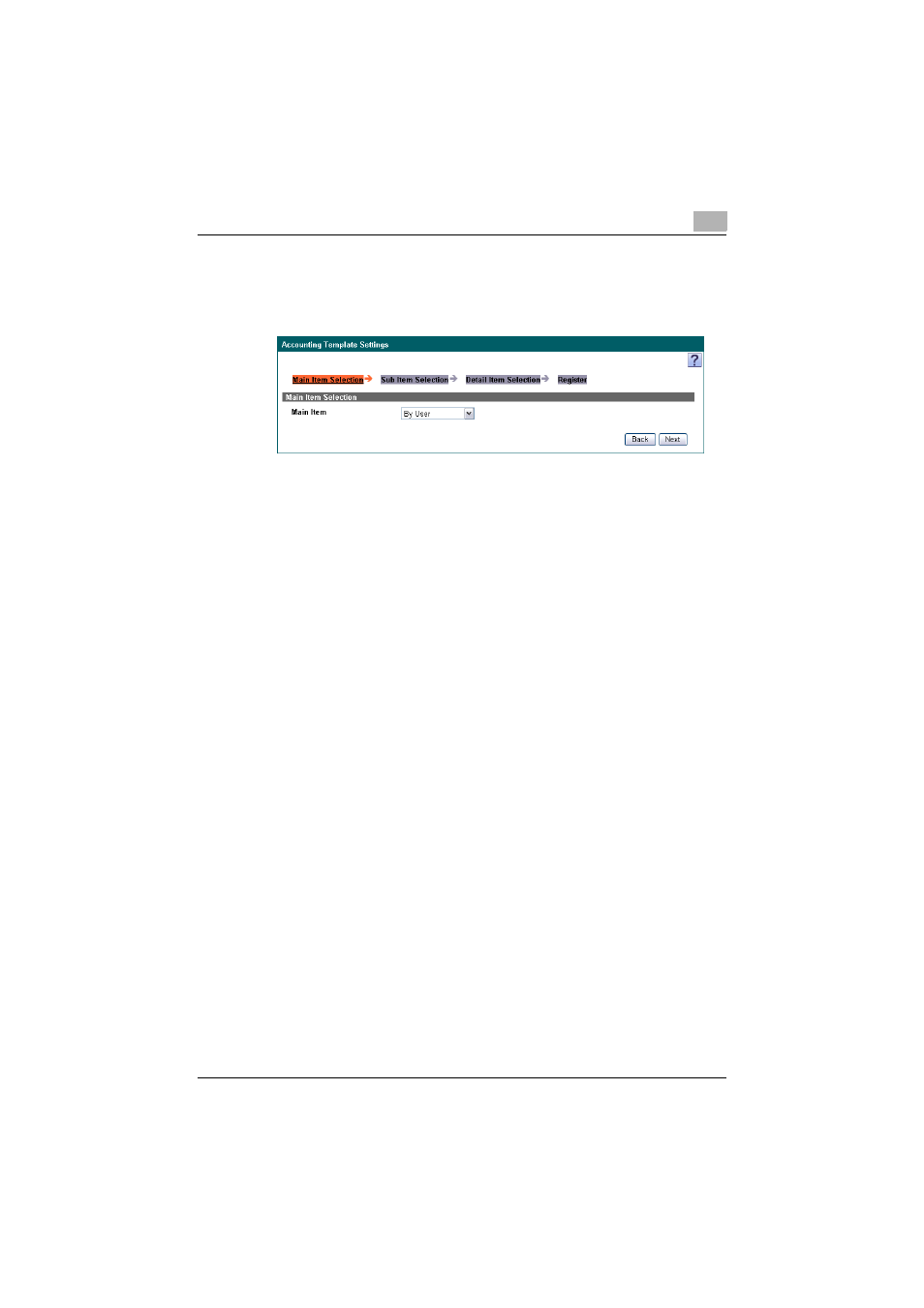
Account Manager
3
Account Manager
3-50
2
Select a type from the [Main Item] drop-down list, and then click the
[Next] button.
–
Select [By User], [By Device] or [By Account Track] for the type.
3
Select the main item, and then click the [Next] button.
–
If [By User] was selected, see "Selecting the main item" on
page 3-8.
–
If [By Device] was selected, see "Selecting the main item" on
page 3-26.
–
If [By Account Track] was selected, see "Selecting the main item"
on page 3-37.
4
Select the sub item, and then click the [Next] button.
–
If [By User] was selected for "Main Item", see "Selecting the sub
item" on page 3-9.
–
If [By Device] was selected for"Main Item", see "Selecting the sub
item" on page 3-27.
–
If [By Account Track] was selected for "Selecting the sub item" on
page 3-38.
5
Select Detail Item, and then click the [Next] button.
–
If [By User] was selected for "Main Item", see "Selecting detail
items" on page 3-14.
–
If [By Device] was selected for "Main Item", see "Selecting detail
items" on page 3-30.
–
If [By Account Track] was selected for "Main Item", see "Selecting
detail items" on page 3-43.
6
Type in a template name in the [Template Name].
7
Select display contents, display items and accounting period, and then
click the [Apply] button.
–
The accounting report template is registered.
