Konica Minolta PageScope Enterprise Suite User Manual
Page 15
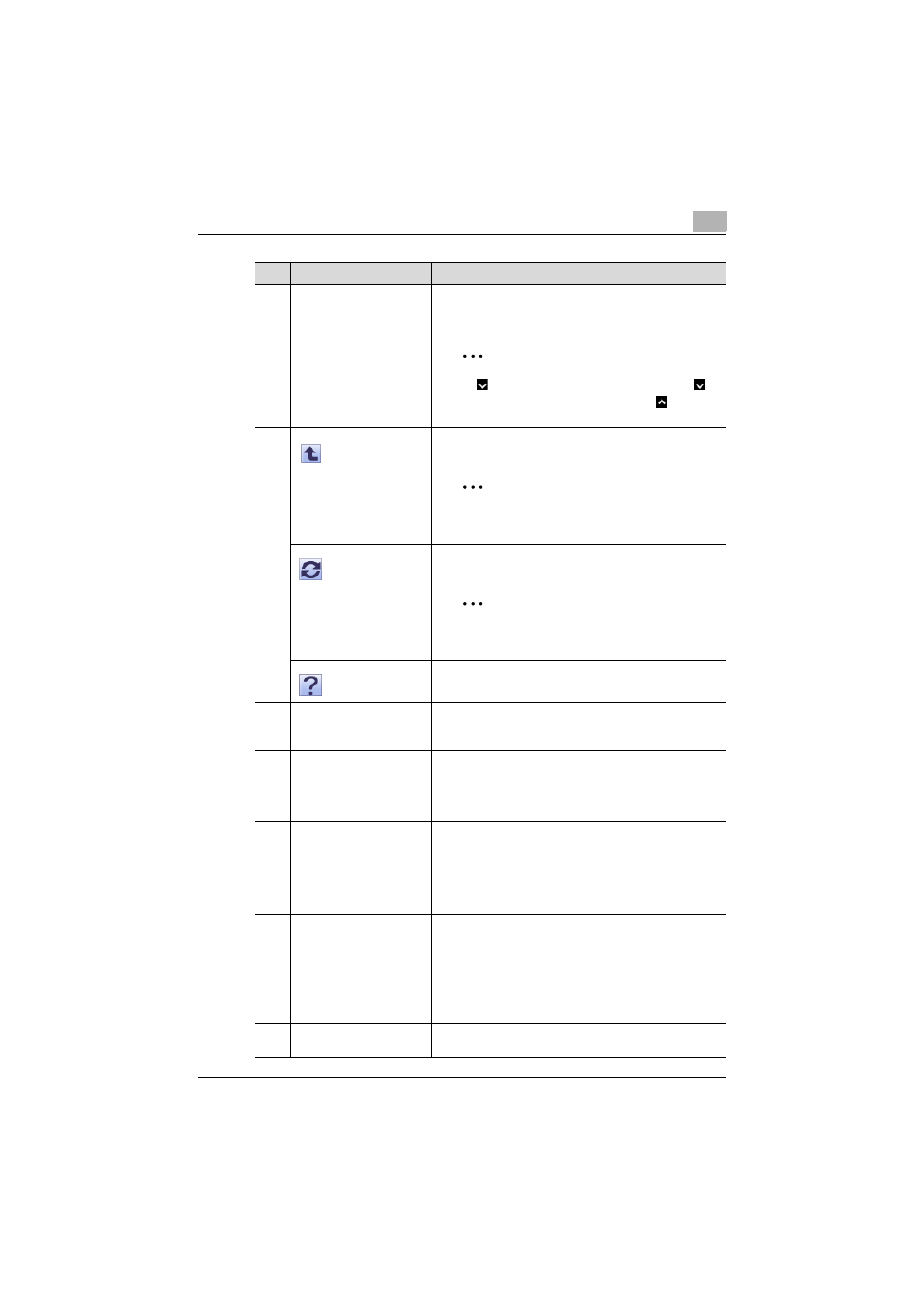
Logging on
2
Account Manager
2-4
4
Menu
Displays the menu.
Click a menu item to display details on the right side of the
page.
2
Reminder
If
appears beside the menu title, click
to
display the collapsed menu. Click
to close
the menu.
5
Click this button to display the page for the item one level
higher in the menu.
2
Note
Do not use the [Back] button of the Web brows-
er.
Click this button to update the information on the current
page.
2
Note
Do not use the [Update] button of the Web
browser.
Click this button to display the Help information for the cur-
rent page.
6
Simple Help
Depending on the page, the basic help information is dis-
played for the current page. Click [Hide Simple
Help.]/[Show Simple Help.] to switch the display.
7
Search Condition
When a list is displayed in the page, the listed items can be
narrowed.
Select a column to be searched from the drop-down list,
and then type in a character string to be searched for in the
text box.
8
Select All/Uncheck All
When a list is displayed in the page, all items can be select-
ed or cleared.
9
Maximum number of dis-
played lines
When a list is displayed on the page, select the number of
data items displayed in the list.
For example, if "10" is clicked, ten data items are displayed
on the current page.
10
Page selection
These buttons appear when the list displayed on the page
extends over multiple pages.
• Click the [<] button to move to the previous page.
• Click the [>] button to move to the next page.
• Click the [<<] button to move to the first page.
• Click the [>>] button to move to the last page.
• Type the desired page number in the text box, and then
click the [Go] button to move to the specified page.
11
Sort
When a list is displayed in the page, click an item name in
the list to sort the entire list using the item as a sort key.
No.
Function
Description
