2 selecting the analysis range, Selecting the analysis range -56 – Konica Minolta PageScope Enterprise Suite User Manual
Page 71
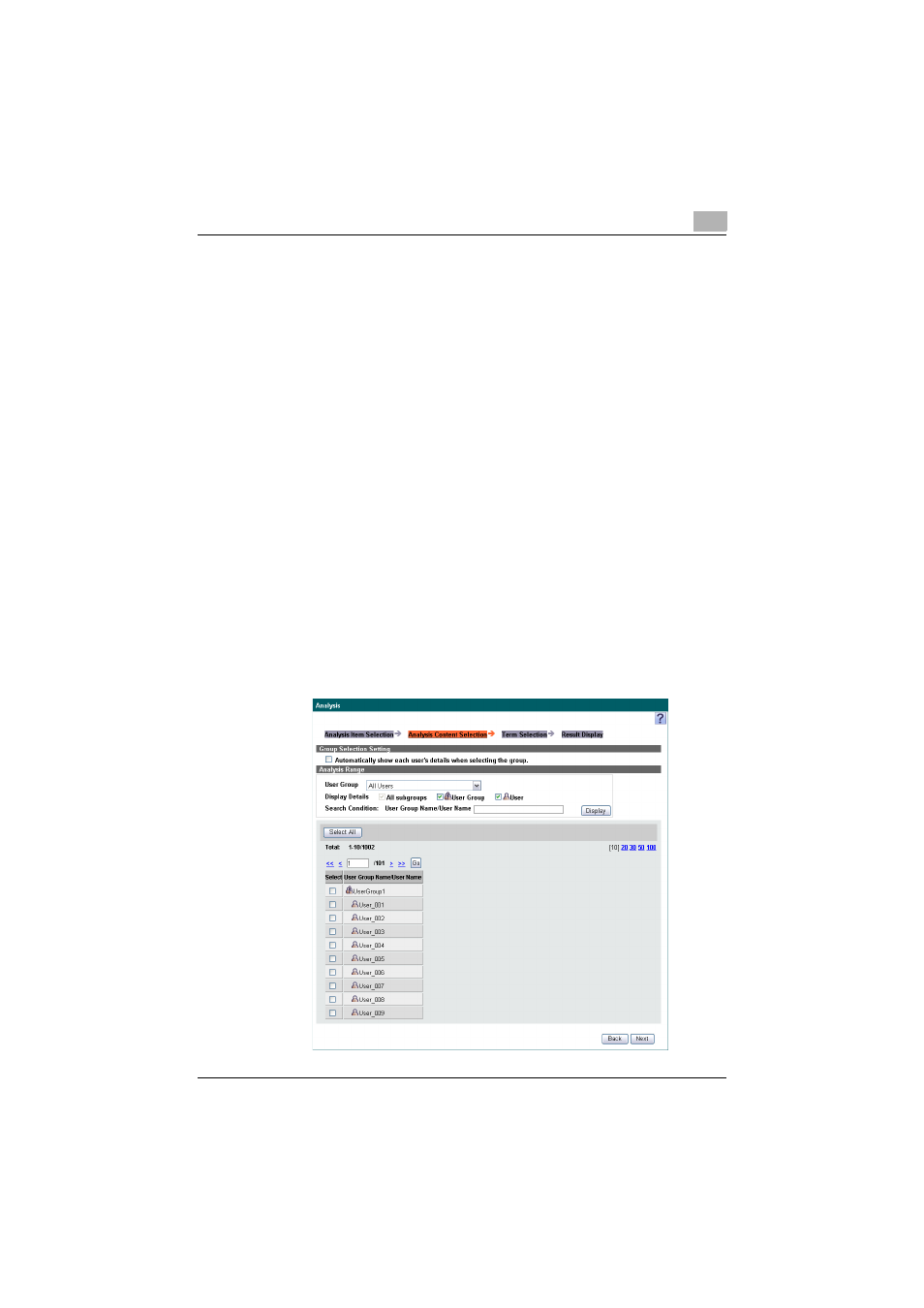
Account Manager
3
Account Manager
3-56
3.6.2
Selecting the analysis range
Select the users whose data is to be analyzed.
1
From the [User Group] drop-down list, select the user group to be
displayed.
–
To select all user groups and users who belong to a selected user
group as the target whose data is to be analyzed, select the
"Automatically show each user's details when selecting the
group." check box.
–
Type in the text to be searched for in the text box, and then click
the [Display] button to narrow down data to be displayed.
–
To display all users, select "All Users".
–
If master and subordinate relationships are specified in the group,
select the "All subgroups" check box to display all users, including
those in subordinate groups.
–
To hide the user or user group in the list, clear the appropriate
check boxes.
2
Click the [Display] button.
–
A list of users/user groups registered in the selected group
appears.
–
When "Top 10 (Printing)", "Top 10 (Color Print Ratio)", "Top 10
(Paper Savings)" or "Top 10 Accounts (Highest Output Activity)" is
selected in "Analysis Item", only a list of user groups is displayed.
